Company Exports to QuickBooks Online
Companies, invoices, and payments can be exported from Ad Orbit directly into QuickBooks Online (QBO). Any changes made in Ad Orbit will update in QBO, but most changes in QBO will not update in Ad Orbit. Before you connect your account, you should make sure your company names match to your QBO names. The system will create new records in QBO for any company it can’t find in QBO.
Once your account is connected, make sure to update your export files to use the QuickBooks format. You need to make sure Company, Invoices, and Payments are all set to QuickBooks. This can be done by going to Settings > System Configurations - Data - Exports.
You should also review the system configuration Mark New Companies Created as Exportable.
If you set this field to yes, any new company will automatically export the next time your exports are run. If you don’t want the system to automatically create companies in QBO, you should set this field to no. You can manually export companies as needed.
When set to no, companies will never be automatically marked for export. They can still be manually set for export if needed.
When set to On Order Finance Approval, new companies will be automatically marked for export only when they have an order that is fully approved.
You can go to the company page to mark a company for export or mark the company as not exportable. Only mark a company as not exportable if you DO NOT want the company in QBO.
The Company Information is Exportable field determines if the company record can be exported to QBO at all. If set to No, the company will not be brought into QBO.
When the Company Information is Exportable field is set to Yes, you'll see an additional Company Set to Export flag. This field determines if the company data will be exported during the next export processed. If this field is set to No, it either means that there is no new information available to export to QBO and everything is up to date between the systems, or someone has manually set it to No to skip exporting the data for that company the next time the export is run. If set to Yes, any new data for the company will be exported to QBO next time the export is processed.
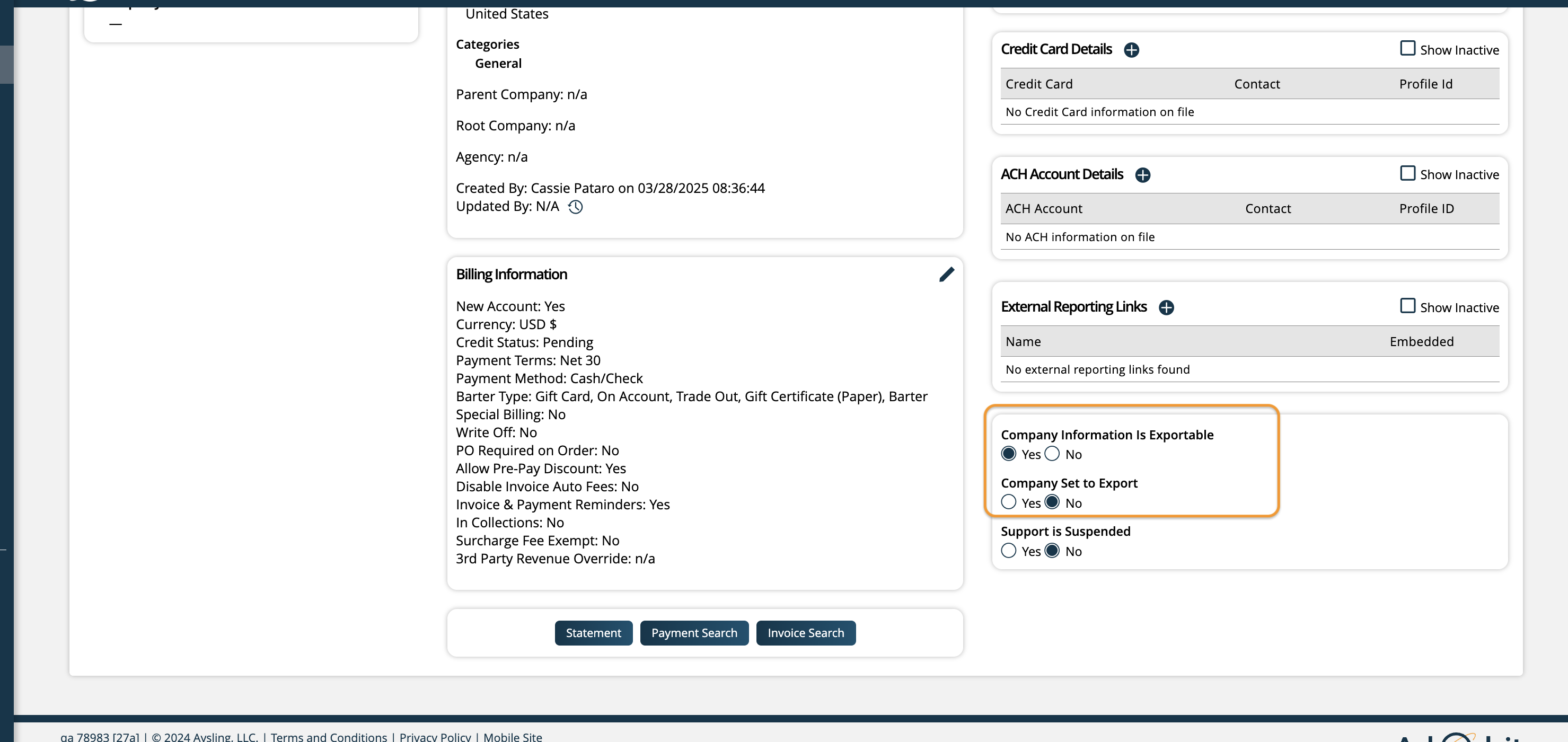
The system will create a new company in QBO and add the QBO ID to the Ad Orbit's company XREF field the first time the Ad Orbit company is exported; this connects the two records. The system pushes over the following fields to QBO.
Payment Terms
Billing Contact Name
Billing Contact Phone Number
Billing Contact email
Company Name
Company Address
Note
By default, company addresses from Ad Orbit will get set as the Billing Address in QBO. If you need the company address to be set as both the Billing Address and the Shipping To Address in QBO for tax purposes, please contact our support team to turn on that setting.
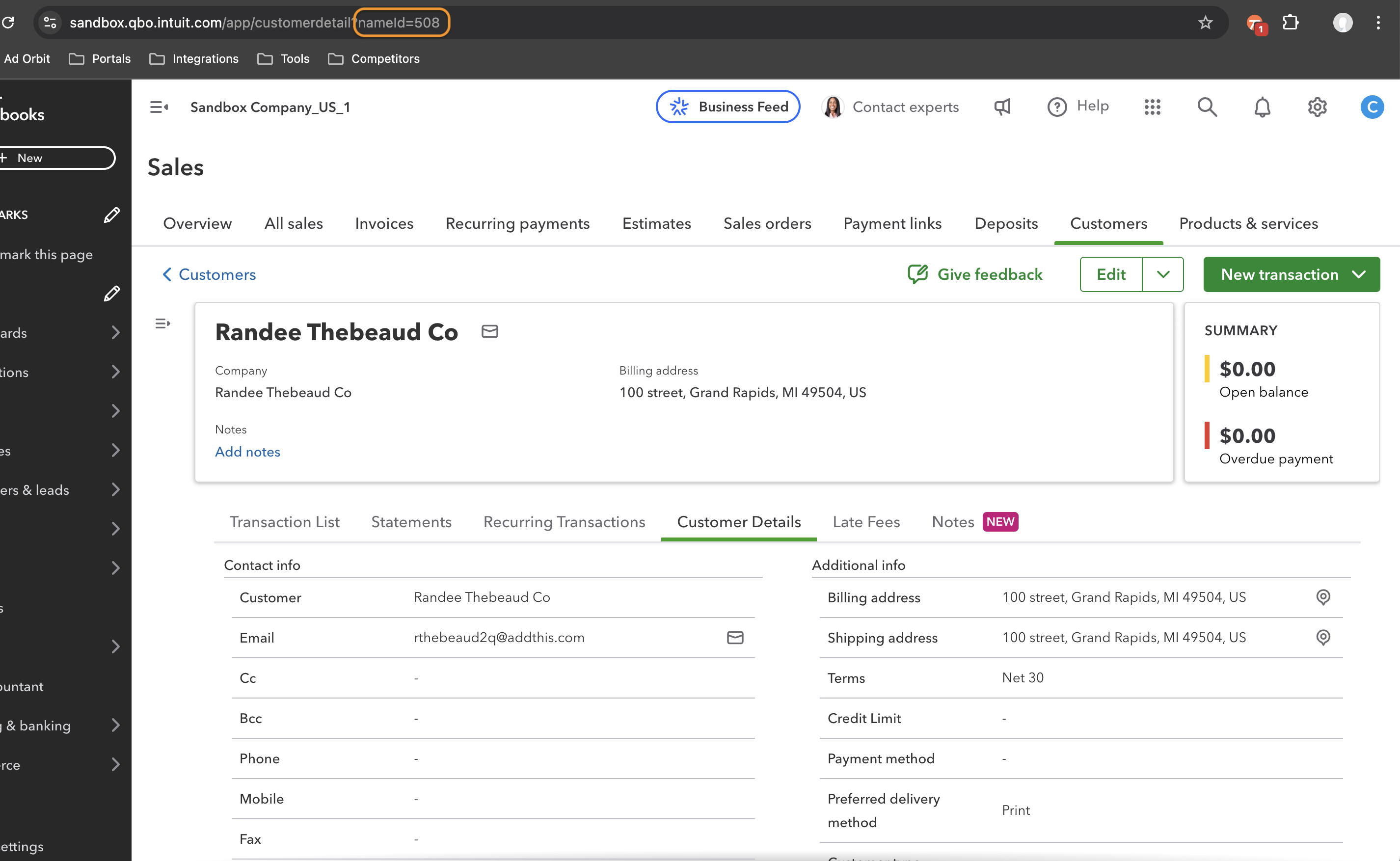
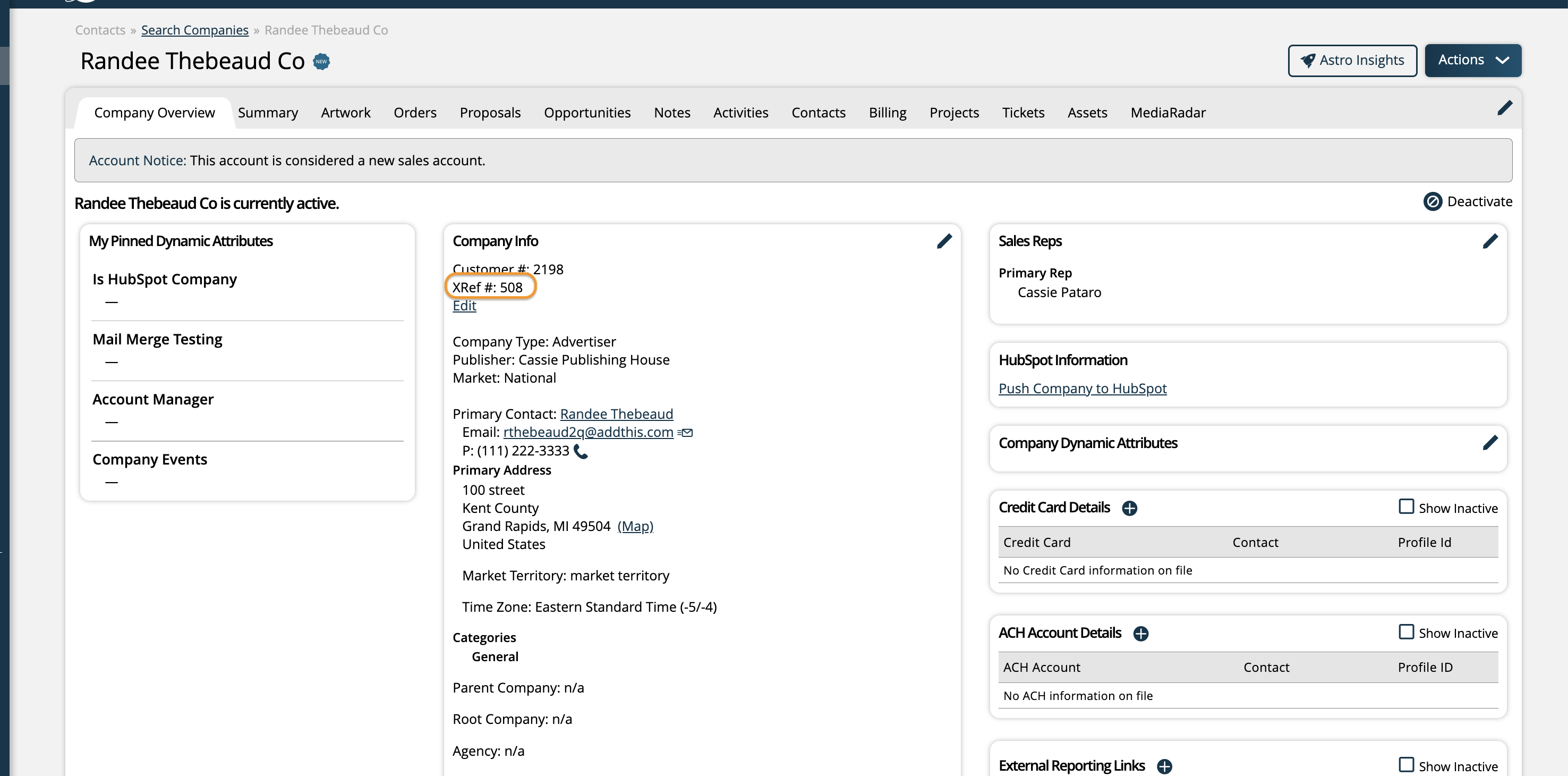
When you make a change to the company in the system, those changes will also be made in QBO. For example, when the billing contact is updated on the company, the system will set the company to export and push over the new billing contact information to QBO.
Warning
CHANGES IN QBO INFORMATION WILL NOT COME BACK FROM QBO TO AD ORBIT.
Now that you have a company in QBO, you can start pushing order and invoice data. By default, the system will push print ad sales to ‘Print Ad Sales’ product/service in QBO; digital ad sales go over as ‘Online Ad Sales; service sales go over as ‘Service Sales. You can use the Settings > Billing > Product Mapping page to connect your products to your QBO accounts. We recommend mapping your product and services before connecting your account.
If you have Fees mapped on your Product Mapper, any fees added to your Ad Orbit invoices will be split out into a separate invoice when brought into QBO.
For more information about the Product Mapper, click here.
All new invoices in the system will be set to export. You can go to the Billing > Invoice page to see what invoices are marked to export. You can uncheck or recheck invoices to export at any time.
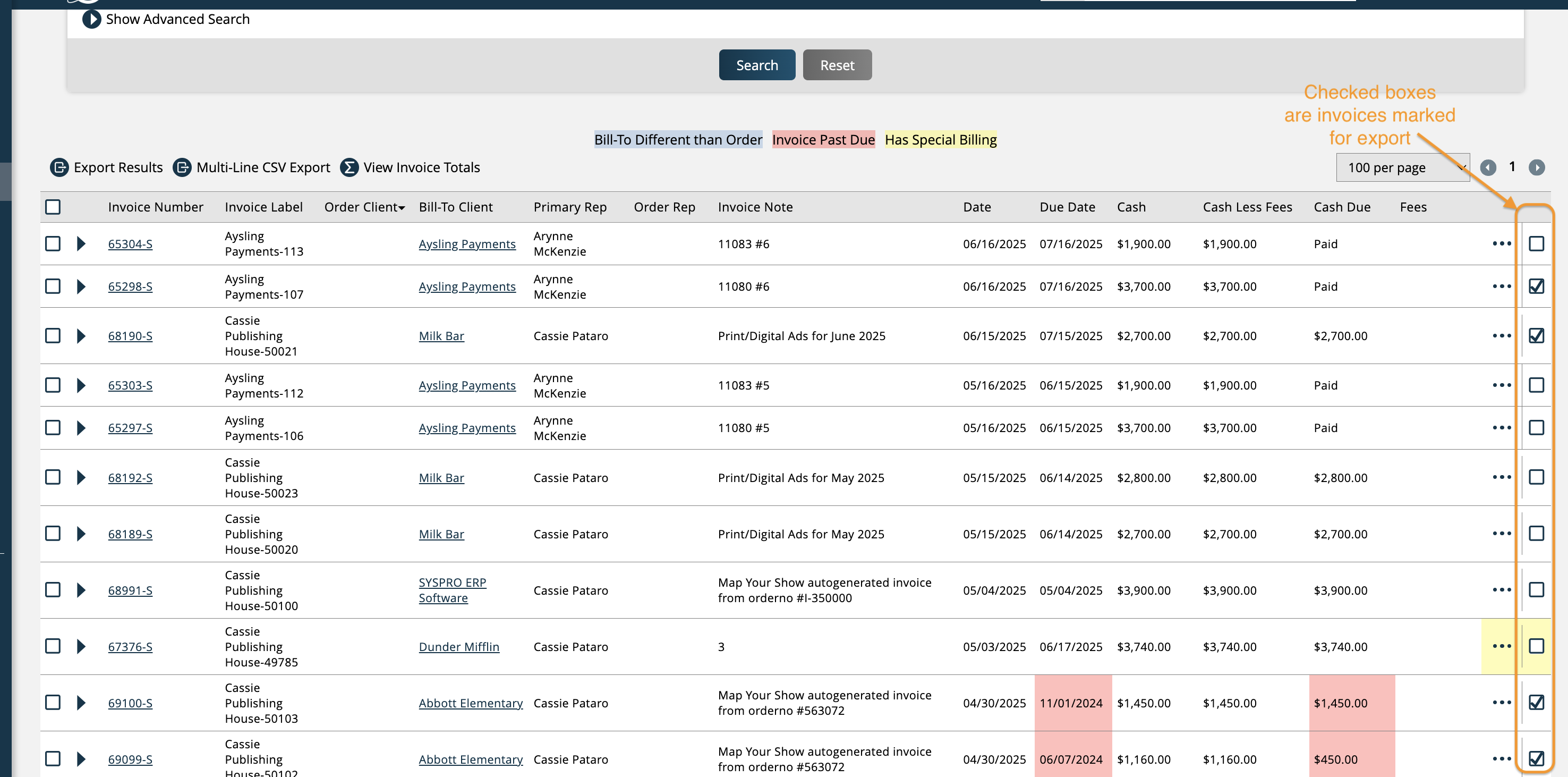
An invoice marked to export will go over to QBO. Each line item on the invoice will get added to a QBO invoice tied to a QBO product and service.
Ads display the publication:issue:ad size in the description field.
If you update information on the invoice within Ad Orbit, the invoice will get reset to export and the changes will push over to QBO. If you delete the invoice in the system, the invoice will be removed from QBO.
With an invoice in both systems, you can start pushing payments. Ad Orbit will push the payment amount, method, and reference number. You can void payments in Ad Orbit to remove the QBO payment record. Refunds in the system DO NOT go over to QBO.
Make sure to void payments in the system before deleting invoices or you will have payments in QBO that are not in the system.
Credit Memos go over to QBO and are applied to invoices as payments.
If you have the ‘Sync payments created in QBO to Ad Orbit’ setting enabled on the QuickBooks Settings page, payments will sync from both systems; payments made within QBO will be applied to invoices within Ad Orbit, and vice versa. If this setting is turned off, payments made in the system will be pushed to QBO, but any payments applied to invoices from within QBO will not sync back into Ad Orbit.
Note
This functionality only works if the payment is applied to a single invoice within QBO. We cannot pull payment information into the system if it was applied to multiple invoices.
Important
If a synced payment is voided from within the system, that payment will automatically be deleted from QBO. However, if a synced payment is deleted within QBO, it will not automatically void the payment in Ad Orbit. The void within Ad Orbit will need to be performed manually.
Updated 4/30/2025