Setting up your Team Structure for Reporting
There are a few options when it comes to what users can see on reports. A user can either see just themselves, everyone, or themselves and anyone who reports to them.
Users Can Only See Themselves
If you want a user to only see their own information in reports, make sure the “View All Users” checkbox is unchecked in the report permissions section. This ensures the user’s access is restricted to their own data and no one else's. Many reports within the system have one permission to access the report, along with a sub-permission to "View All Users" for that particular report. In this case, you will want to make sure "View All Users' for each report is unchecked.
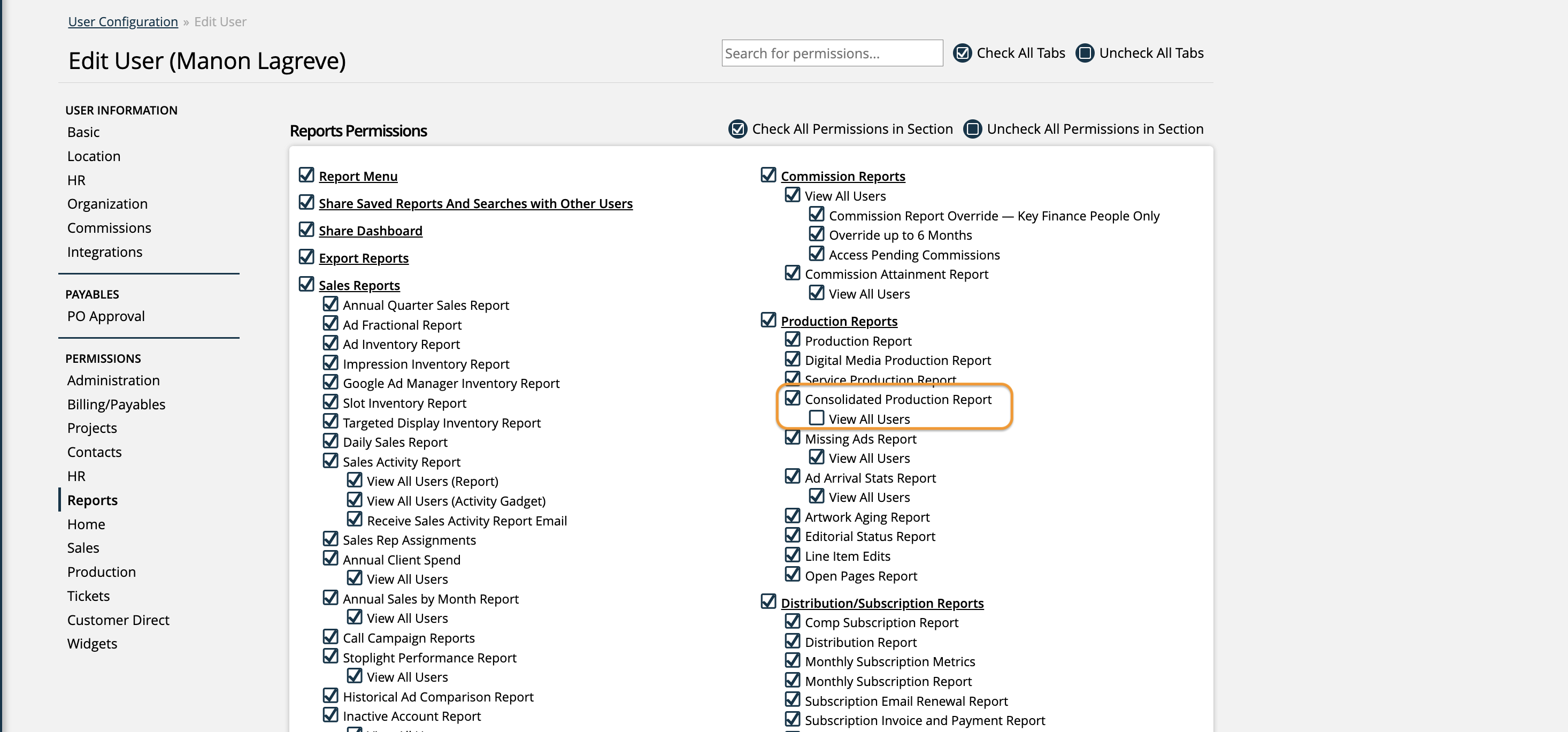
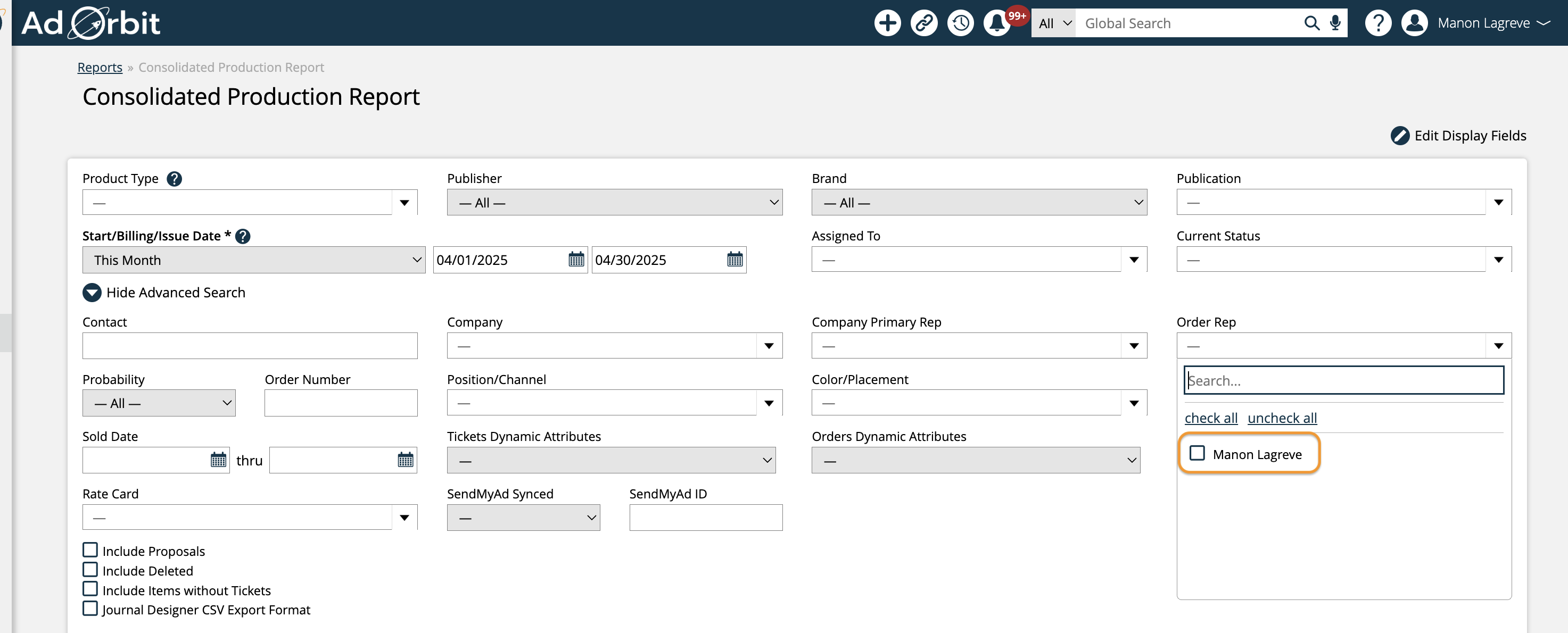
Users Can See All Users
To grant a user full visibility across all users in the system, simply check the “View All Users” box within their report permissions. This gives them unrestricted access to view data for everyone in the organization for any reports they have the "View All Users" permission on.
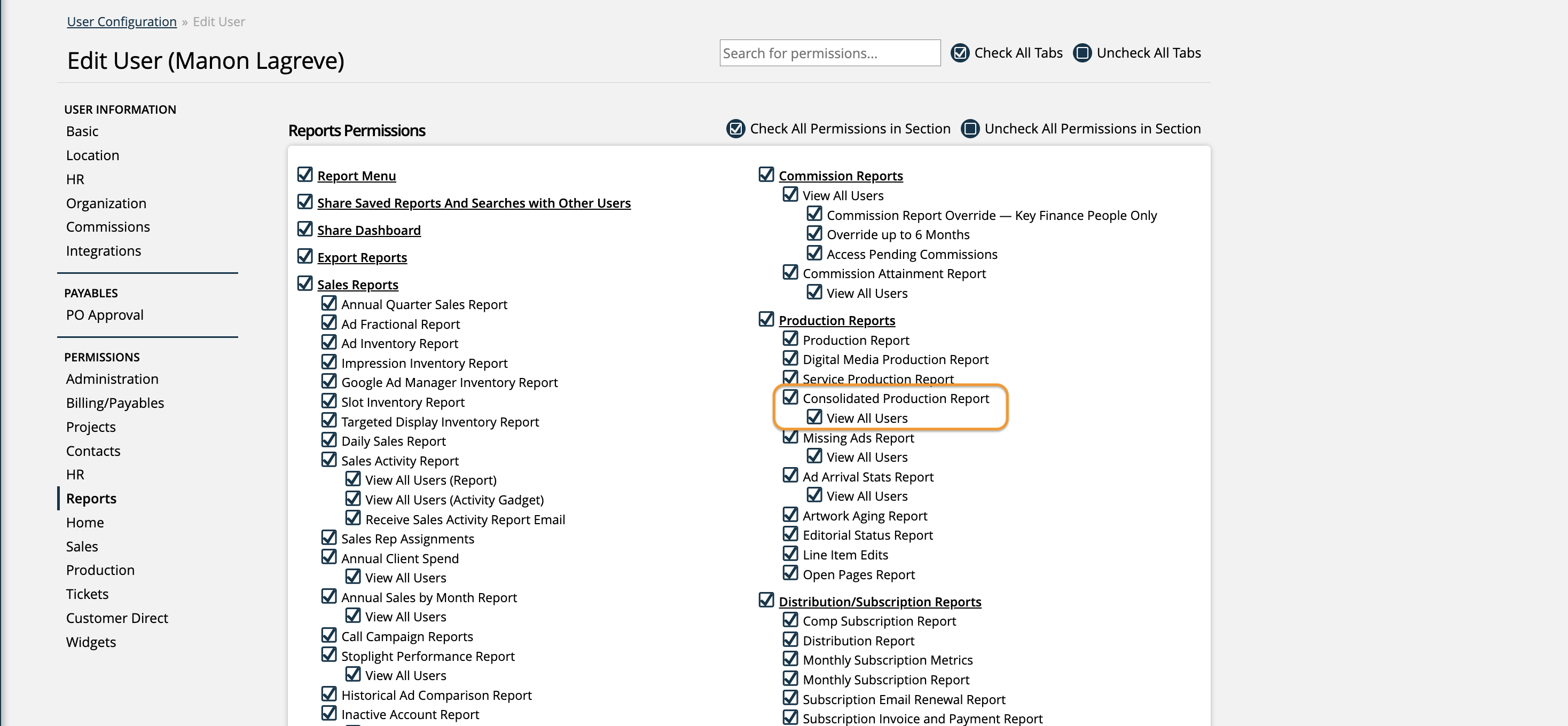
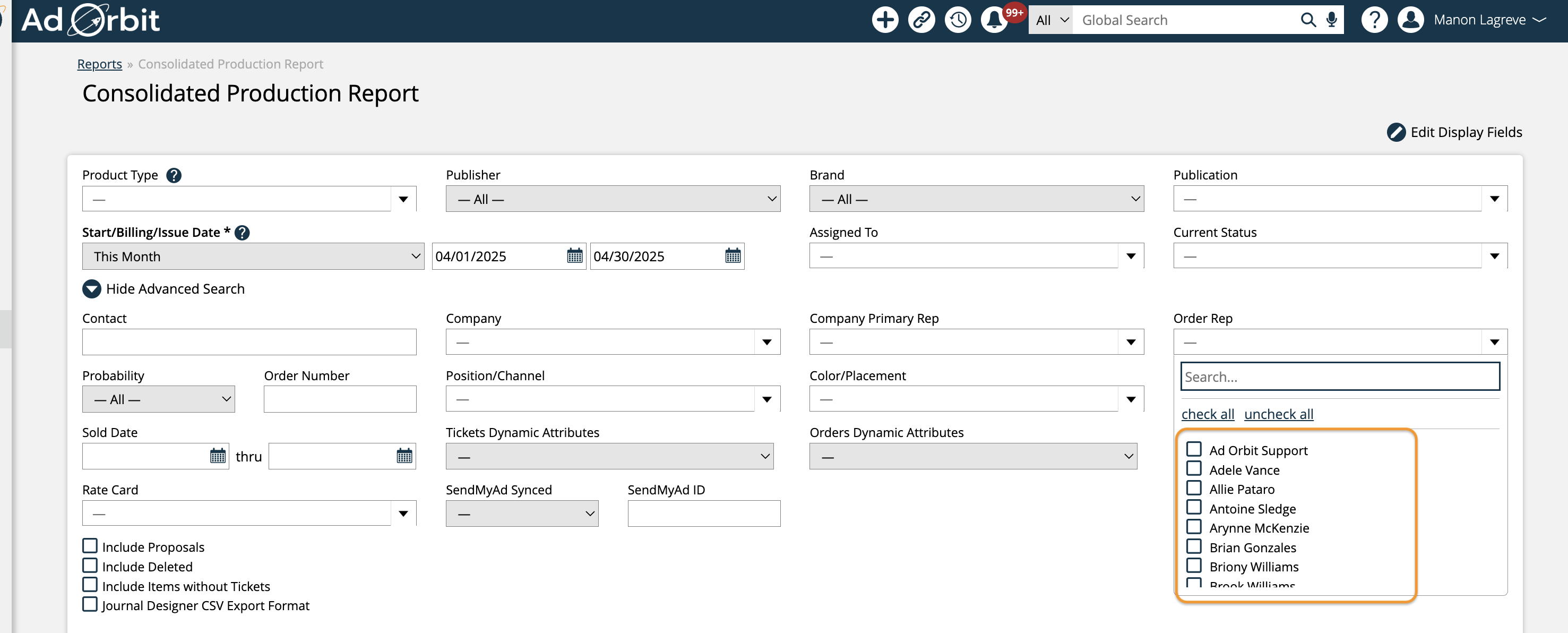
Users Can See Themselves and Their Direct/Indirect Subordinates
For more selective visibility, you can configure users to see only themselves and their reporting hierarchy (i.e., users who report to them directly or indirectly). For example, let’s say Ashley reports to Amber, and Amber’s settings are configured to share subordinates. If the “View All Users” box is left unchecked for a report, Amber will be able to view data for:
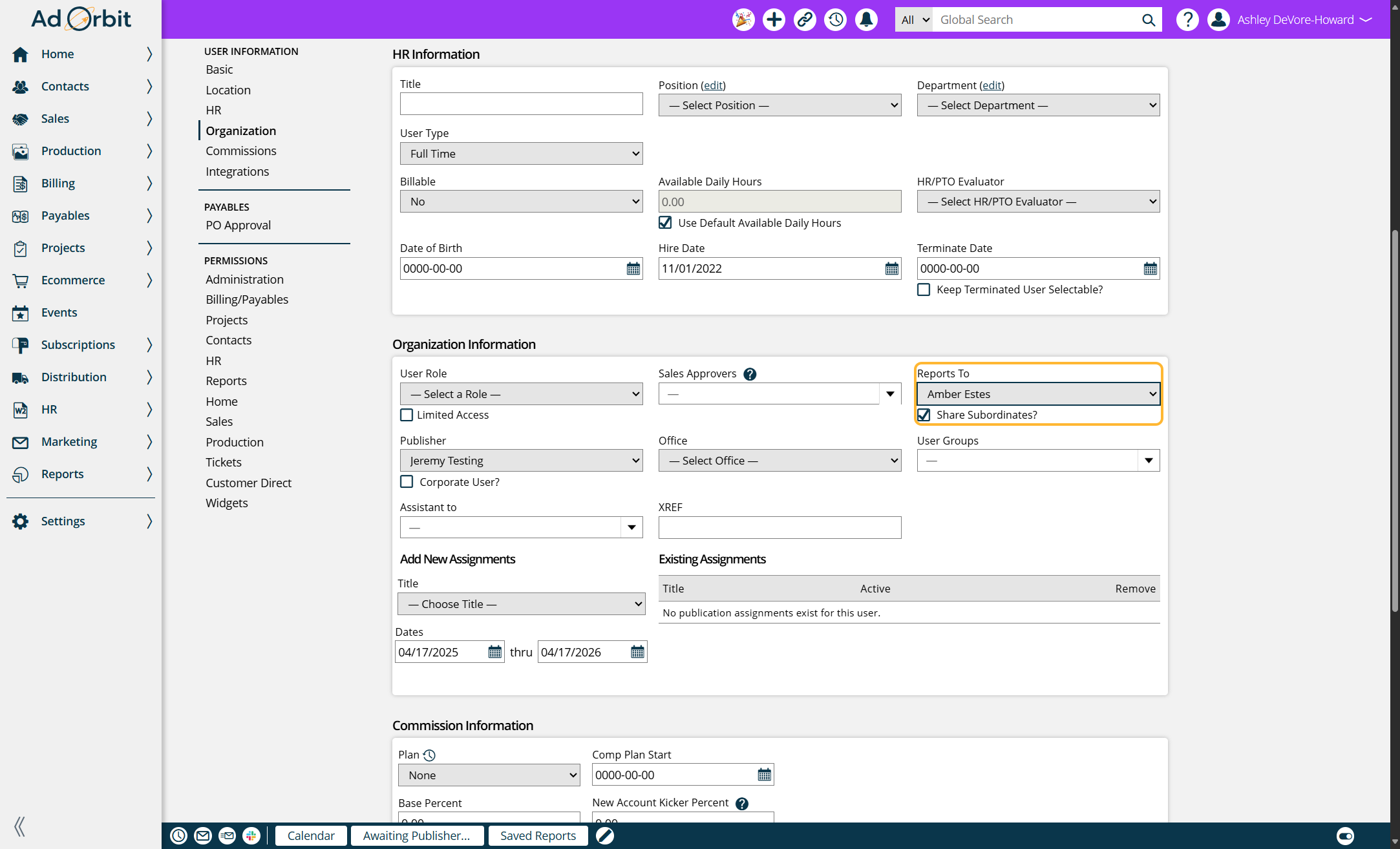
Herself
Ashley (her direct subordinates)
And any users who report to Ashley (her indirect subordinates)
This setup is ideal when you want managers to see performance data for their teams without exposing company-wide data. Just make sure:
The reporting hierarchy is correctly established (via “Reports To” settings) on the User Setup pages.
The “View All Users” box remains unchecked for those users whose visibility you want to limit to only their subordinates.
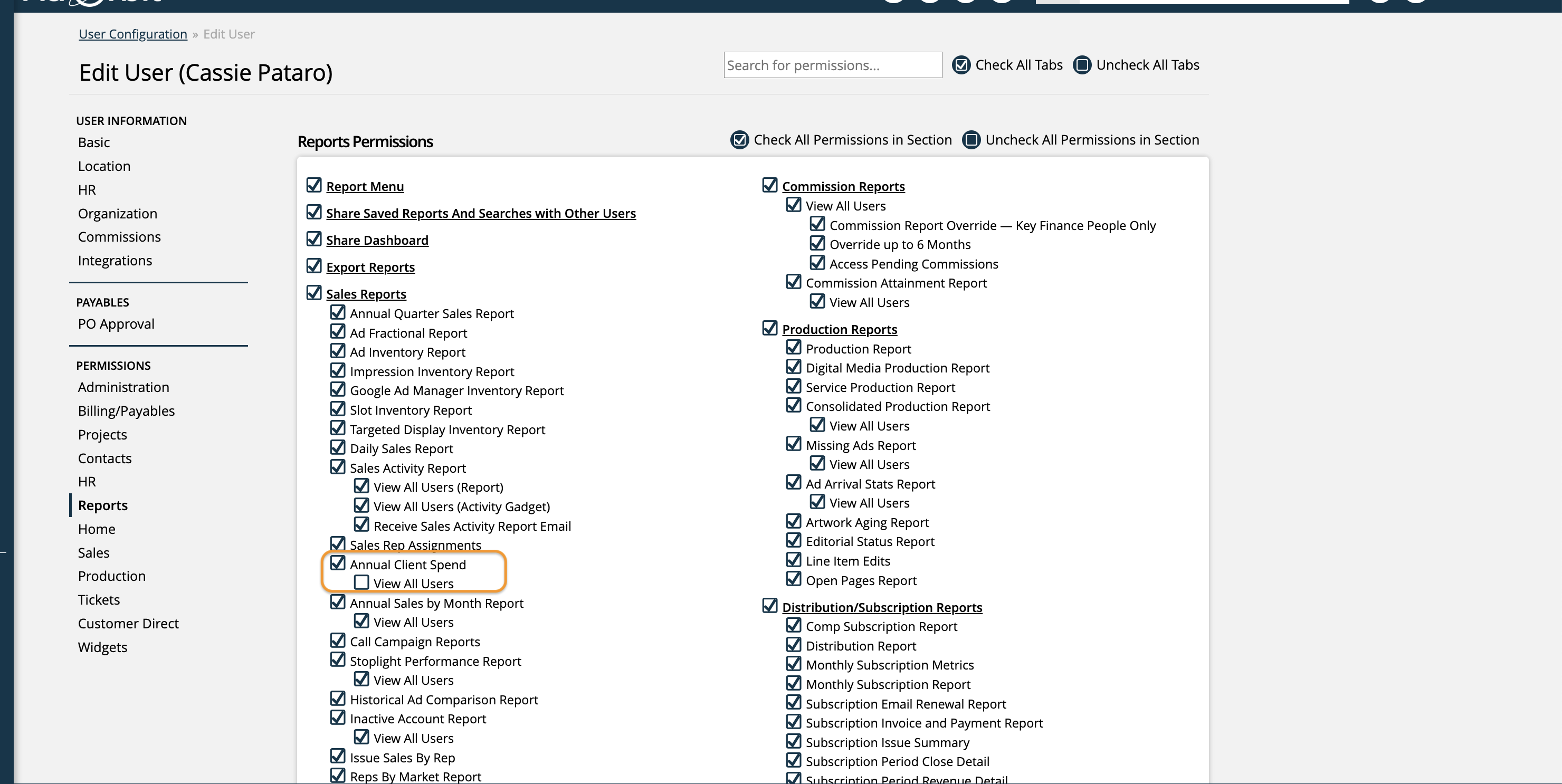
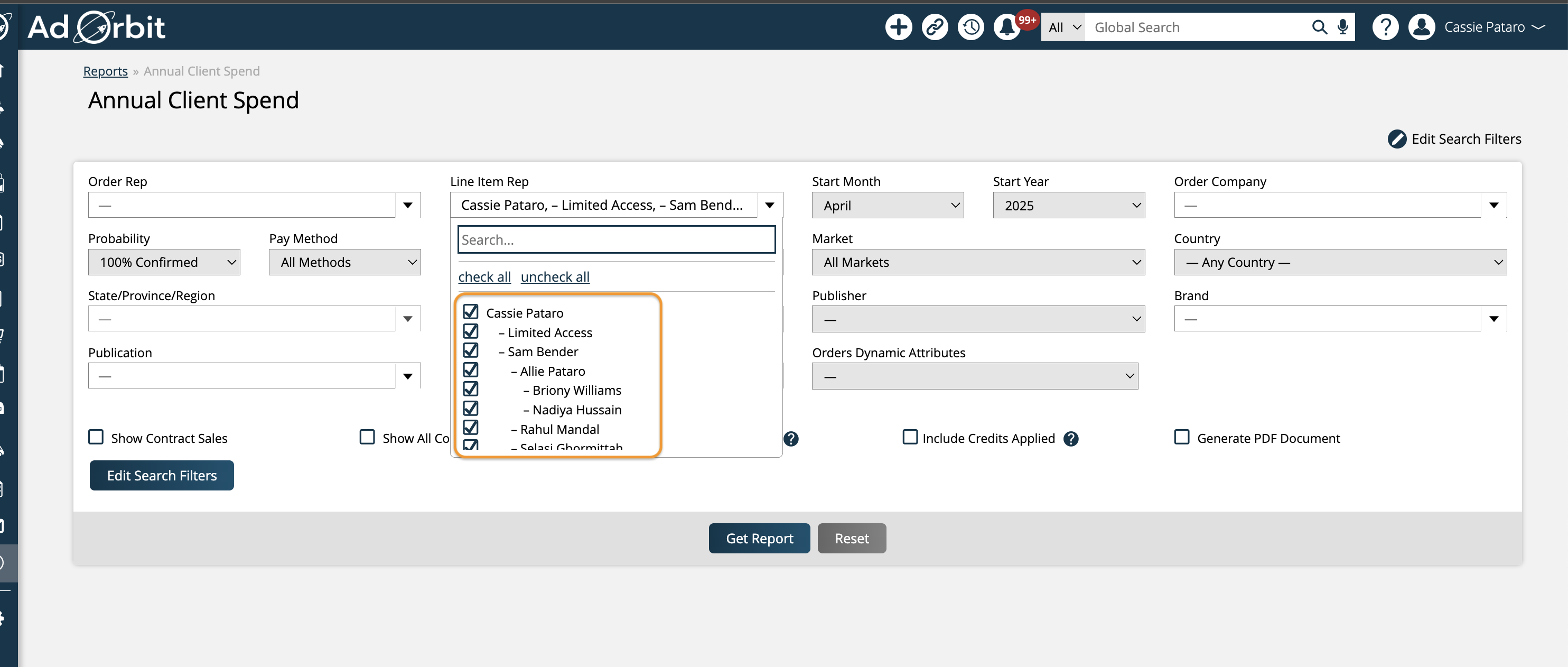
Updated 4/18/2025