Logging In
If logging in for the first time, please watch the video overview above. Once you've logged in once and have changed your password from the system generated one, logging in will be a simple process.
Simply navigate to your Ad Orbit site, enter your email address, and password, and click the Login button.
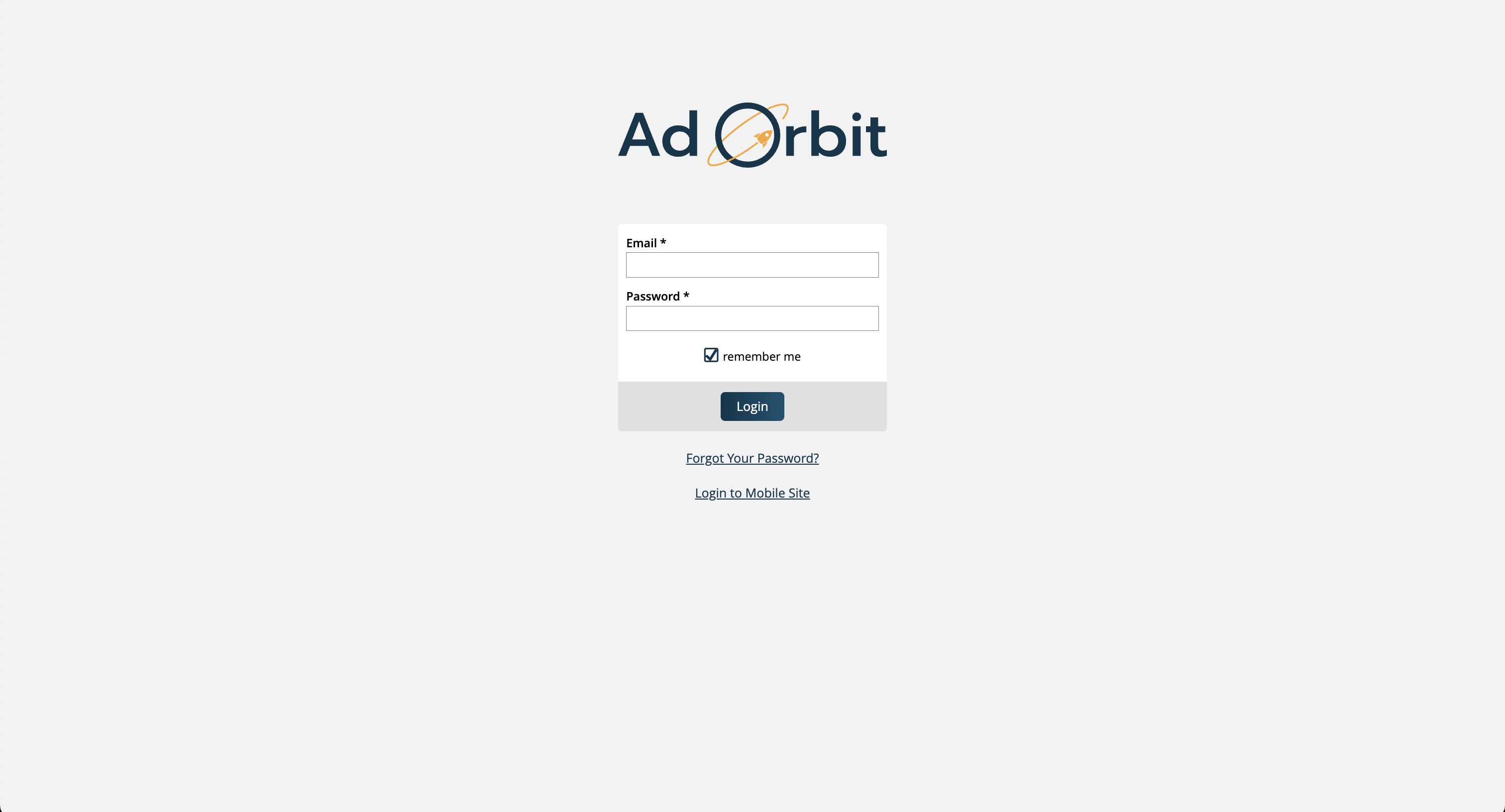
If you are having problems logging in, you can reset your password by clicking the 'Forgot Your Password?' link. The system will send you an email with a link to change your password.
If your team has Two Factor Authentication (2FA) enabled, then you will receive a code either via text message or email once you submit your email and password. Enter the code to log into the system.
If you have a cell phone number set in your My Preferences that has the 'Allow SMS' option checked, then you will receive your code via text. If you do not have this configured, then you will receive your code via email.
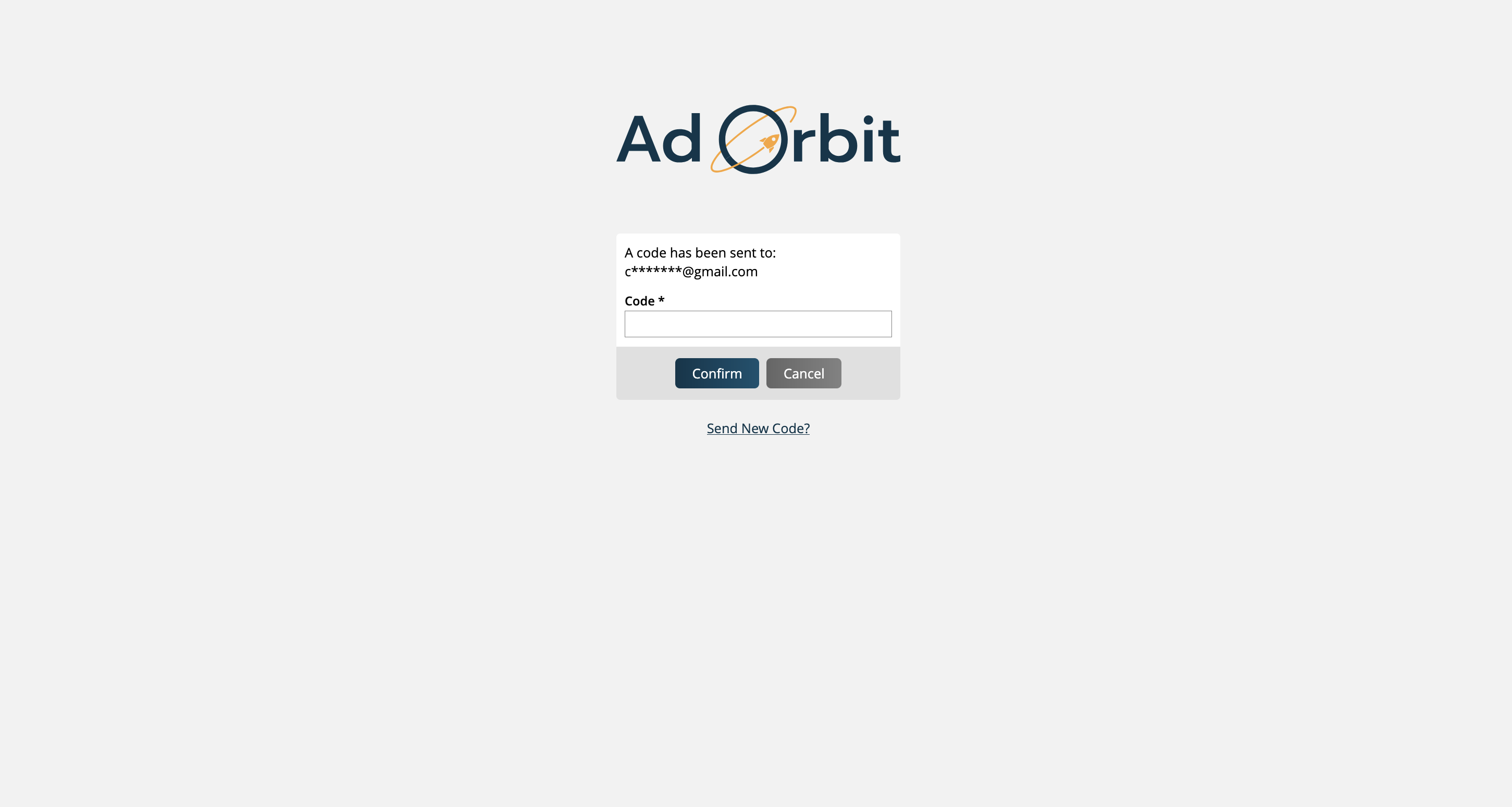
Tip
Want to enable 2FA for your system? Please reach out to our support team. This must be enabled by our team members.
Alternatively, if your team has a Single Sign On (SSO) method enabled, then navigate to the Ad Orbit login page, and click on your app name, rather than entering Ad Orbit specific login credentials. This will automatically log you into your Ad Orbit account.
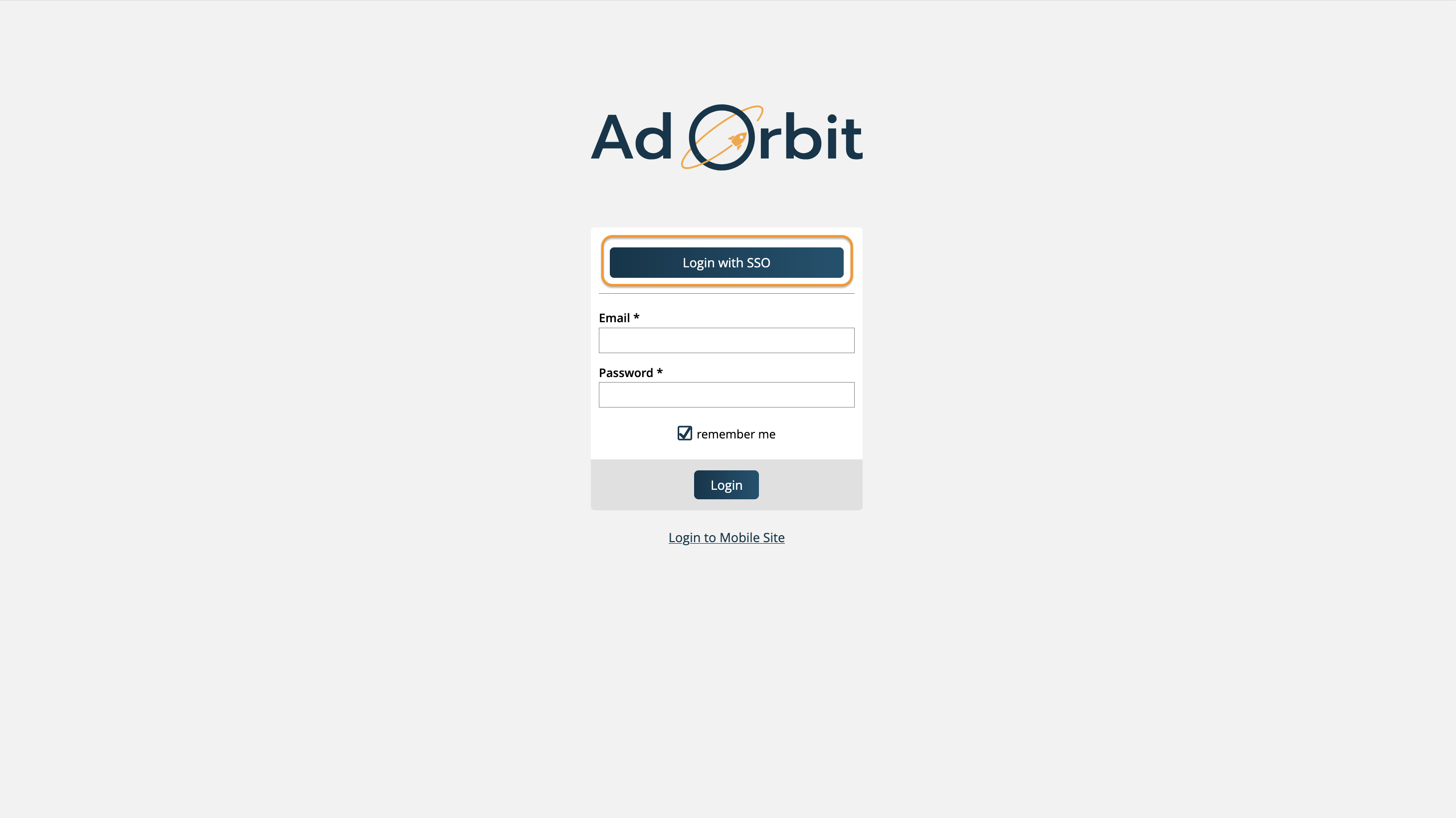
Tip
If you are an admin who needs to set up a SSO method, please reference this help center document.
New 6/18/2025