Using a Print Offset Date Instead of a Material Due Date
You can configure print ads to have an offset material due date, which will be displayed on the contract, in the client center, and in the artwork reminder emails. If the offset feature is enabled, the contract will display the number of business days before the start date. Your artwork reminder emails will also show the offset date if you add the ##ISSUE_MATERIAL_DATE## tag.
Prior to using offset dates, we recommend reviewing the following System Configurations:
Send Artwork Reminder Email
If you want the system to send automated reminders for your print artwork, set this configuration to Yes.
Artwork Due Reminder Days
This configuration is used in combination with the Send Artwork Reminder Email configuration, and is only applicable when that configuration is set to Yes.
Use this configuration to determine how many days before a print ticket’s material due date to send your automated artwork reminders. You can set multiple days in this configuration, separated by a comma. The system will send the high priority email on the date nearest to the due date, and will send the low priority template if you have more than three days in the field. For example, if you enter 45, 30, 15, 5, the system will send Low, Low, Medium, High.
Work Week
Determine if your work week is either 5 or 7 days. If you use 7 days, a user can add hours for working on Saturday and Sunday. This configuration also determines how the offset date is calculated. If your work week is set to 5 days, then the system will skip weekends in its calculation. If the work week is set to 7 days, weekends will be included. Major holidays are also taken into account.
Setting an Offset
For print ads, the material due date is always the issue’s ‘Material (Artwork Approval) Due’ date. This is the date the offset is based on.
Offsets on print items are set on specific print ad sizes. If an ad size doesn’t have anything specified for its offset days, no offset will be used on line items that use that size. To set an offset for a specific ad size, navigate to Settings > Products > Rate Card & Ad Setup. Go to the Sizes tab, and either add a new print size or edit a current size. In the size popup, you can enter the Offset Days. Once this is configured, the offset days will be reflected in the contract, the client center, and the artwork reminder emails.
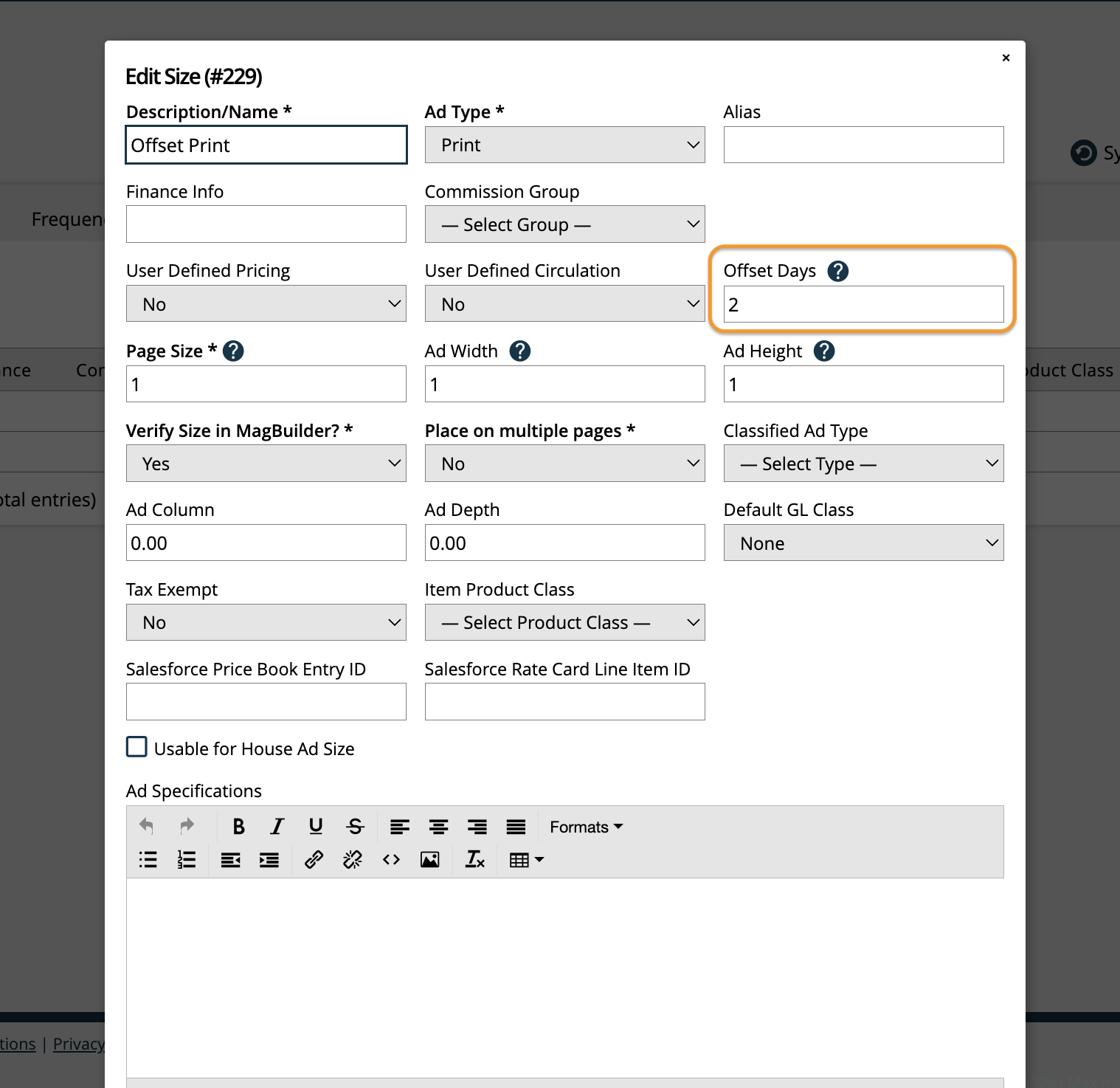
Example
I have an order with two different print ad sizes, for the same issue. The issue's 'Material (Artwork Approval) Due' date is June 13th. My '1/2 Page Horizontal' ad size does not have an offset. My 'Offset Print' ad size has an offset of 2 days.
In this example, June 13th is a Friday, and I have my Artwork Due Reminder Days system configuration set to 5 days. My Work Week is also configured to 5 days, so the weekends are skipped in the calculation.
Material due date for the normal ad size: June 13th
Material due date for the offset ad size: June 11th
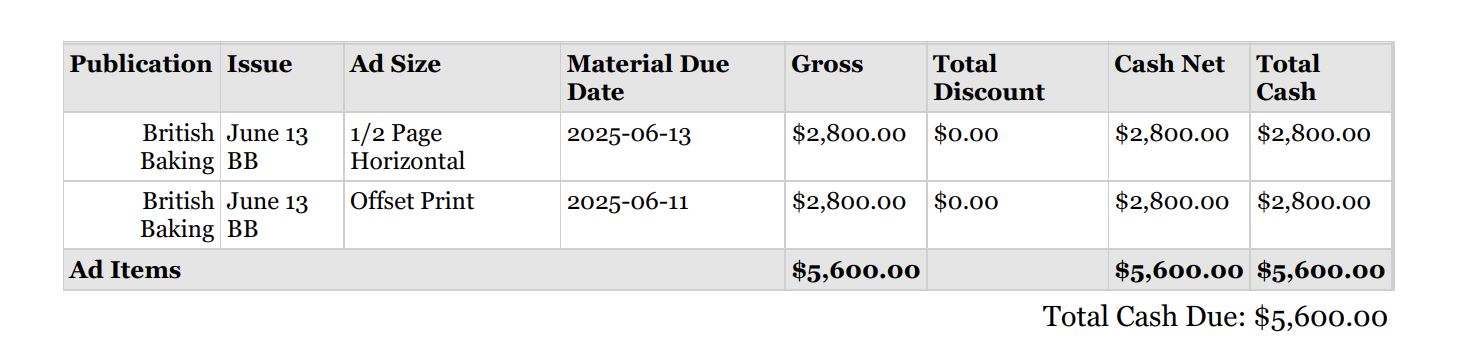
In this scenario, I will receive the reminder email for the normal ad size on June 6th, and I will receive the reminder email for the offset ad size on June 4th. Both are sent 5 weekdays prior to their material due dates, but one is based on a material due date of June 13th, and the other is based on a material due date of June 11th.
These material due dates will be visible in contracts, the client center, and in the artwork reminder emails.
New 6/4/2025