Dashboard
The dashboard is an all-in-one hub that allows you to view sales analytics, track inventory, and manage reports. You can share and save reports, monitor sales, and much more. This will guide you through managing the message of the day, and understanding the full functionality of the dashboard.
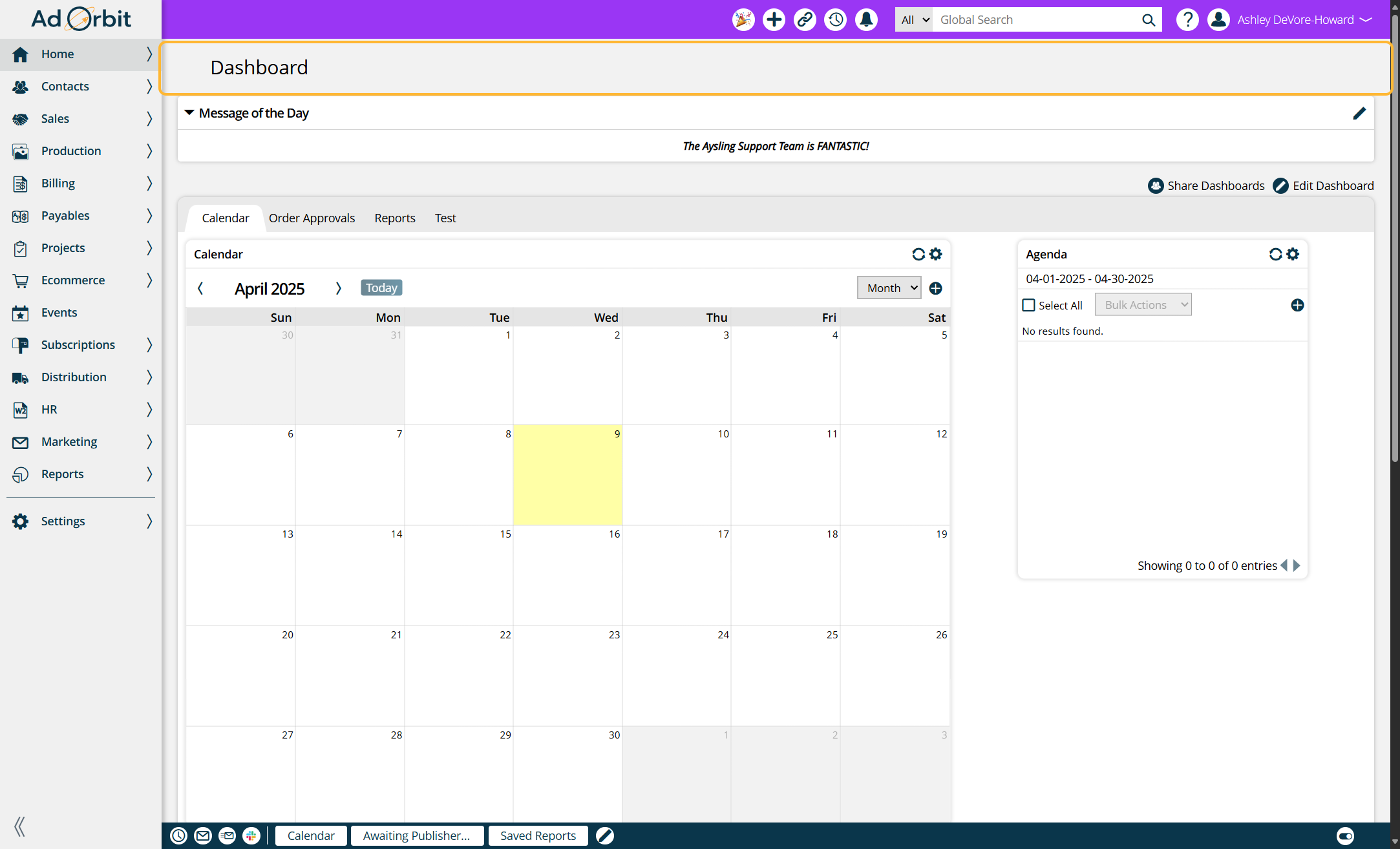
Message of the Day
On the dashboard, you will see a message of the day at the top of the screen. This message can be edited by authorized users, and is visible to every user in your Ad Orbit instance.
To edit the message, click on the edit icon located in the upper-right corner of the message widget.
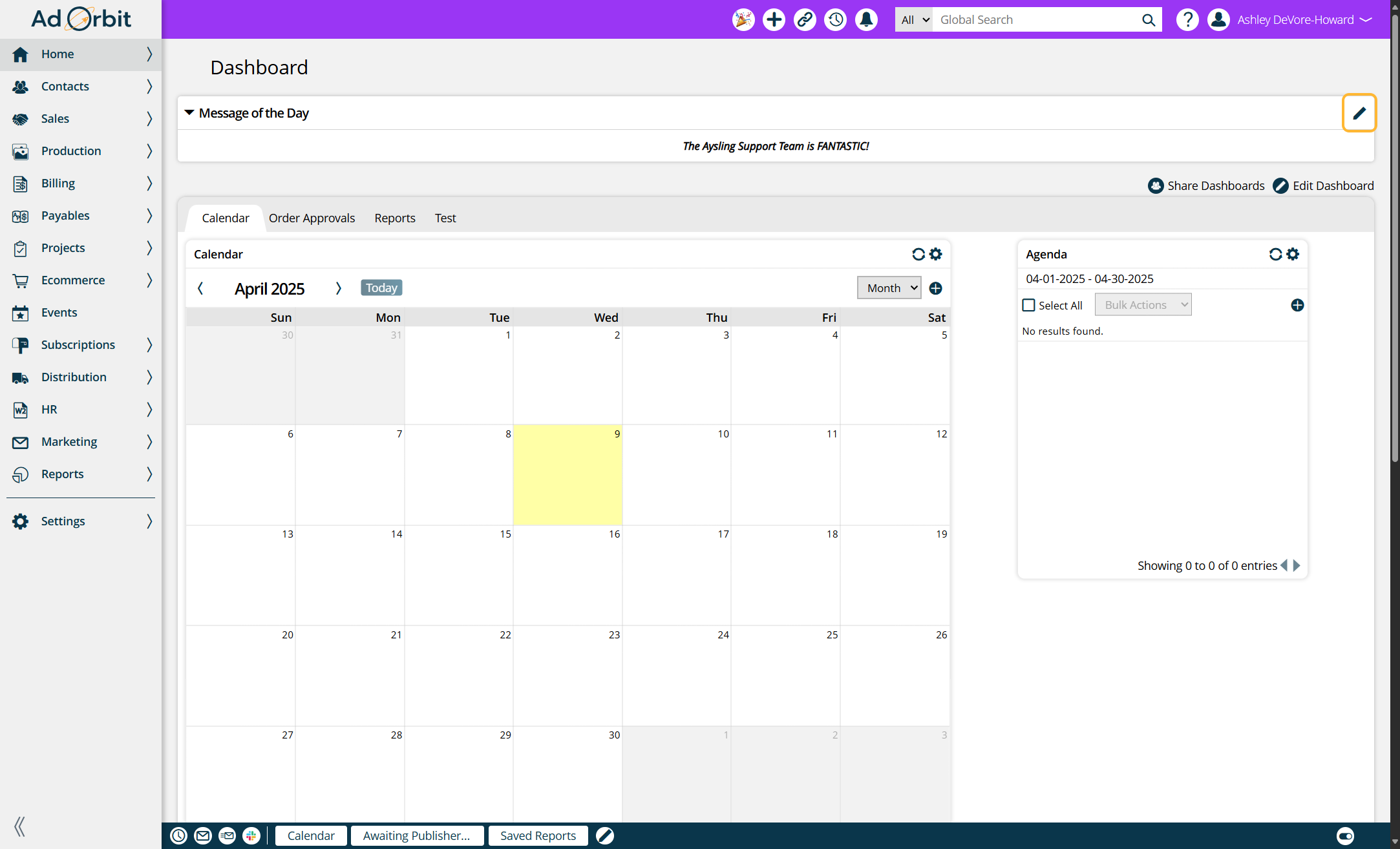
A pop-up editor will appear, allowing you to make changes to the message. You can:
Modify the text formatting (font, size, style)
Add links.
Insert images.
After editing, click Save to update the message.
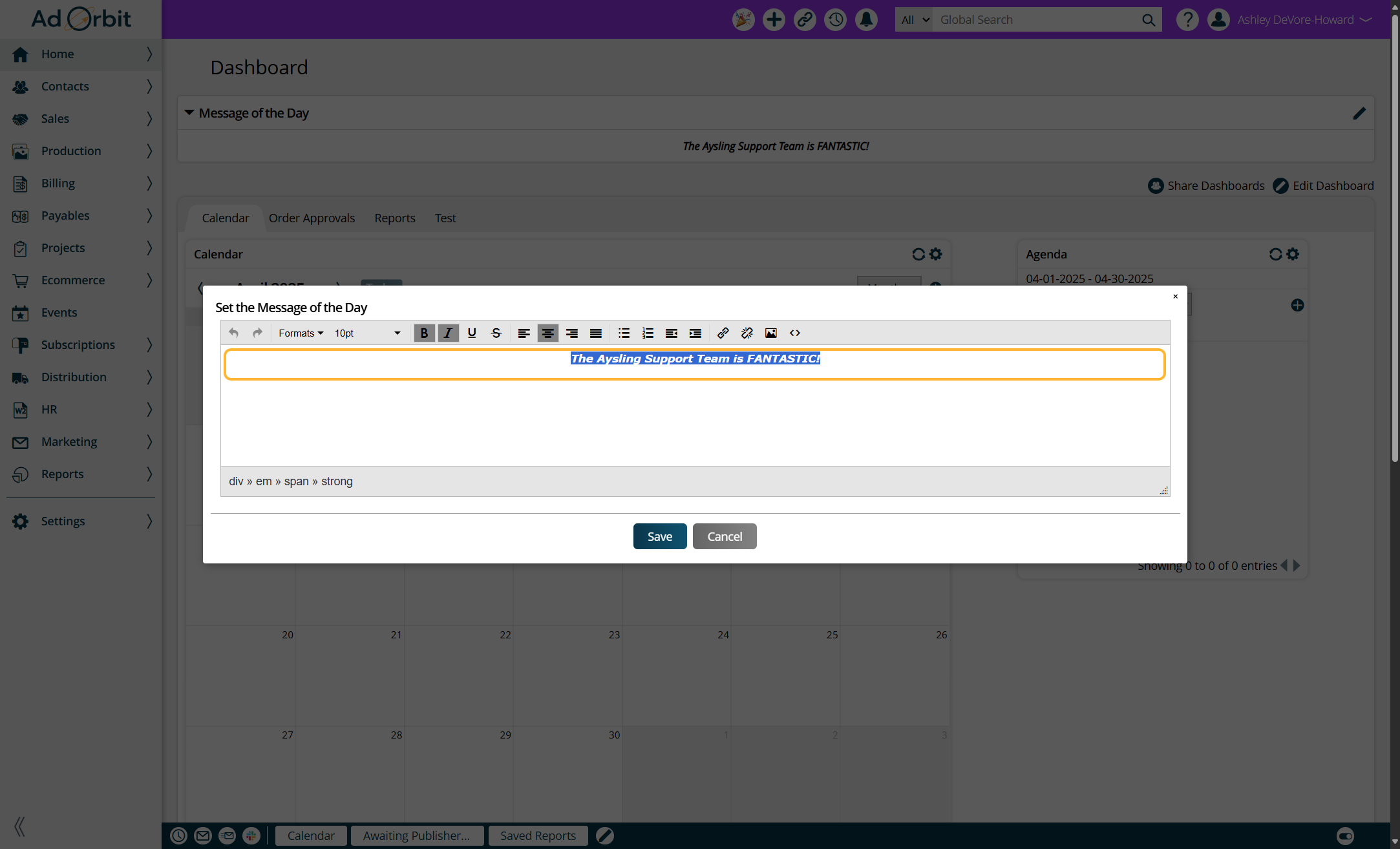
Collapsing and Expanding the Message
Anyone can collapse the message by clicking on the black arrow located on the left side of the message widget.
Once collapsed, the message will stay collapsed even when you navigate away from the dashboard and return. The collapsed state is saved for your session.
If a new message of the day is posted, the message will automatically expand to display the new content. You will be able to view the updated message immediately.
Dashboard Overview
The dashboard is designed as a comprehensive tool for various functions. Here are the main features:
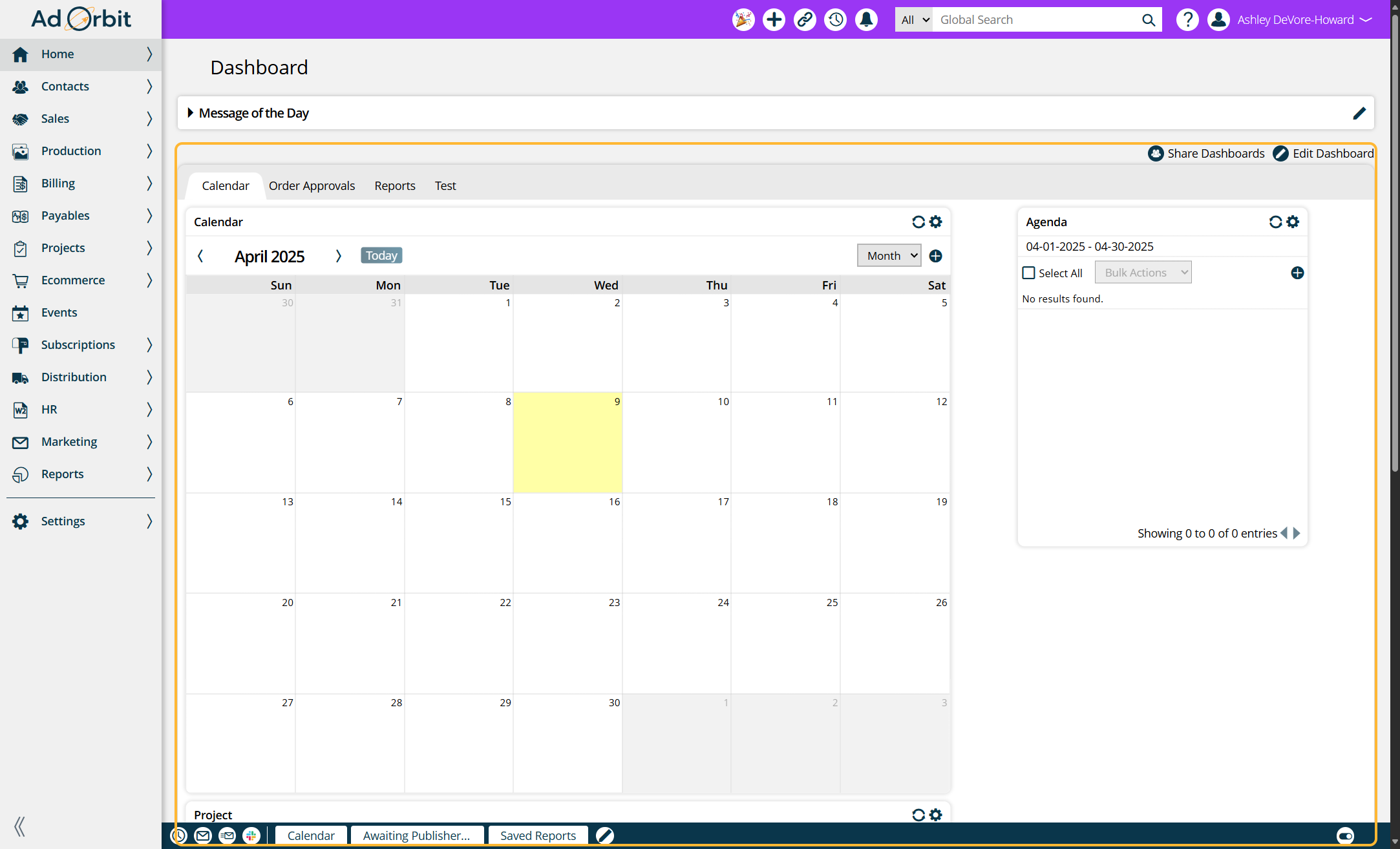
Reports Management: The dashboard allows you to see your shared and saved reports and searches for future reference.
Sales Analytics: Track and view sales analytics, providing you with the data you need to make informed business decisions. The dashboard provides insights on sales trends, product performance, and more.
Inventory Tracking: You can monitor and track inventory across multiple products.
All-in-One Hub: The dashboard serves as a centralized location to view and manage key business metrics in one place, making it easier to stay organized and make data-driven decisions.
For further guidance on setting up and using your dashboard, please refer to the "Using Your Dashboard" document. This document provides step-by-step instructions and detailed information on how to get the most out of your dashboard experience.
Updated 4/10/2025