Site Navigation
Your Home page within Ad Orbit is your Dashboard. This is the page you will see when you log in, and can be configured to fit your needs. For more information about your Dashboard and the Widgets you can add to it, click here.
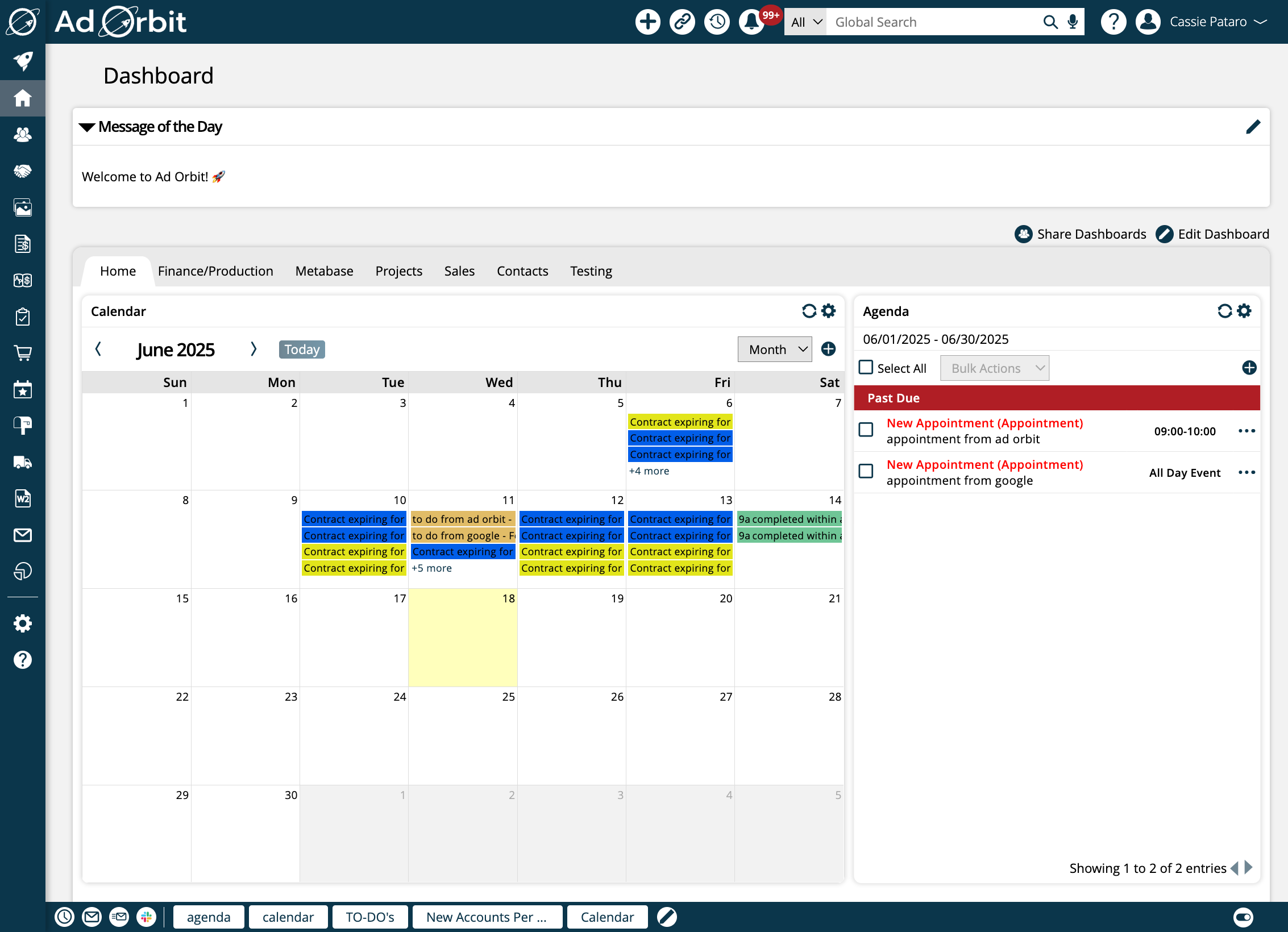
On the left side of the page, you will see a menu. The menu can be opened or collapsed. When collapsed, you will just see the icons for each menu item. When opened, you can see the titles for each menu option. Most of the main menus have sub-menus so you can navigate to specific pages within the system.
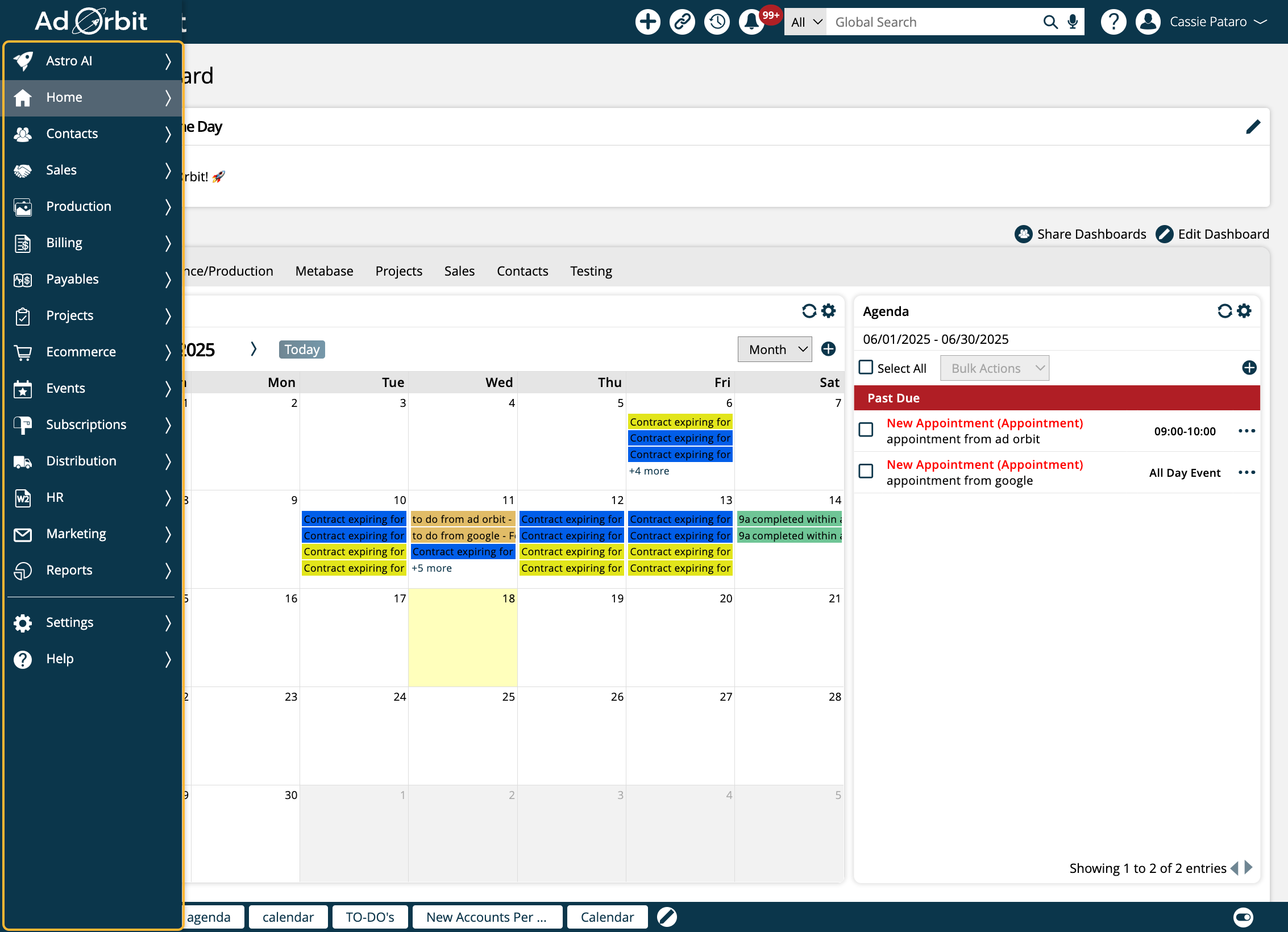
For instance, if you click on the main 'Contacts' menu, you will see many sub-menu items such as the Companies and Contacts search pages, Automation Workflows, and Activity Goals.
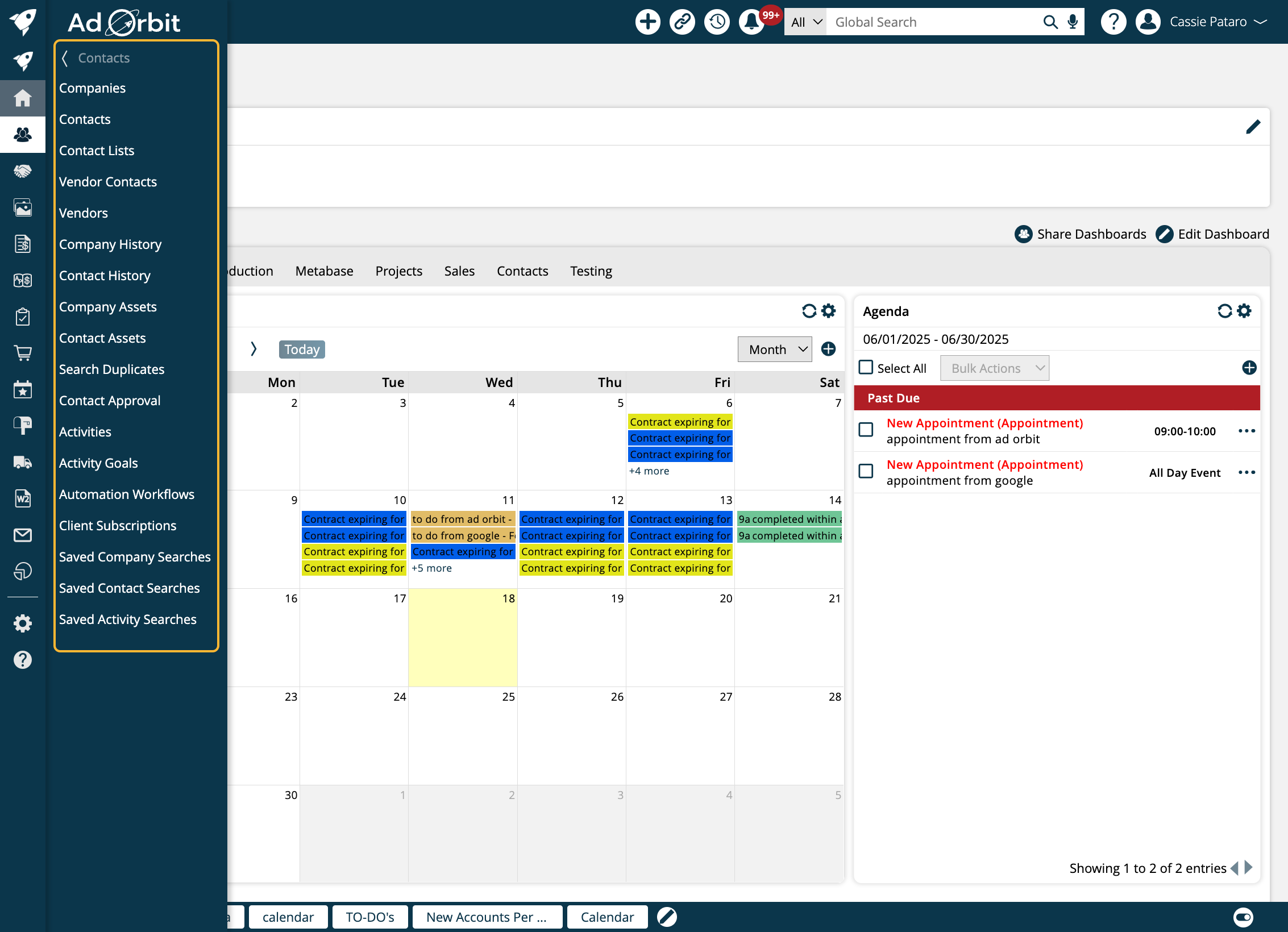
Many of our menu items are dependent on permissions. If you do not see a menu you think you should, it's likely you do not have permission to access it.
Tip
Throughout the Help Center, you will see directions to places within Ad Orbit written out like the following: Settings > Templates > System Emails. This is bringing you through each of the menu items. So in the example above, to get to this page, you would first click on the Settings menu, then click on the Templates sub-menu, and finally click on the System Emails sub-menu.
Along the top of the page, there are many quick actions you can take.
The + icon opens the Quick Add menu. Here, you can quickly perform actions such as adding new contacts, activities, special invoices, and more.
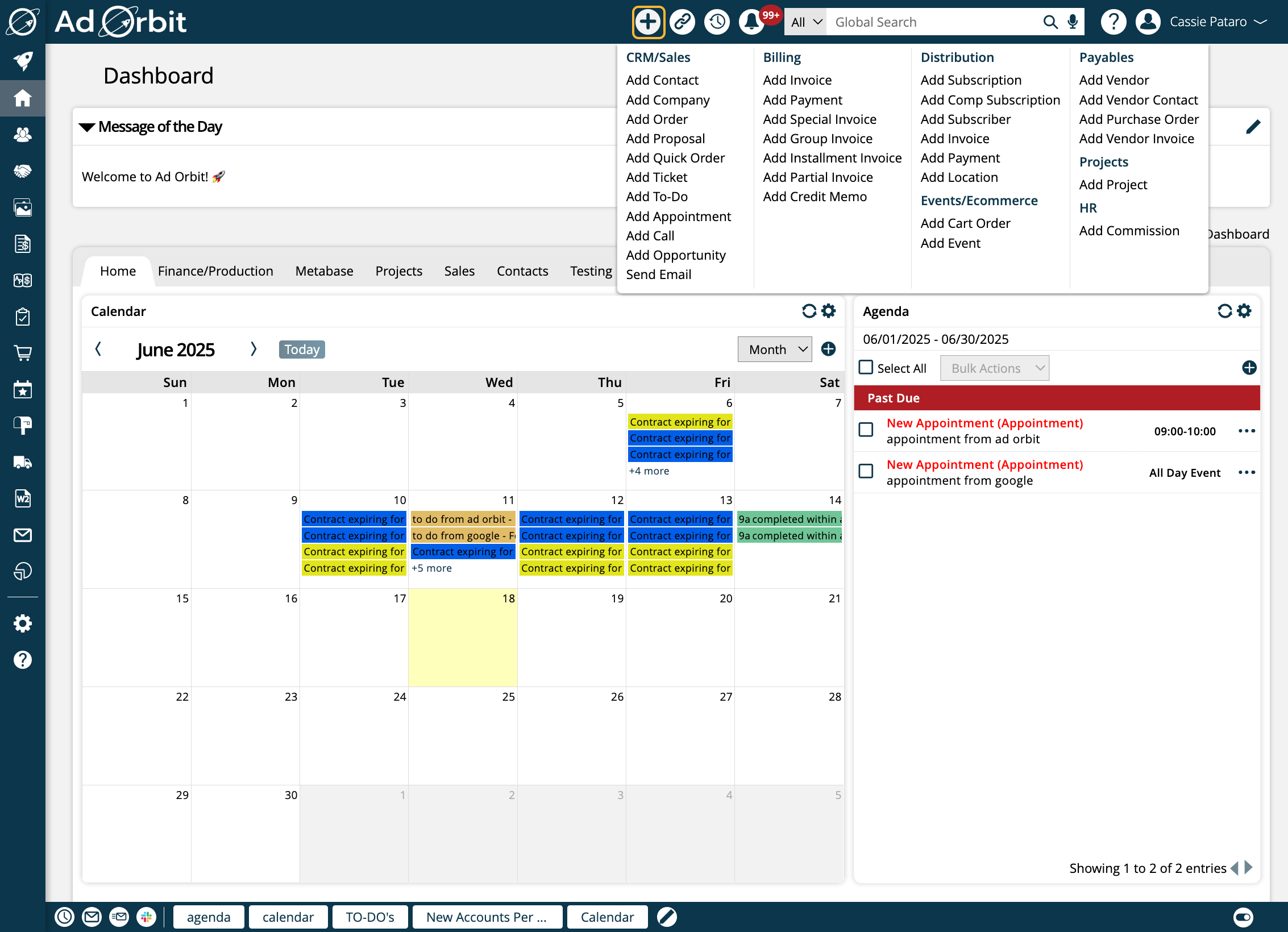
The Quick Links button has three sections. This icon is used to quickly navigate to different locations within the site.
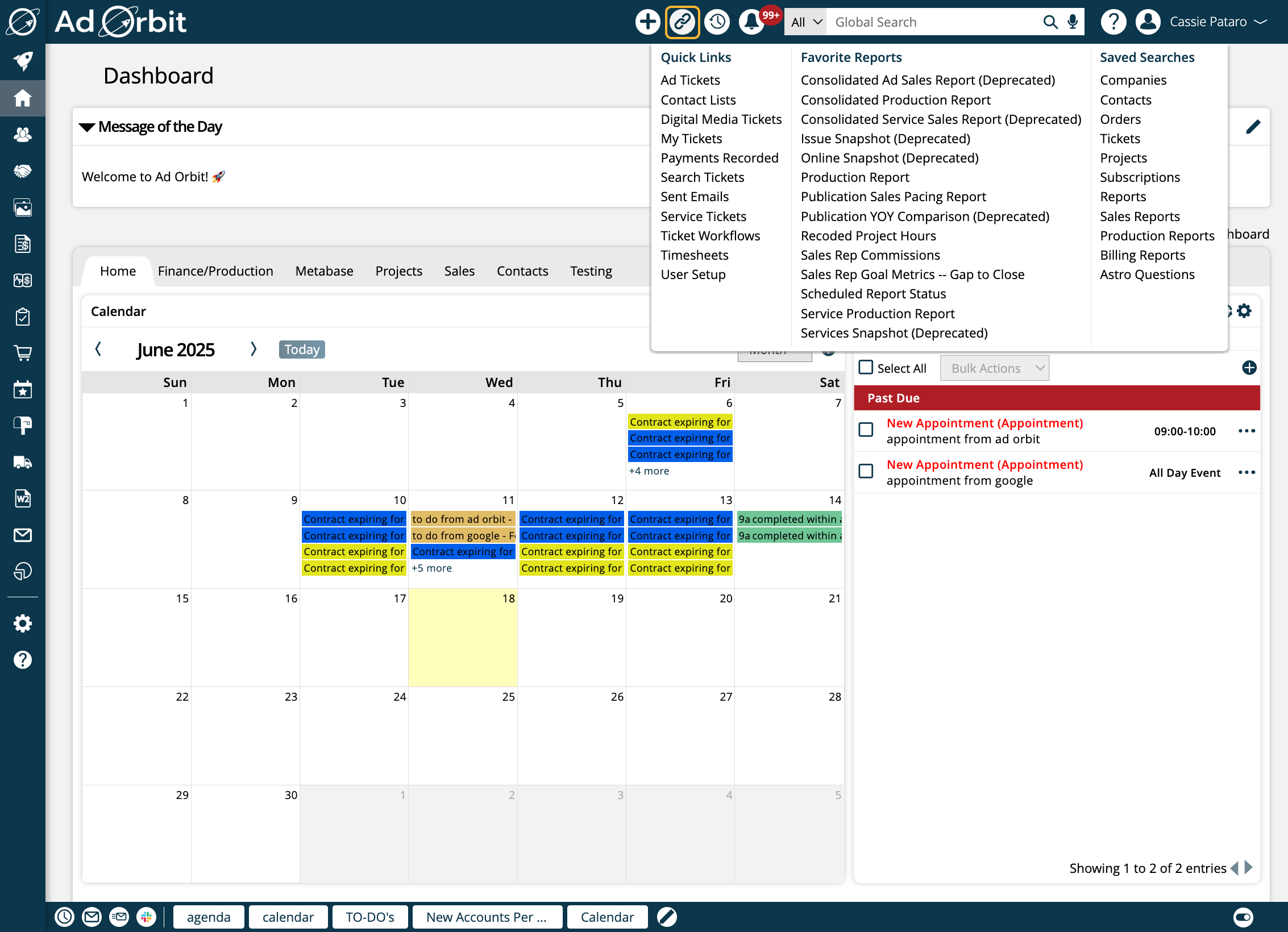
You will see any Quick Links you have set up to different page within the site. These can be configured in your My Preferences page, so you can choose which pages show up here.
The Favorite Reports section shows any reports you have 'favorited' for quick access within the system. This can be done from the Reports page, by clicking on the star icon on a report.
And last, the Saved Searches section will open your list of saved searches from each of the pages listed. For example, clicking 'Companies' under this section will open a popup with all of your saved Company searches.
The clock icon opens your most recent history. 'View All History' can be clicked on to see your full history of pages you have visited throughout Ad Orbit.
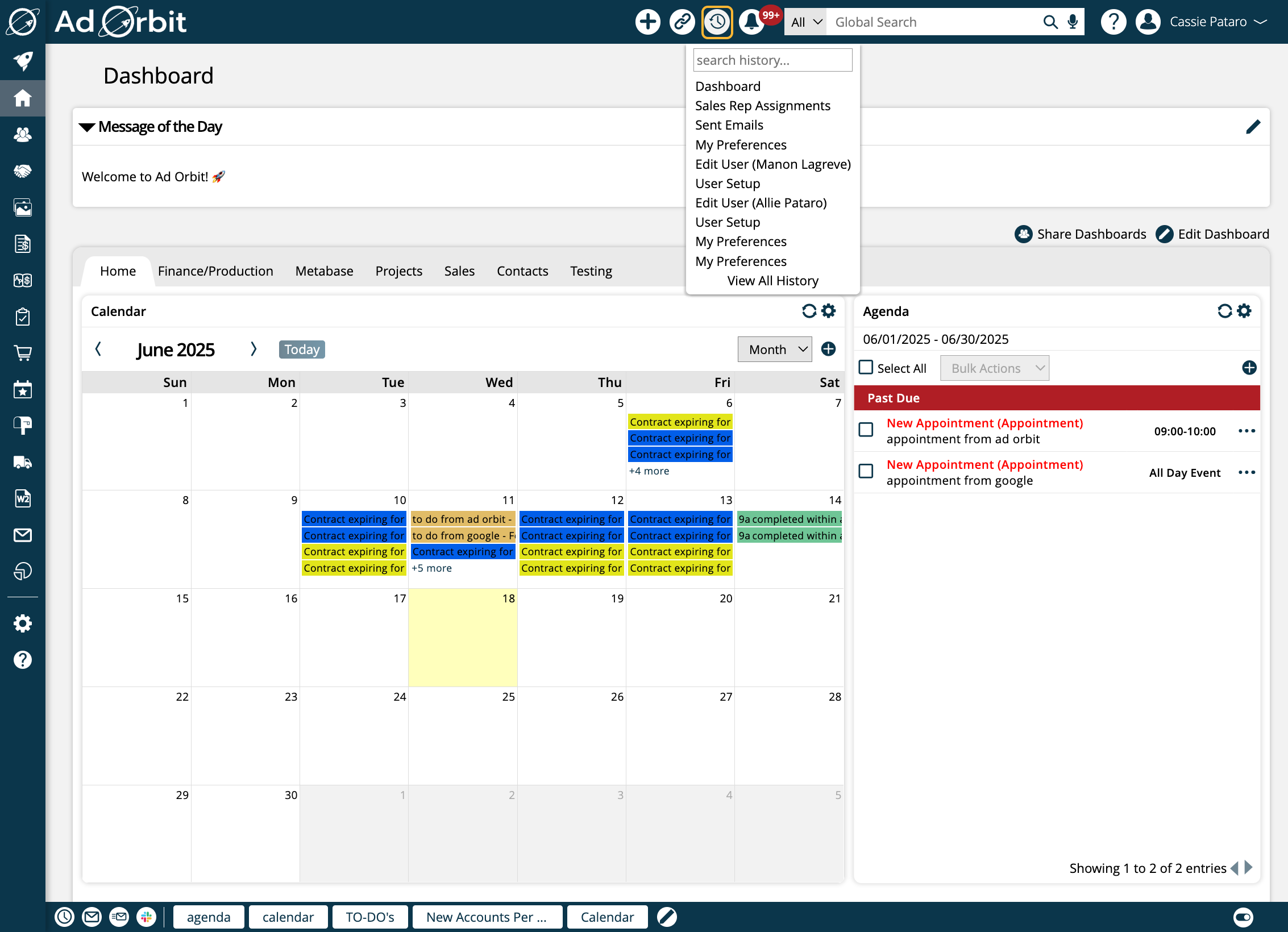
The bell icon is where your internal notifications live. If you have new notifications, they will be shown in red. Click on this icon to view your list of notifications and mark them as read.
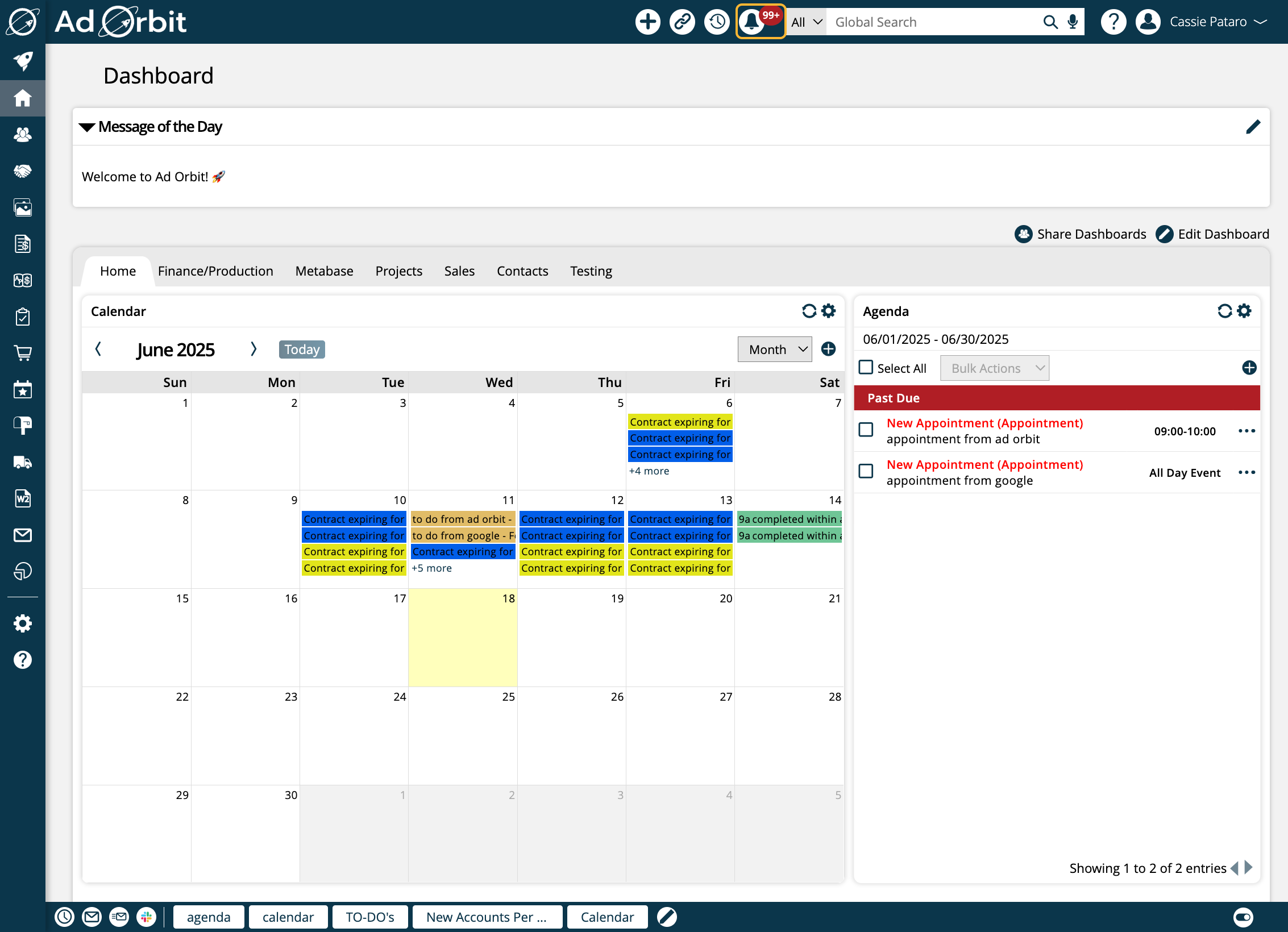
The Global Search bar allows you to search for items within Ad Orbit, such as contacts, invoices, tickets, activities and menu pages. Type at least three characters to run your search.
The results will be shown in a popup menu. If you wish to filter by a particular type of item, such as only Companies, you can do so by changing the type under the 'All' dropdown.
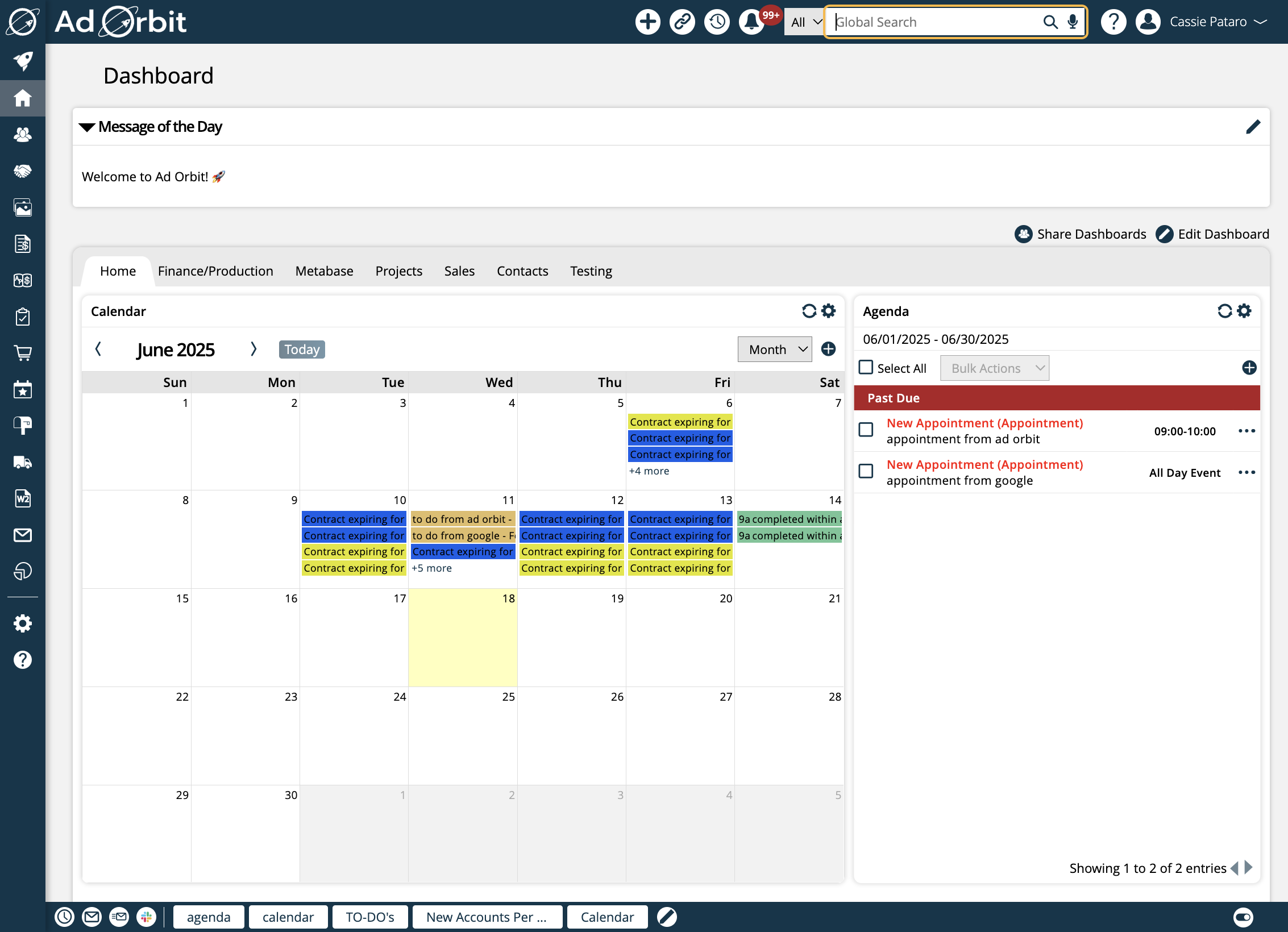
The Question Mark icon opens your 'Help' area of the site. If you have questions or are running into any problems, this is where you should go.
From here, you can navigate to the Help Center, submit a support ticket if you have a problem, and can open Astro Chat or Live Chat. You can also open your Client Center account.
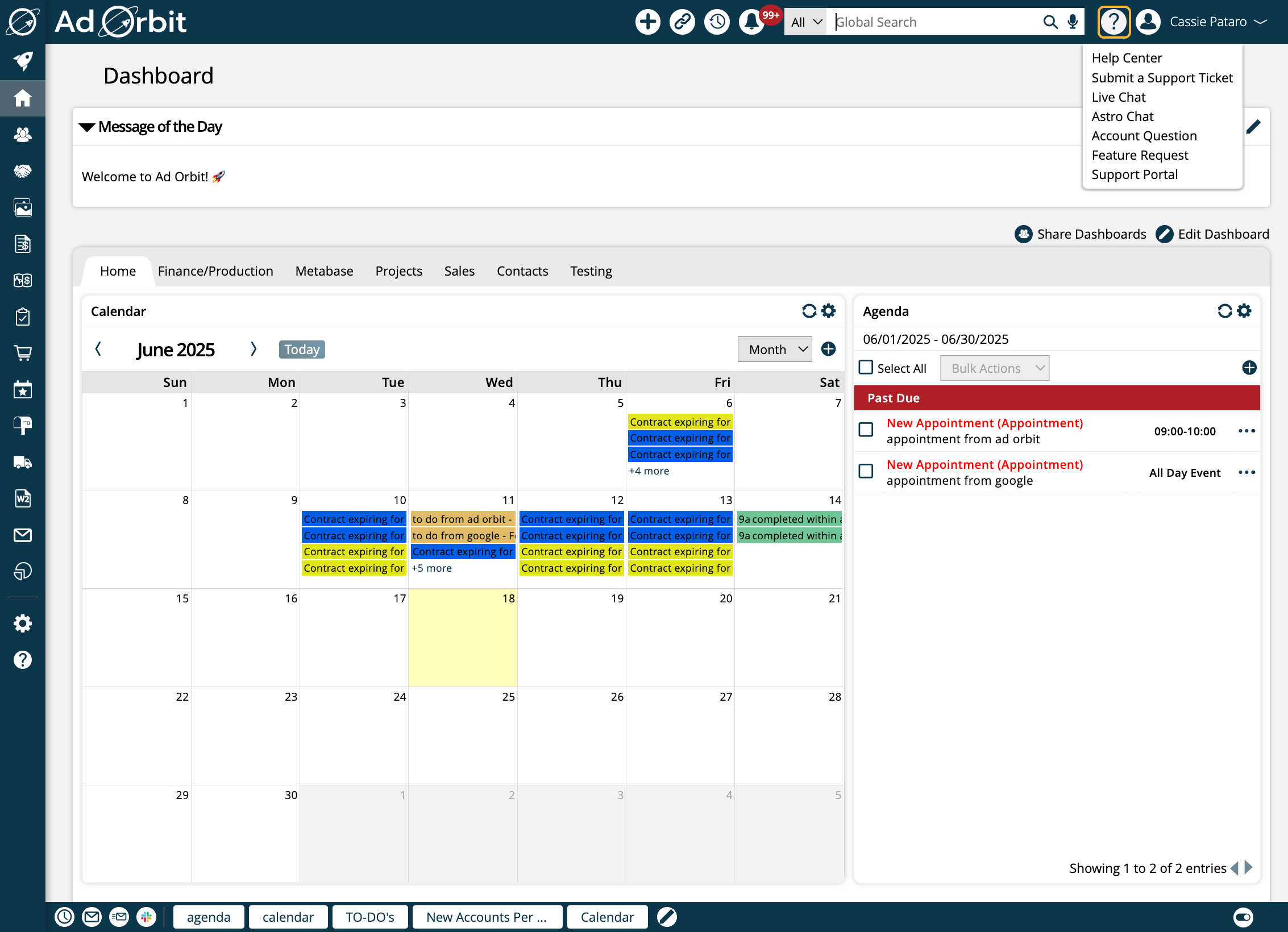
Your name will be listed in the upper right corner of the page. Click here to navigate to your My Preferences page, where you can personalize Ad Orbit. For more information about My Preferences, click here.
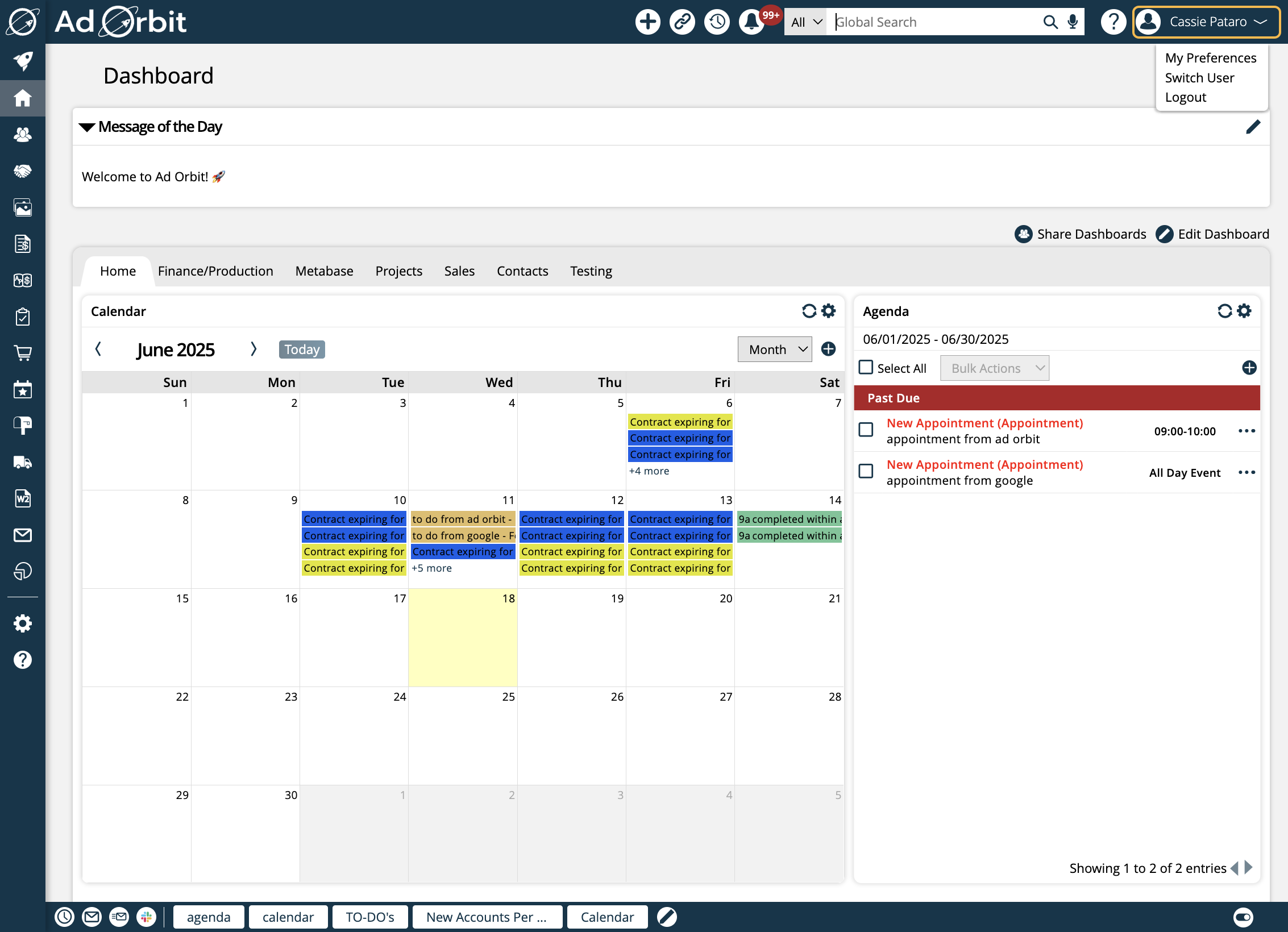
At the bottom of the page is your System Dock. From here, there are more actions you can perform.
The Timer icon is used if you are recording time to projects.
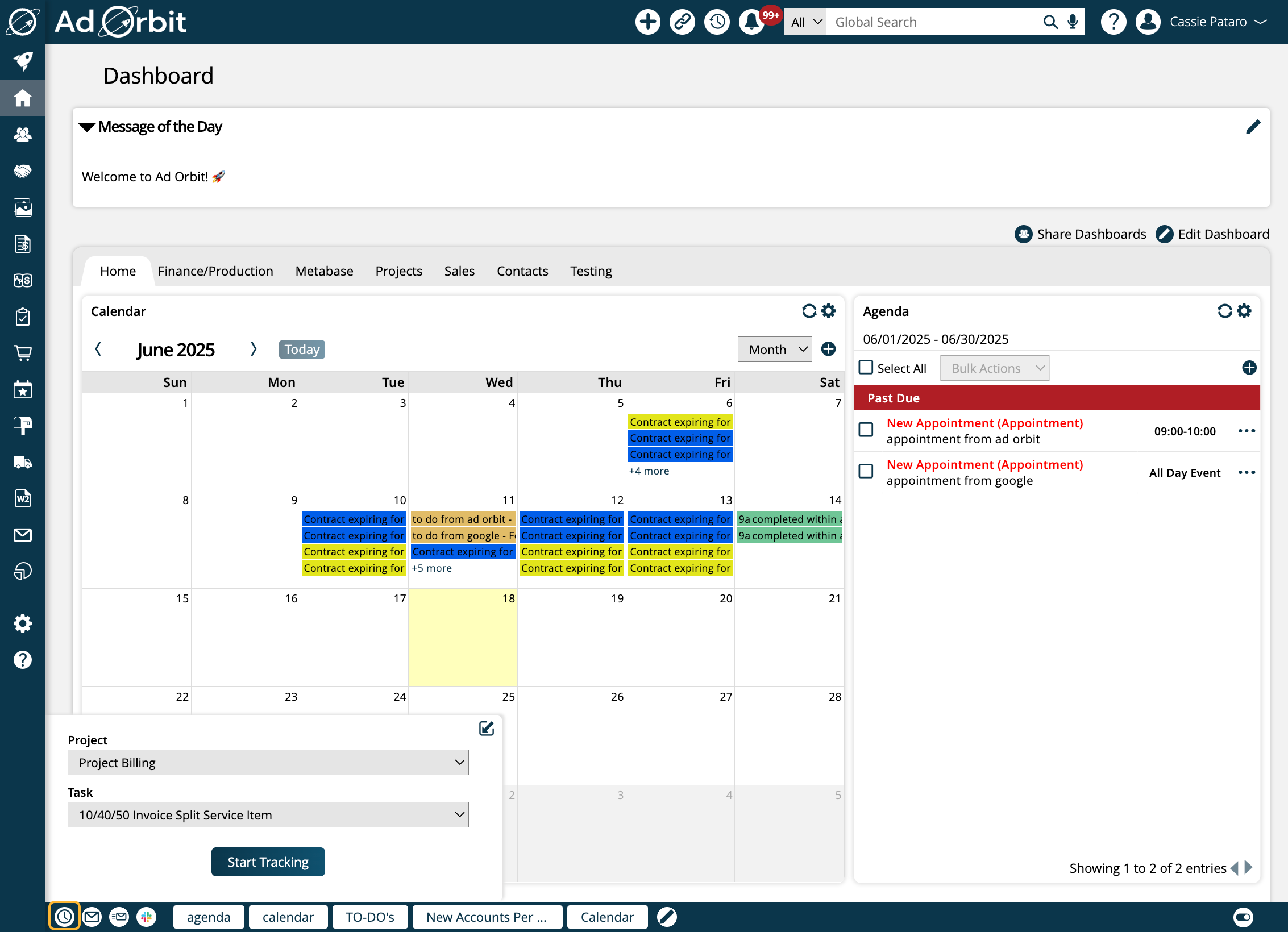
The email envelope icon opens your Email Dock. Here, you can search for emails by dates and types, and see how your contacts have interacted with them.
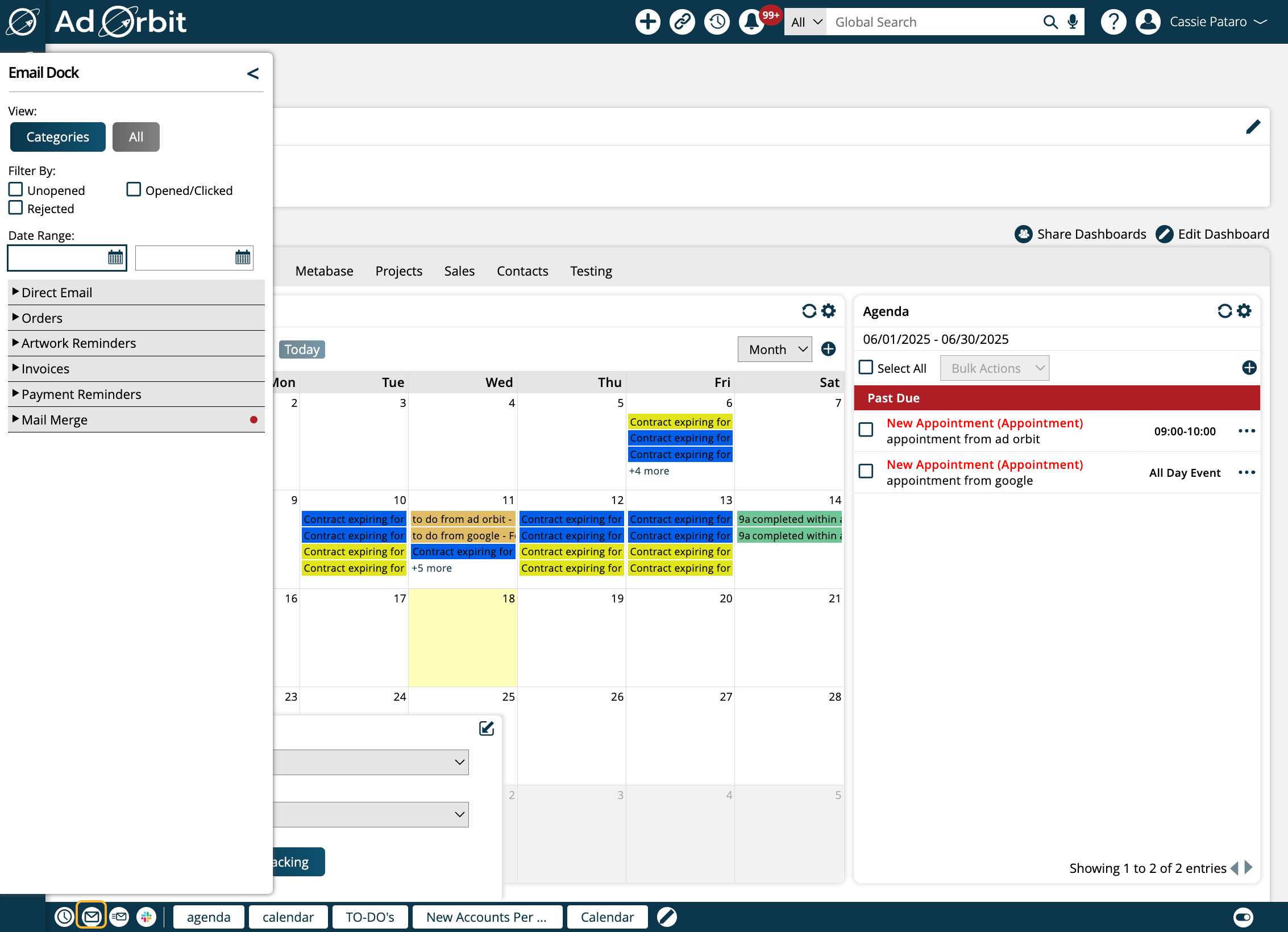
The Send Email icon opens the Direct Email popup. Here you can generate an email to send to a contact or contacts.
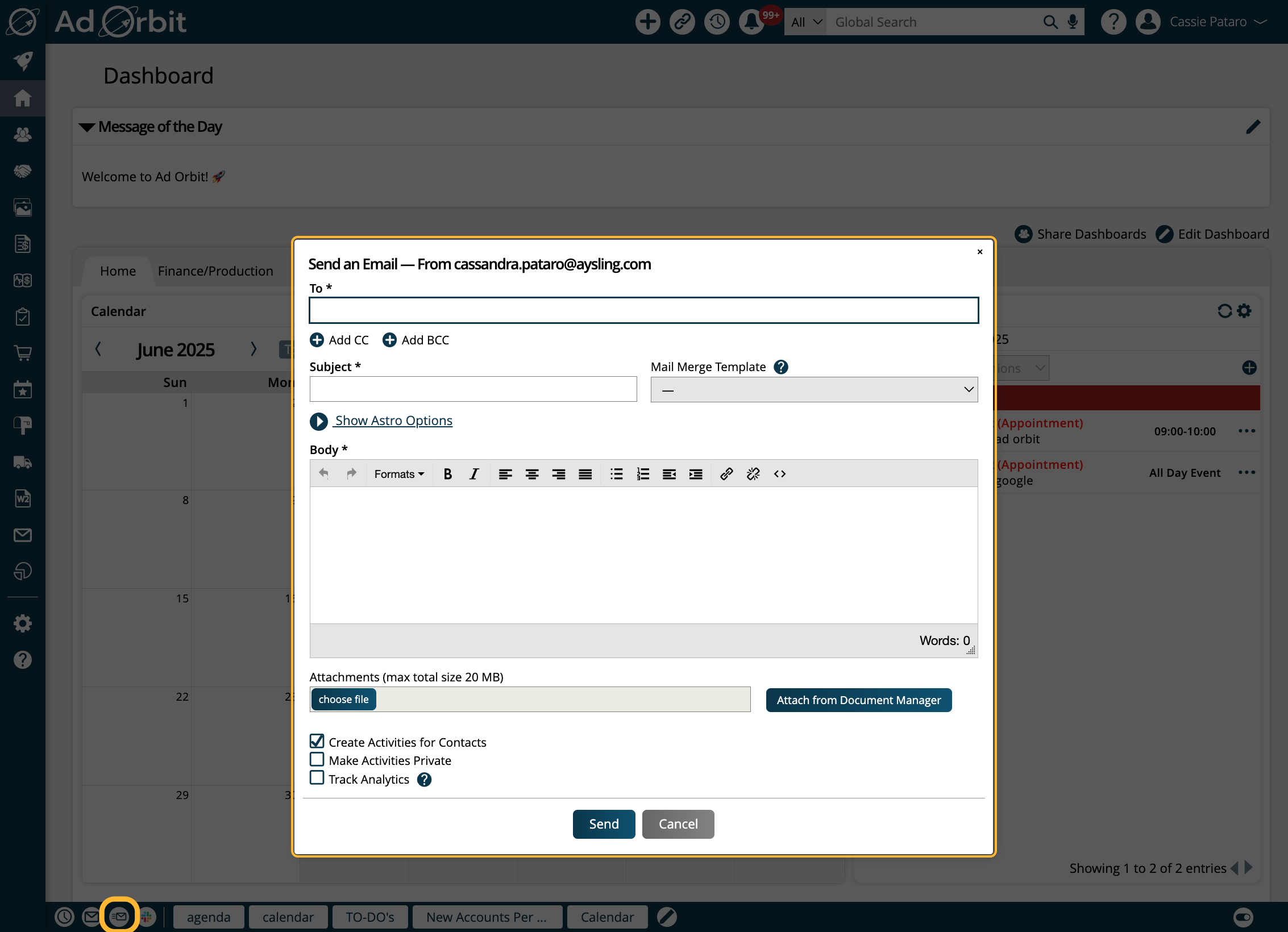
The Slack/Microsoft Teams icon may look different depending on which, if either, integration you have enabled in your site. Regardless, when clicked on, it will open a popup when you can send direct messages to a Slack or Teams channel.
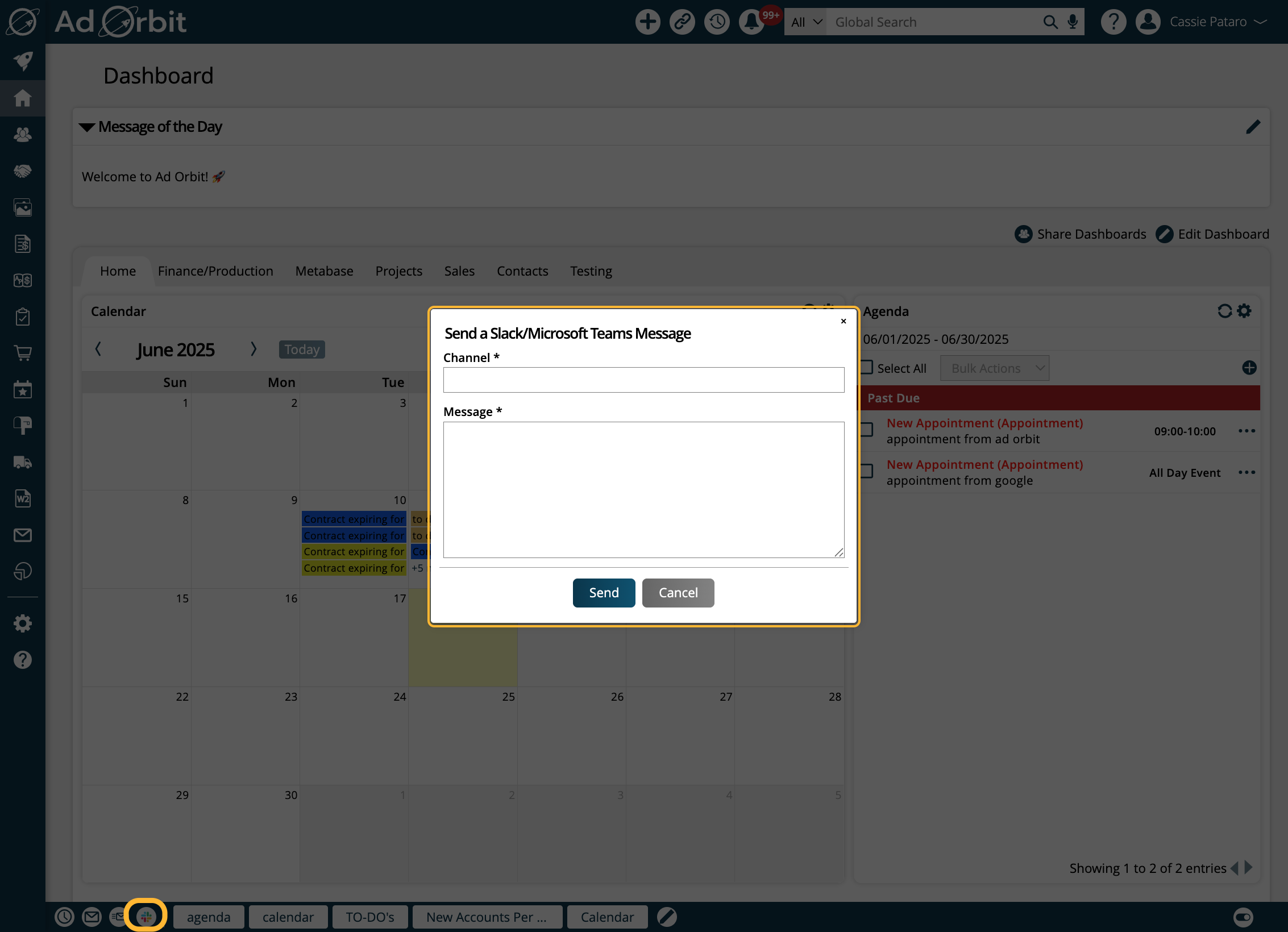
Depending on how you have your dashboard set up, you may also see widgets listed along your dock.
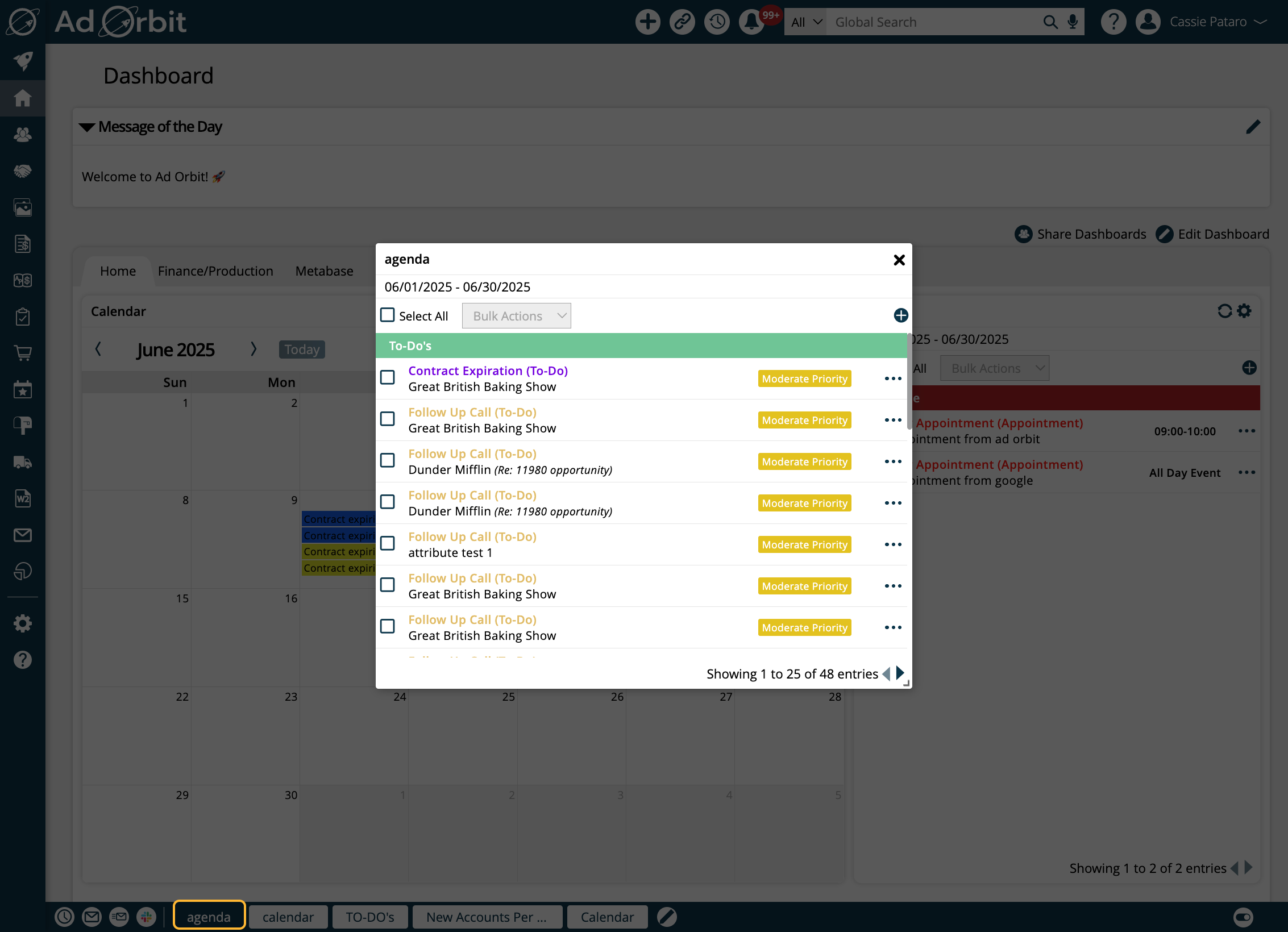
If you want more information about your System Dock, click here.
Many places throughout Ad Orbit you will see what we call the 'ellipses' icon, or an Actions menu. The ellipses icon appears as three dots (...). Both of these perform the same function. Click on either to open the available actions that can be taken on that particular item.
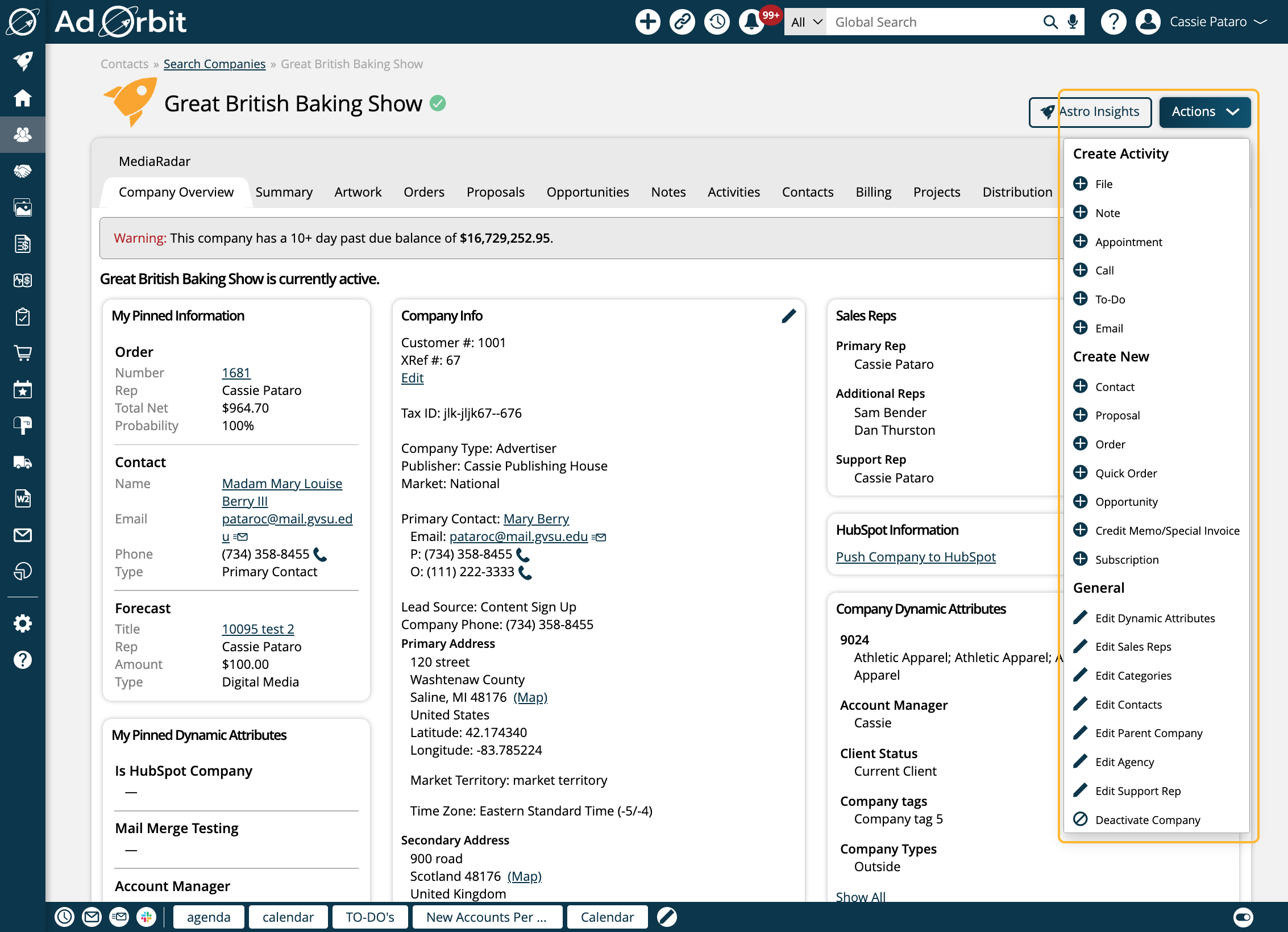
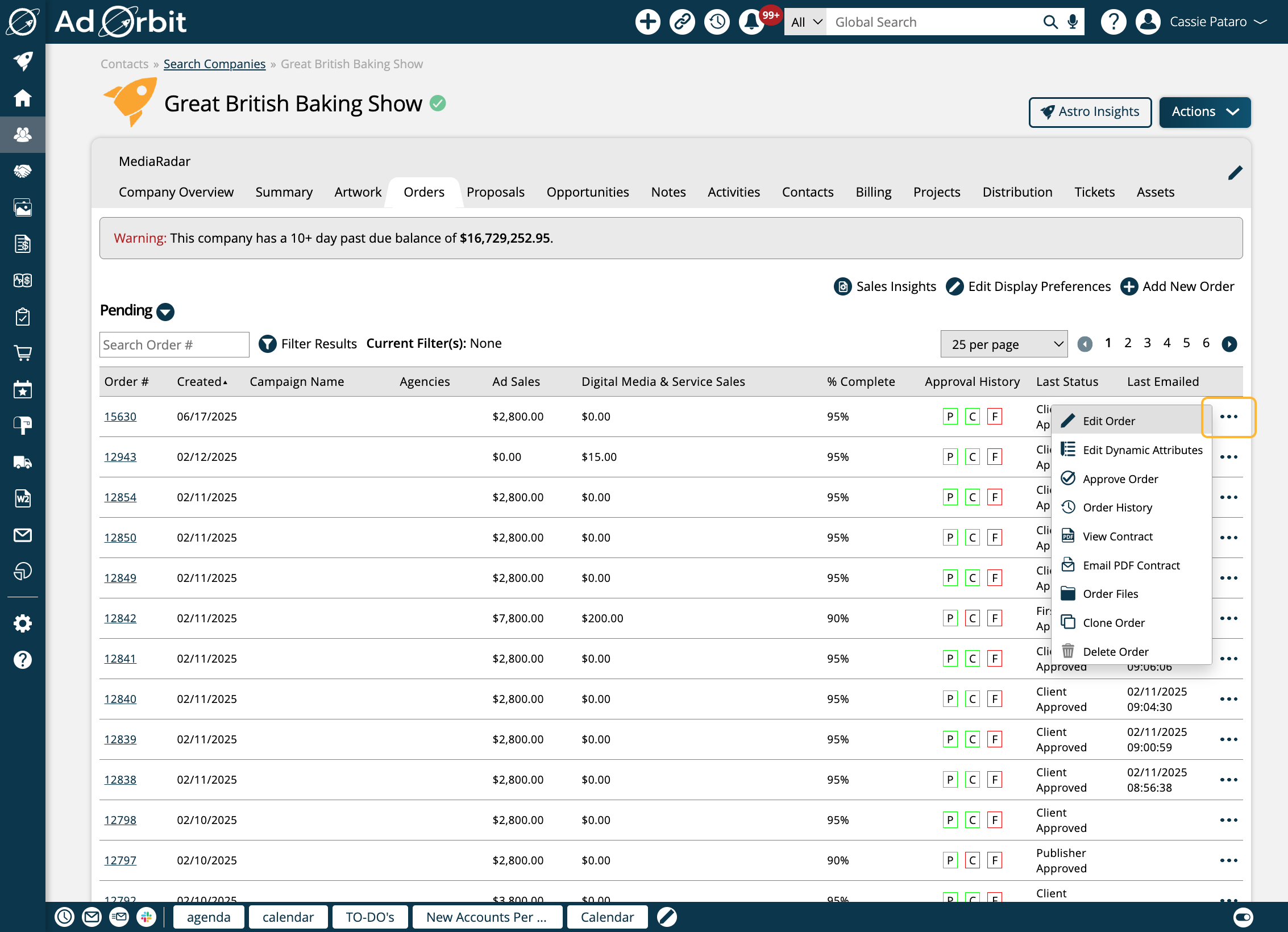
New 6/18/2025