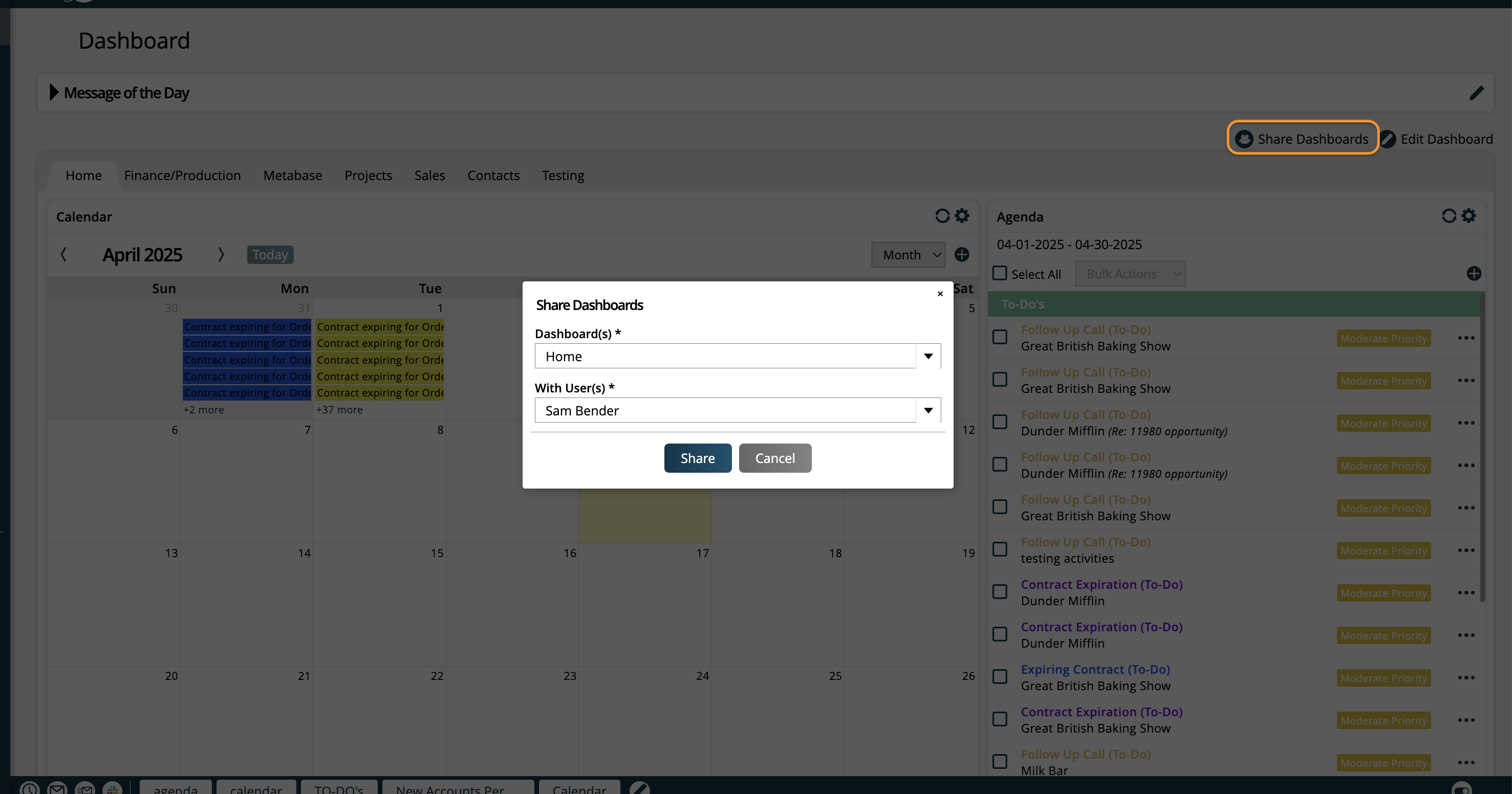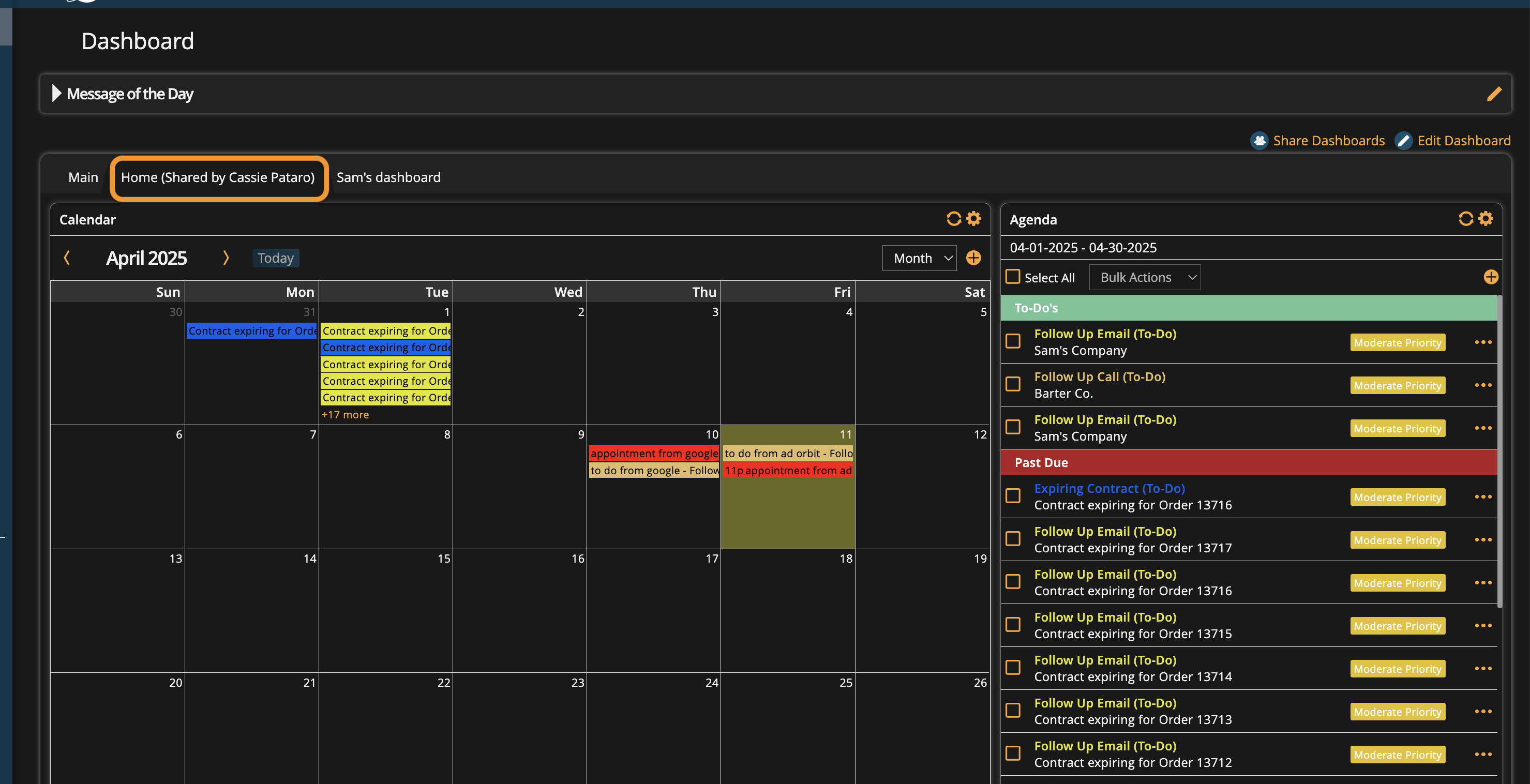Using Your Dashboard
Your dashboard serves as your home page within Ad Orbit. It is highly customizable so you can quickly see the information that is important to you. You can set up multiple dashboard tabs, and have widget displaying various information on each.
Get to your dashboard by going to Home > My Dashboard.
First, you will need to add a dashboard. You can have more than one dashboard. You could set up one dashboard for sales numbers and another dashboard for activities, for instance. The choices are endless!
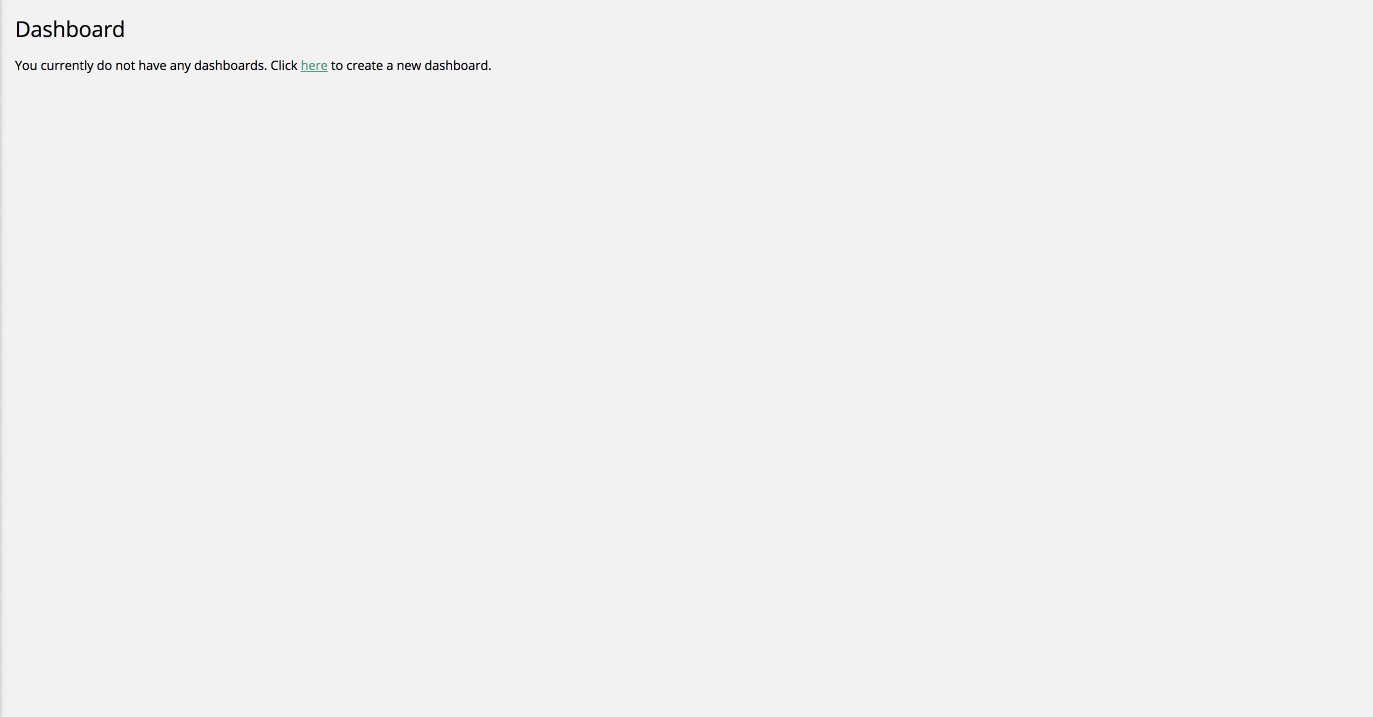
With the dashboard in Edit Mode, you can add widgets to customize your dashboard. When you add a widget to an empty dashboard, the widget will appear in the top left; if you already have another widget in place, the new widget will show up below your other widgets.
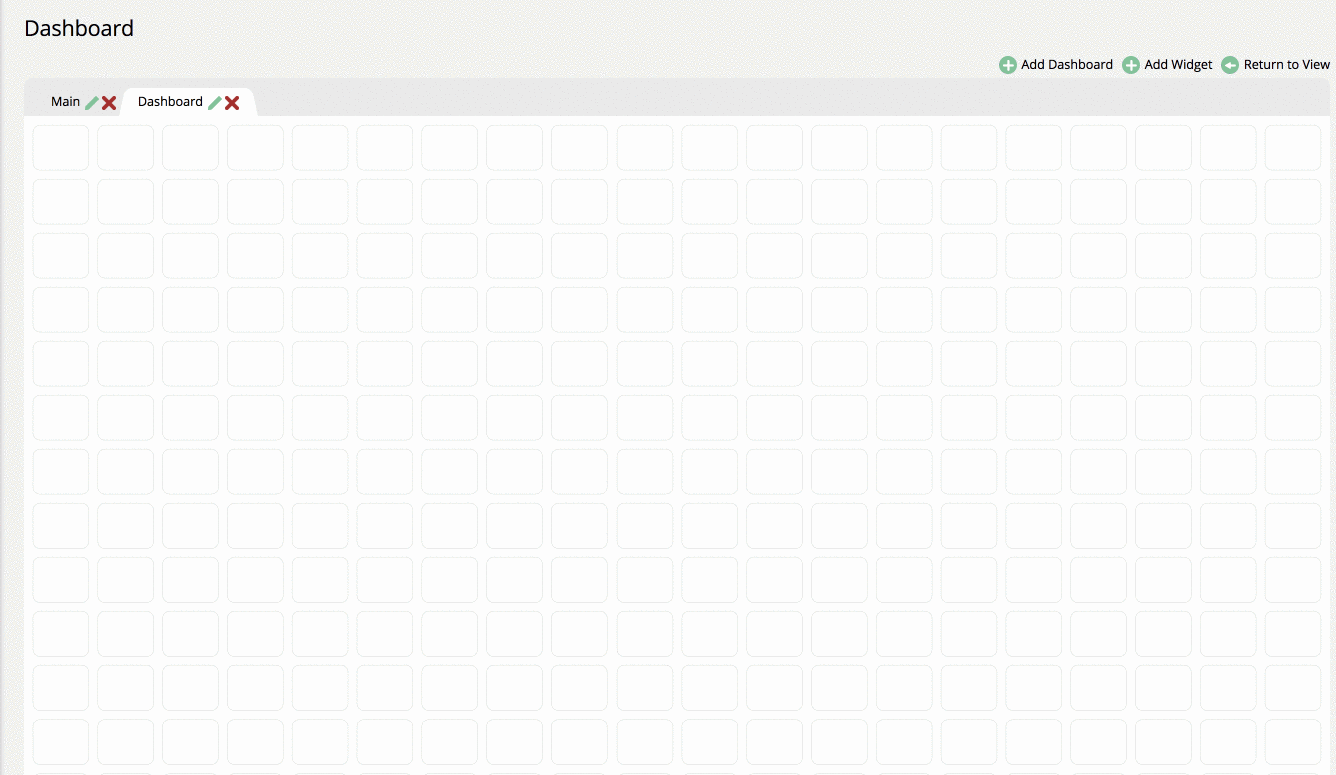
Tip
By default, users have access to all widgets on their dashboard. However, if the Enable User Widget Permissions system configuration is enabled, users will need permission to access each widget. If you are not seeing a widget you think you should, it may be because you do not have the correct permissions.
While in Edit Mode you can move and expand the widget on the dashboard. You can also configure your widgets to determine exactly what data you want to see.
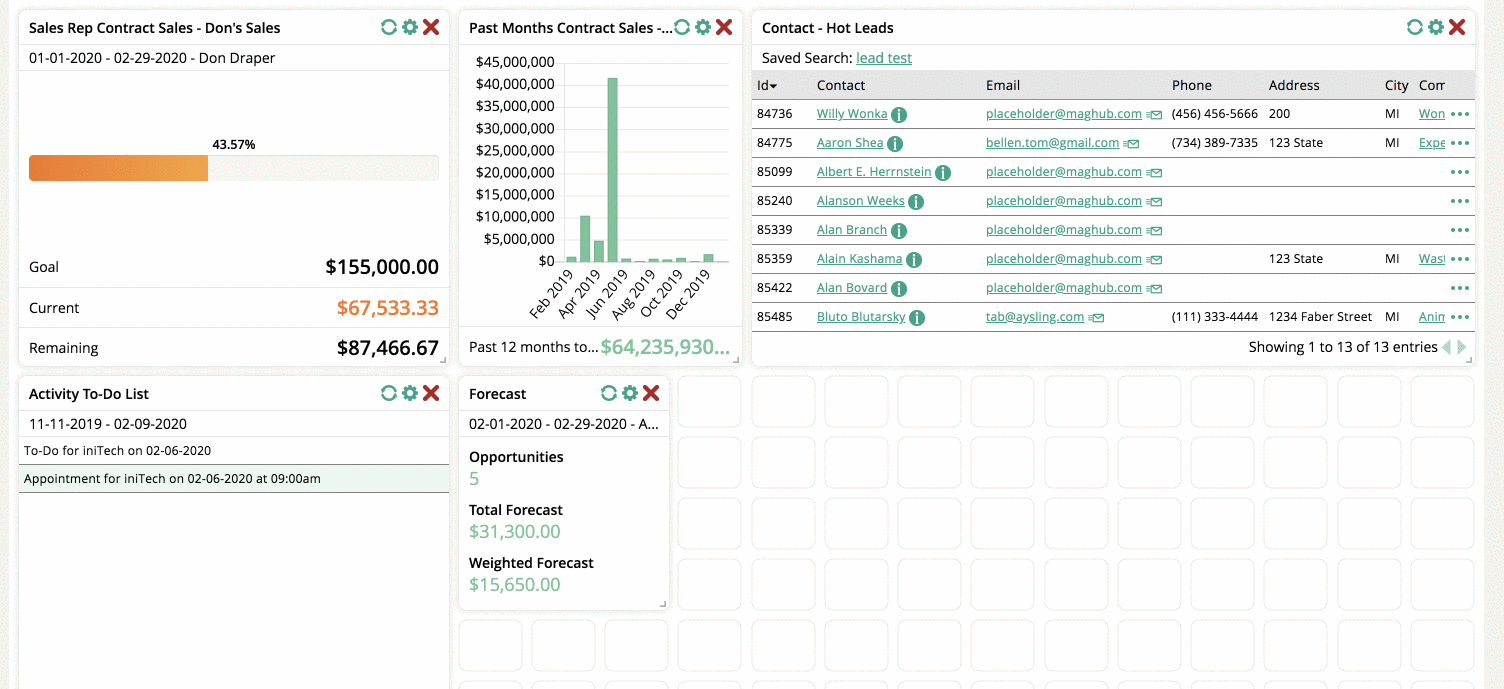
Edit Mode also allows you to remove your existing dashboards, or edit their names.
When you return to View Mode, you can reload the content of the widgets and, if available, link to a report. In View Mode, you can change the settings of each widget, but you will not be able to move them or re-size them on the dashboard.
Regardless of whether you are in View Mode or Edit Mode, you can re-order your Dashboard tabs by dragging and dropping them. Click an hold your cursor on the tab you want to move.
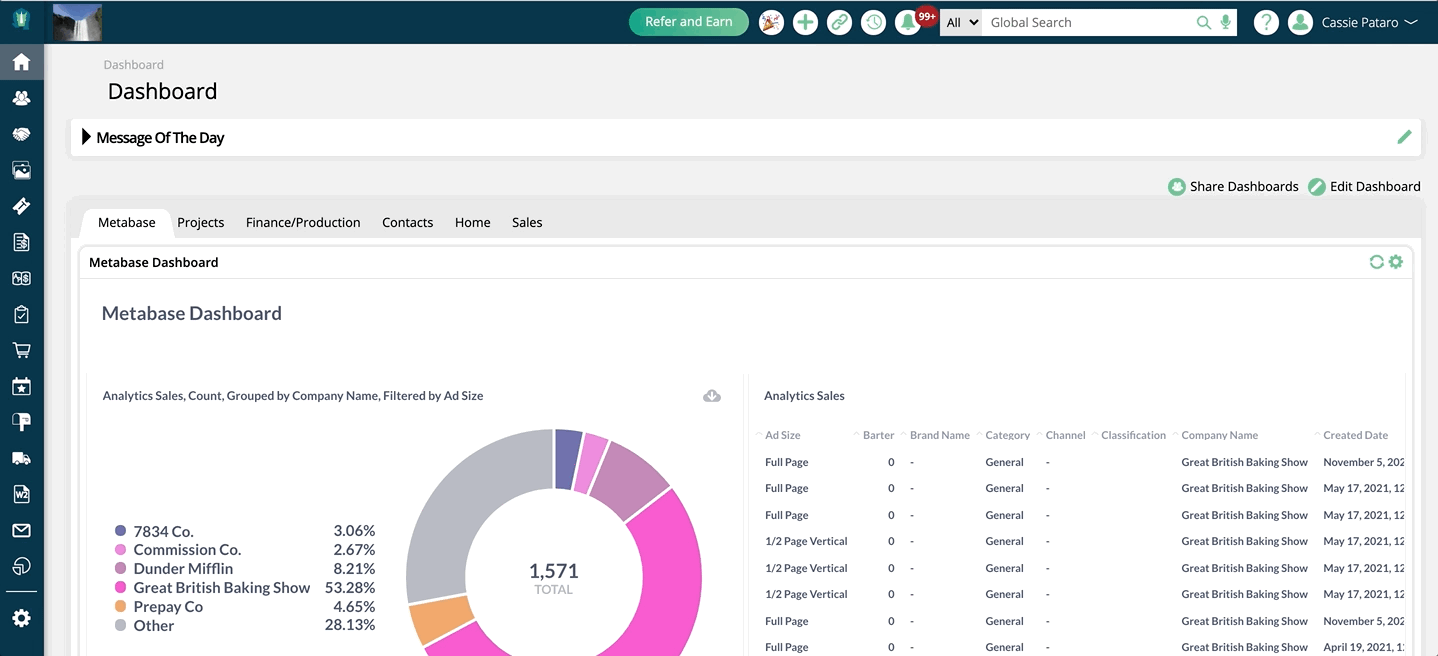
Updated 4/10/2025