3rd Party Revenue Recognition
Ad Orbit allows for revenue recognition for 3rd party sales such as sales into a Sister Title. Your Ad Orbit instance can be set up to recognize this revenue at a set percentage while allowing for flexibility.
This resource will detail the suggested workflow, setup, function, and reporting for 3rd Party Revenue Recognition.
Tip
We recommend working with an Ad Orbit team member before enabling 3rd Party Revenue Recognition.
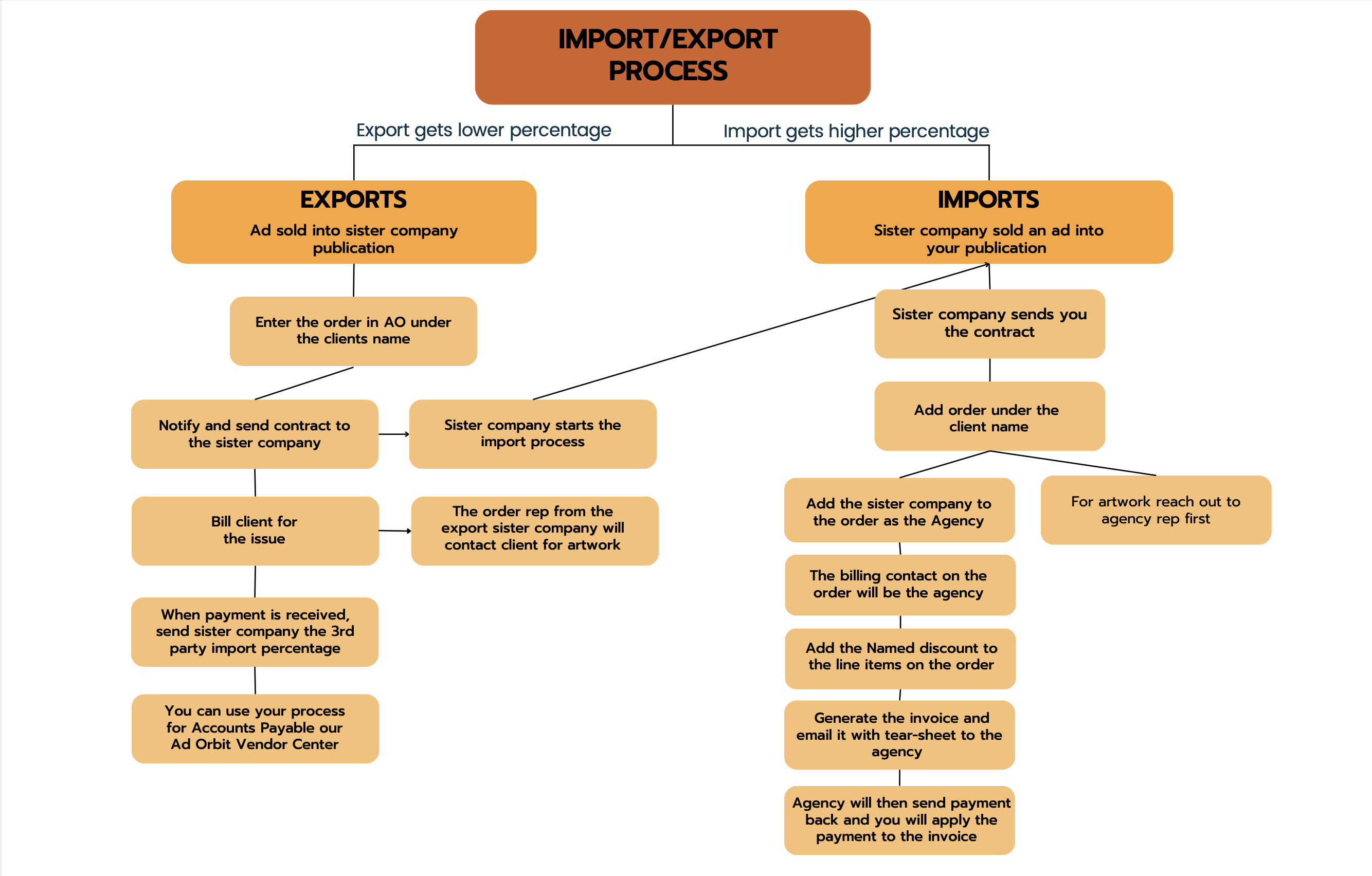
Set System Configuration to enable access to 3rd Party Revenue calculations.
Settings > System Configurations - Sales - Orders. Set configuration Enable 3rd Party Revenue Calculations to 'Yes'
Note this setting defaults to 'No'
Set up 3rd Party (Sister Company) as a Publisher
Settings > Organization > Publishers: Add Publisher
3rd Party Revenue %: in this field, enter the percentage of sales for this publisher that are allocated to a 3rd party (Sister Company)
For example, with a 70/30 split where the import company should get the higher percentage you will enter 70 (70%)
The default is 0%, and all sales are considered fully retained. 100% would indicate that all sales are associated with the 3rd party (Sister Company)
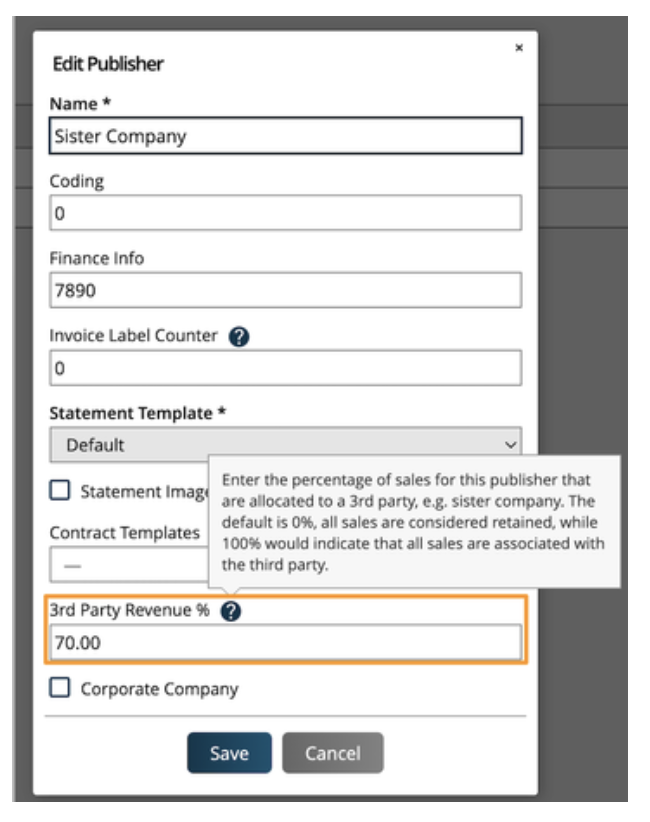
If the recognized revenue % is different for an individual company, you can override the standard % per company on the Company Overview page by editing the billing info > 3rd Party Revenue % Override field
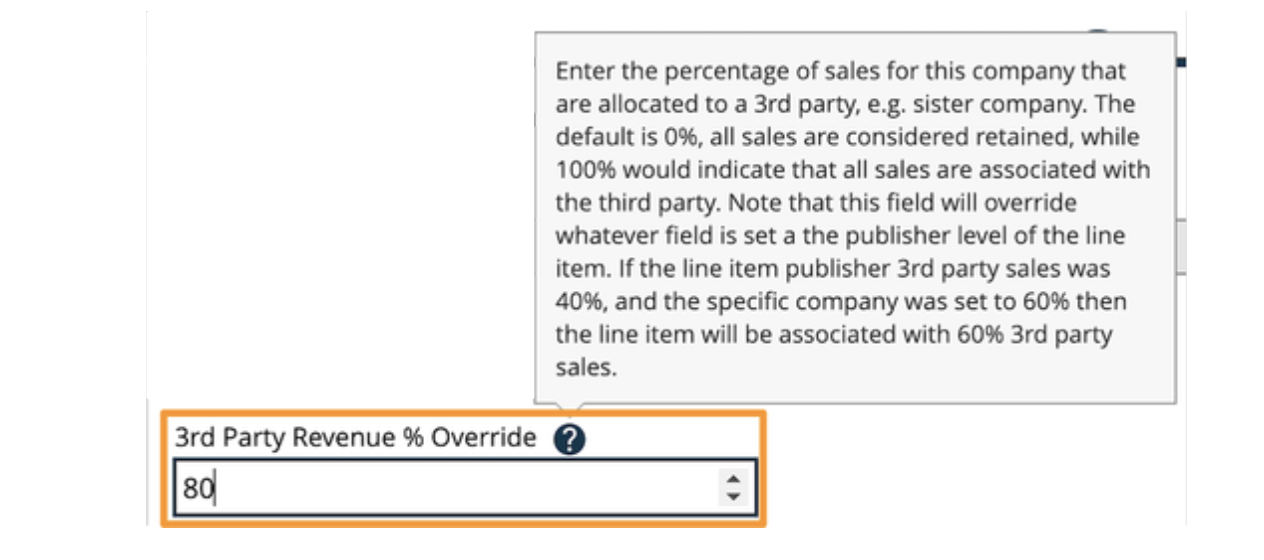
Exports - Sold an ad into Sister Company publication. Export company will keep the lower percentage of the 3rd party split
Add Publication(s) & Issues for the Sister Company
Settings > Products > Publication & Issue Setup
Be sure new publications are set to the proper Publisher
Consider cloning existing publications and issues. Re-name issues as needed, and change the publisher to the sister publisher

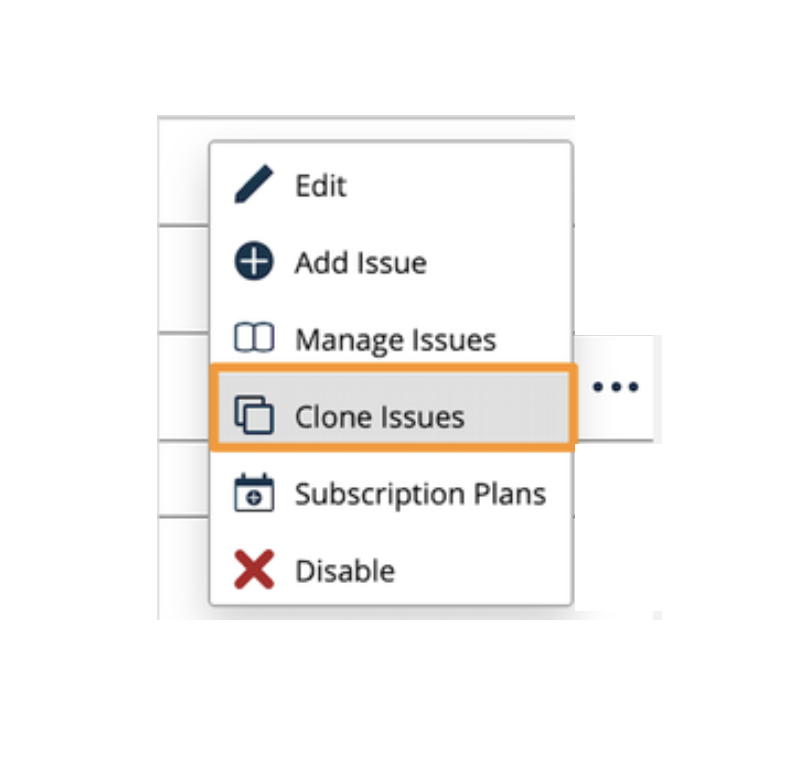
Add Rate Card & Ad Sizes
Settings > Products > Rate Card & Ad Setup
Consider cloning existing Rate Cards and re-naming as needed
If Digital Media Products are sold into the Sister Company, those will also need to be created
Settings > Products > Impression Products, Targeted Display Products, Slot Products, and/or Reserved Products
Consider cloning existing Digital Media Products. Be sure to assign to the proper publication and re-naming as needed
Imports - Sister Company sold an ad into your publication. Import company will keep the high percentage of the 3rd party split.
Create Named Discounts - this is for the lower % that the export company gets to keep
Settings > Sales > Named Order Discounts & Fees: Add Named Discount
Suggested to create the following Named Discounts per sister title:
Sister Company Export_20
Sister Company Export_30
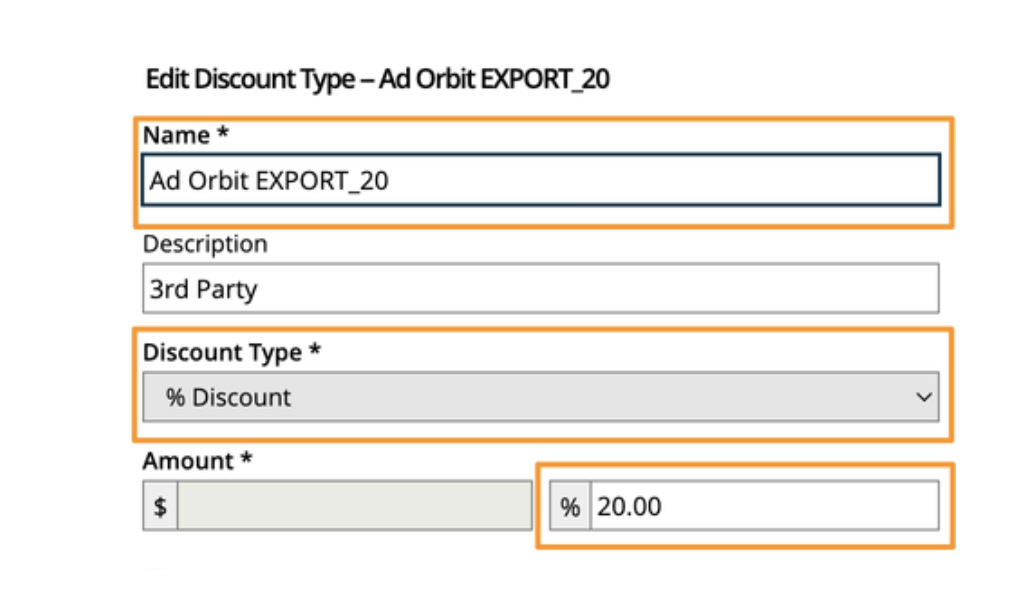
Create each Sister Company as an Agency in Ad Orbit
If the advertiser does not already exist in Ad Orbit, create as a new company and assign the proper Sister Company as the Agency
When entering the order, put the order in under the advertiser that is on the contract and add the agency to the order
Select the agency as the billing contact
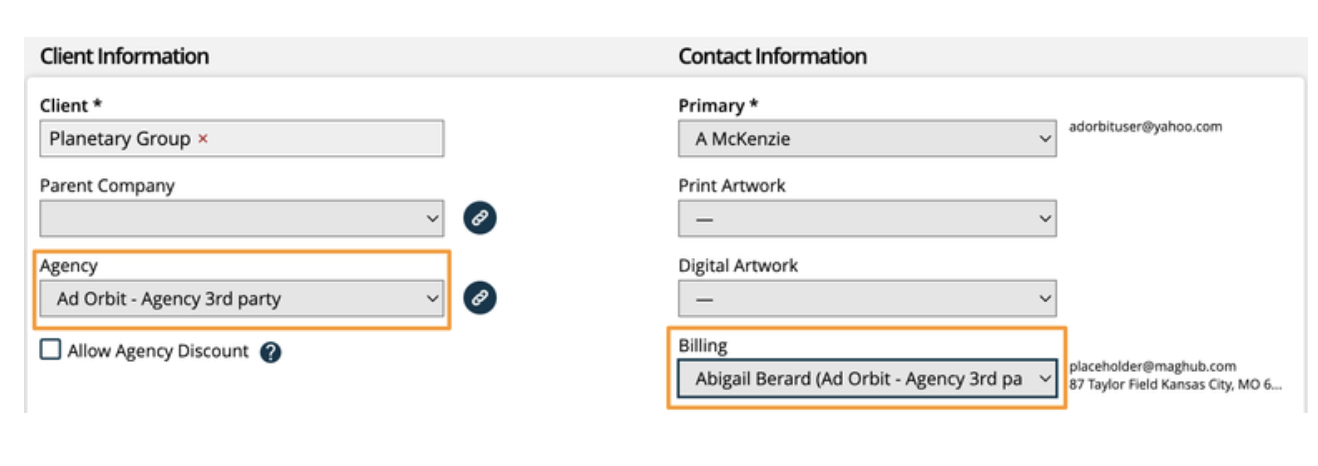
Apply the Named Discount to the line items on the order
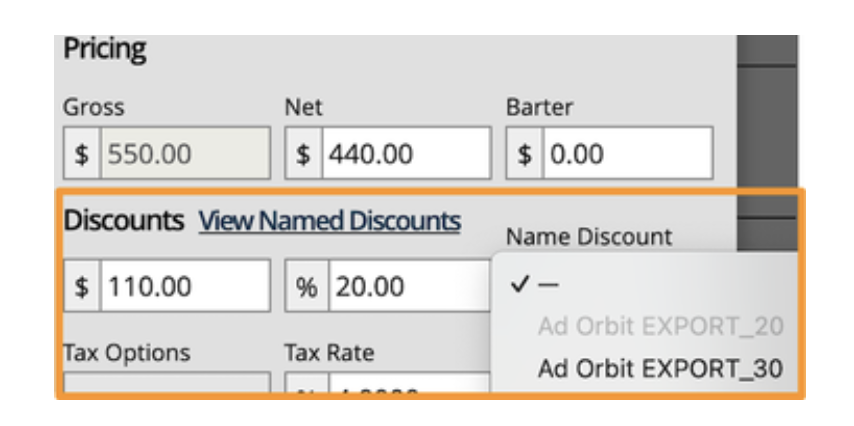
Click 'Edit Display Fields' and add '3rd Party Revenue' and 'Retained Revenue' from the dropdown menu so these columns populate on your reports.
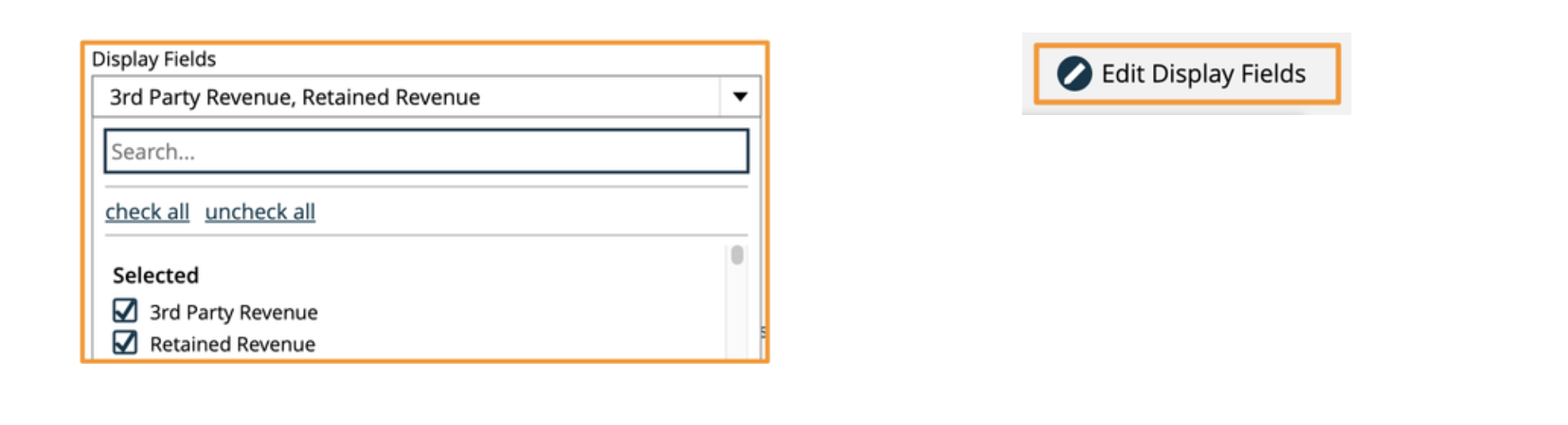
The Consolidated Sales Report will show 3rd Party Revenue and Retained Revenue for EXPORTS
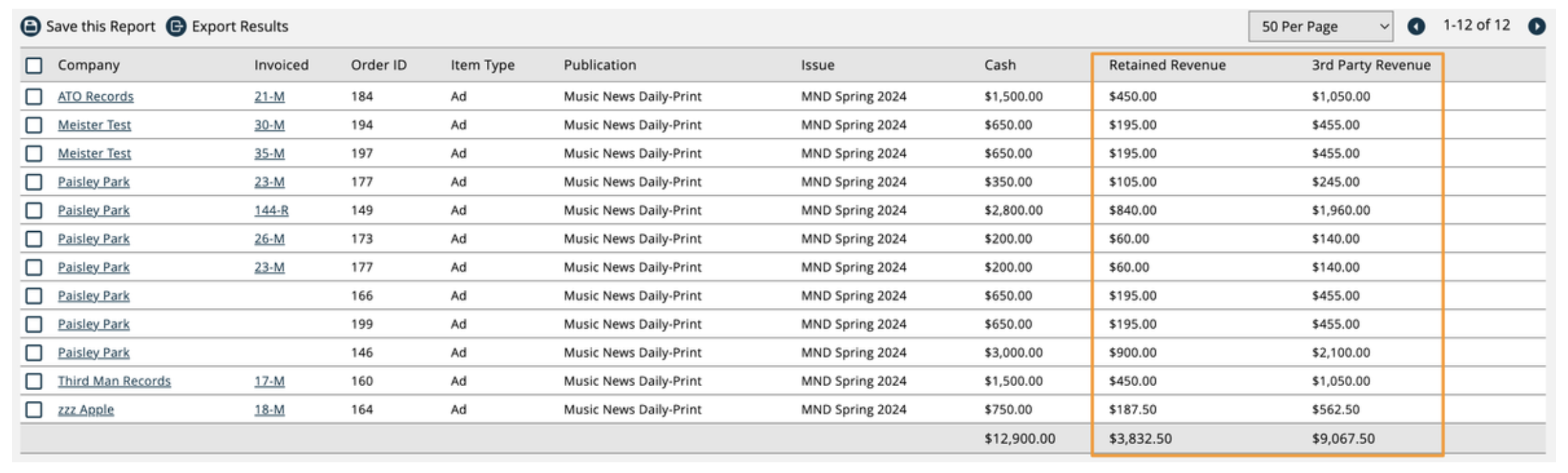
The Consolidated Sales Report will also show the Discount value and Retained Revenue for IMPORTS

If using Named Discounts, on the Order Discounts & Fees Applied Report, you can search by the Named Discount to calculate the total amount discounted for the EXPORT company
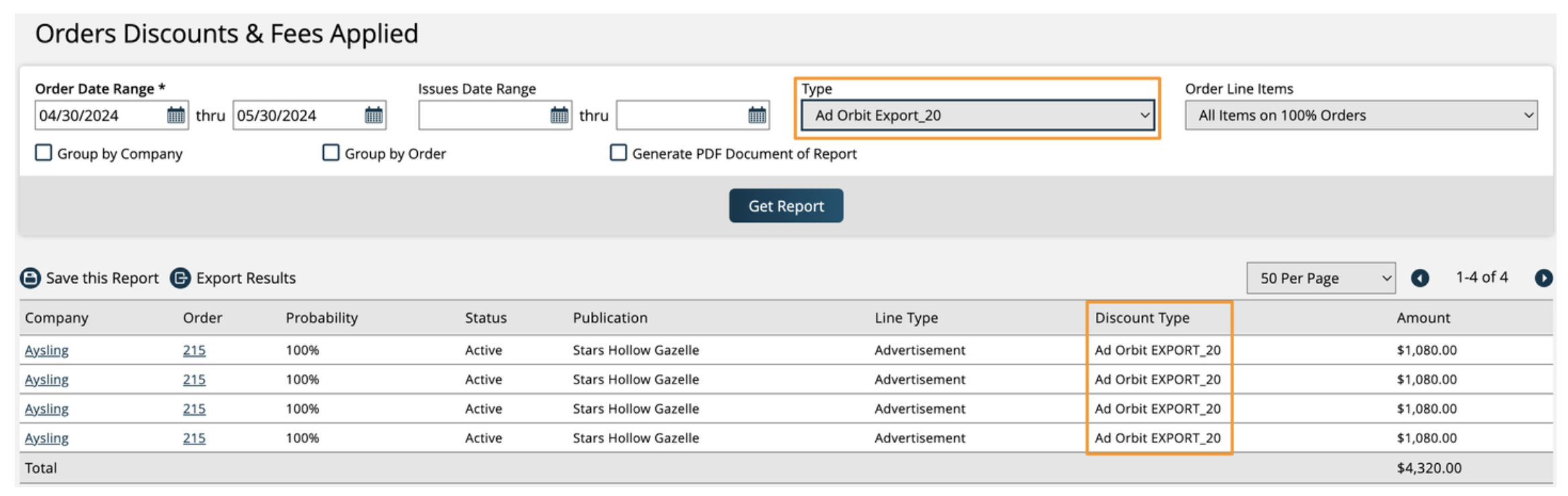
New 8/14/2025