Use Astro when Sending Direct Emails
When sending direct emails, if you have the Astro integration enabled, and you have the User Permission ‘Allow Astro to Draft in Email Popup’, you can have our AI program Astro create your email drafts for you.
Note
This help center document is specifically for how to use Astro when sending emails. For more information about how to set up emails to be sent from your site, or more general information about sending direct emails, please reference the Sending Direct Emails help center page.
To use Astro when generating emails, click the ‘Show Astro Options’ button in the Send Email popup. There are three email types you can choose from for Astro, including Sales Prospecting, Order Renewal, and Raw Prompt.
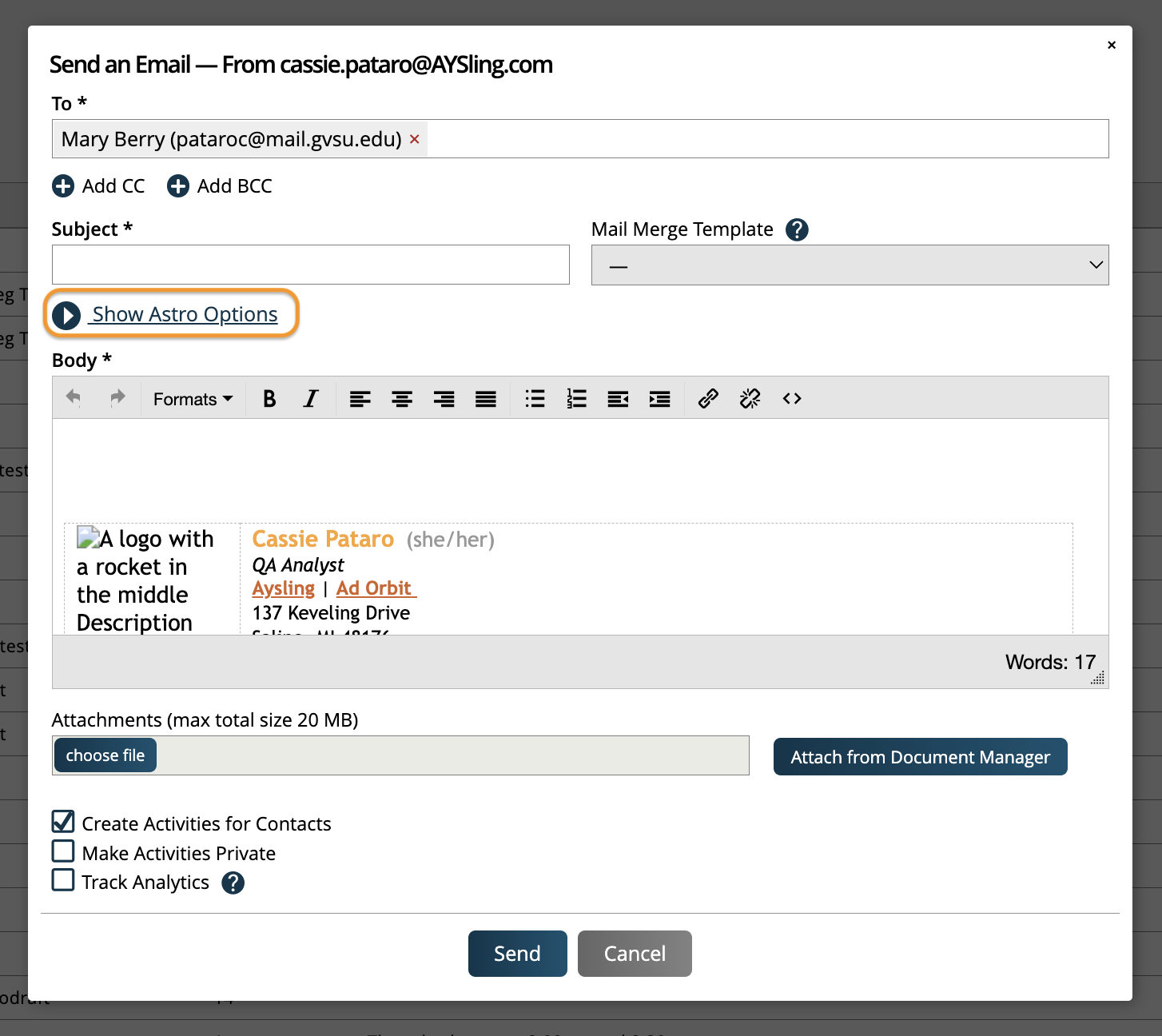
There are different optional fields you can enter depending on the type you choose, that can help Astro to make your drafts feel more personal. These fields include items such as Tone, Length, Publication, and Issue.
There are two final optional fields that can really help you customize the draft that gets generated. These are the Autodraft Template, and Prompt fields.
The Autodraft Template field allows you to create static content for your draft, for example, if you want your sign-off to be something specific. Within the Autodraft Template, the ##AUTODRAFT_PROMPT## tag is used, which will use all the other information you set up for the draft (type, tone, length, prompt, etc.) and insert content generated by AI. There are also a handful of merge tags you can insert here to help customize your content, such as contact first and last name.
The Prompt field is where you can enter some information to help Astro generate good email content. For instance, in your prompt, you could tell Astro to talk about a special promotion you are running.
Click generate once you’ve filled out these fields as needed, and the email draft will be automatically created for you. You can then make changes as needed and send the email as normal.
To see how these fields can work together, take a look at the image below. You’ll see a basic email layout in the Autodraft Template field, and information about a current promotion in the Prompt field.
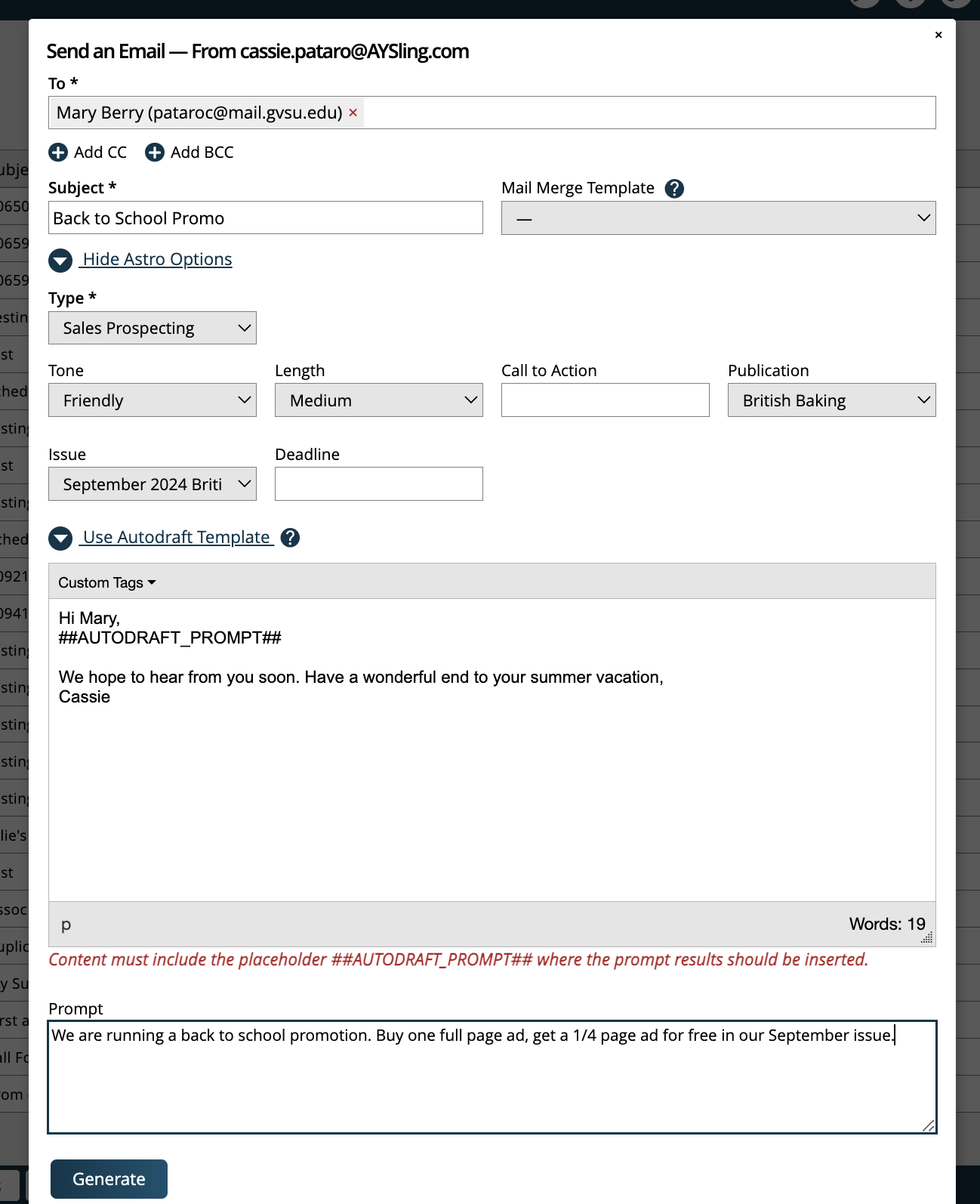
Below is what an actual generated draft would look like based on the scenario set up above. The static Autodraft Template content is highlighted in orange, and the Astro generated content based on the Prompt is highlighted in blue.
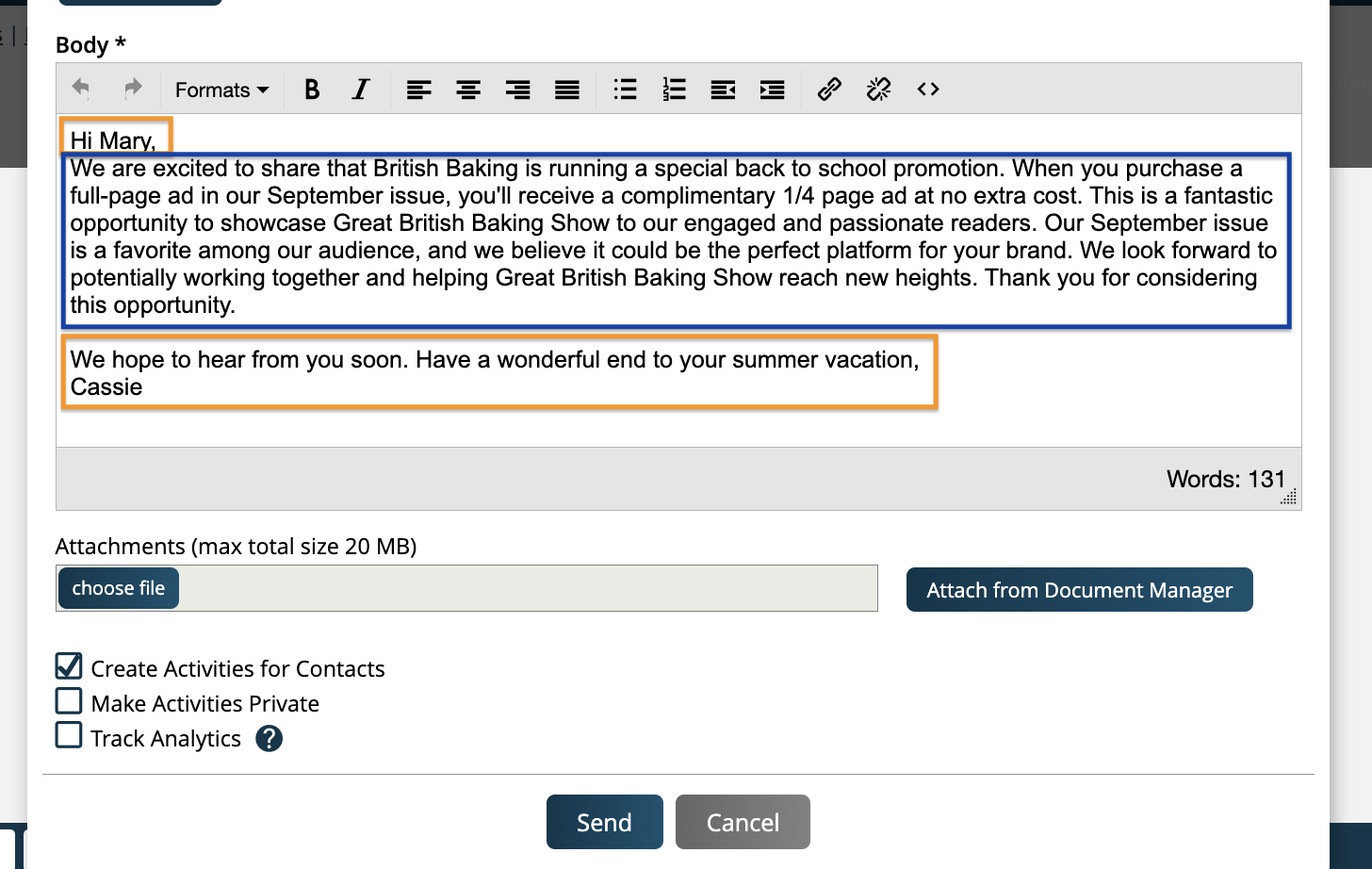
New 7/31/2024