How to Use Broadstreet
Broadstreet is a platform that allows you to manage your advertisements, with a focus on publishers who use direct sales. When you integrate your Broadstreet account, you can sync your system line items to Broadstreet campaigns, and system assets to Broadstreet advertisements. Read through the document below to learn how to use the integration.
System Sales to Broadstreet Campaigns
After you have mapped your Ad Sizes to Broadstreet zones, and have set up products to use for Broadstreet, you can add these items to orders. The Targeted Display, Impression, and Reserved products set to use for Broadstreet can be added to orders like they normally would be.
The first time an order is fully approved for an advertiser in the system with Broadstreet items, that advertiser will automatically be brought in to Broadstreet as an advertiser in their system. Future orders for that advertiser will get synced to the same record in Broadstreet.
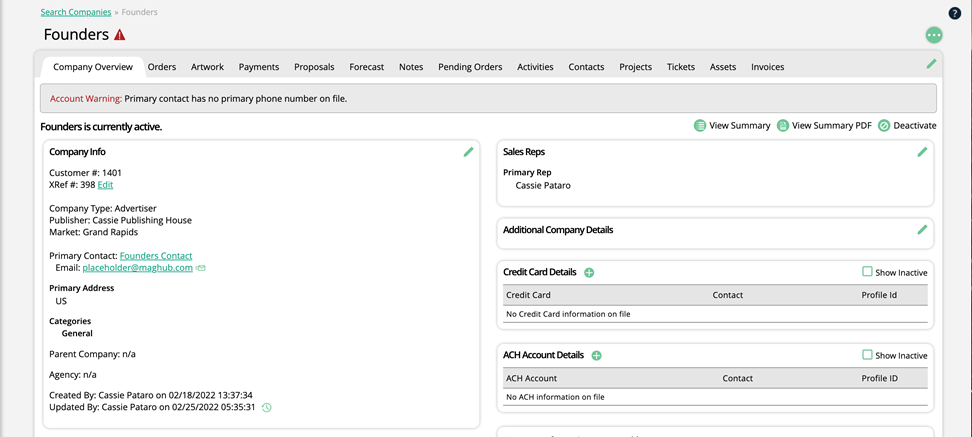
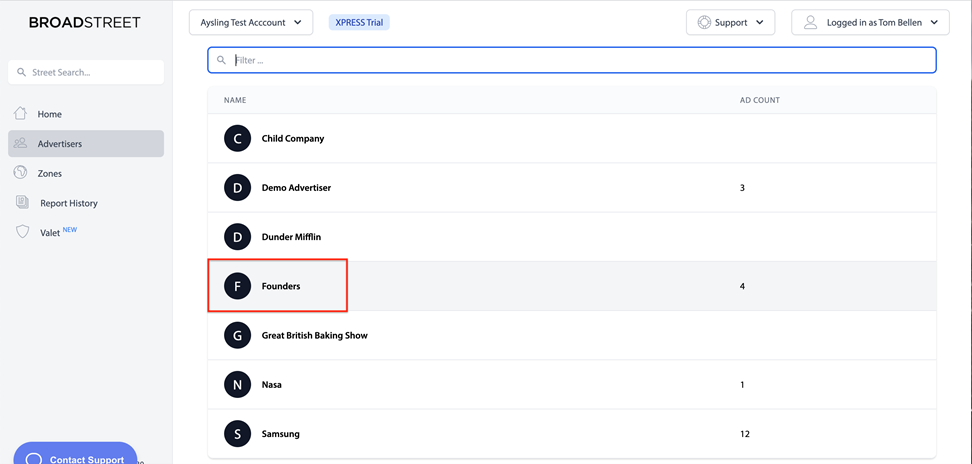
When the system order is finance approved, all the Targeted Display and Impression line items from the order that are set up for Broadstreet will be automatically brought into Broadstreet as campaigns.
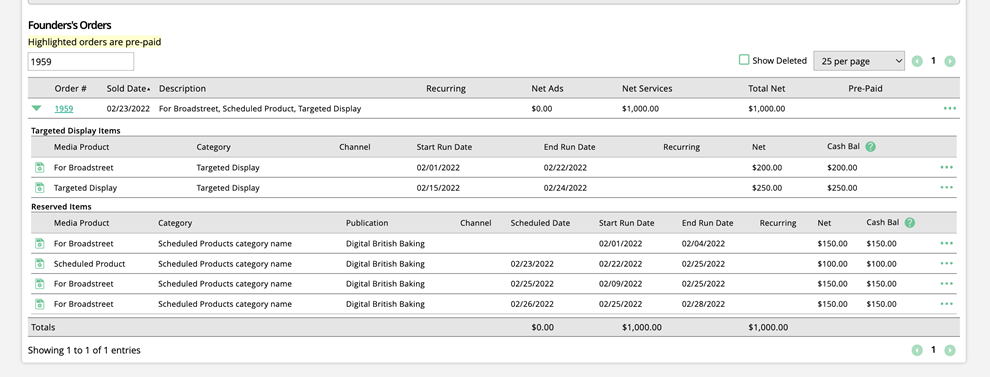
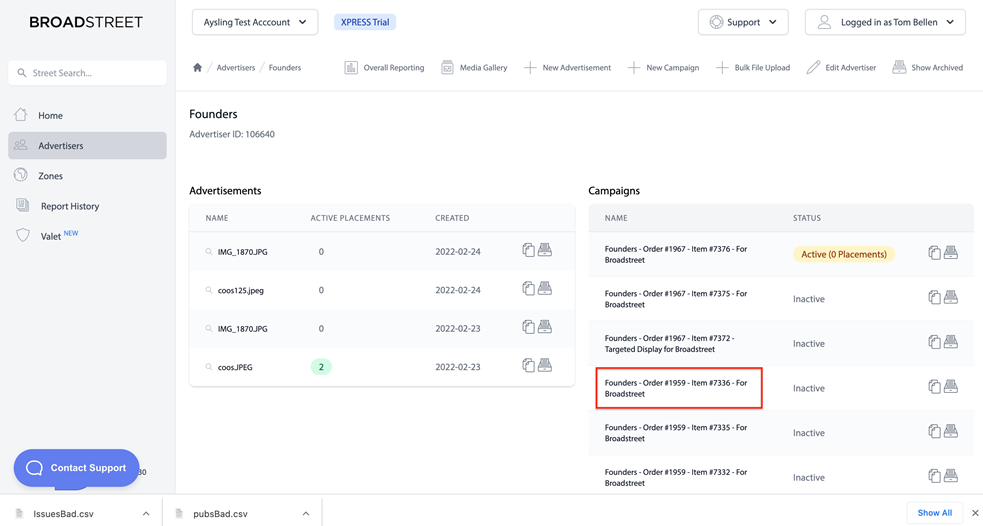
Tip
Your impression count for any synced Impression line items will be set on the Broadstreet 'Impression Target' field for the item.
Reserved Products are not brought into Broadstreet upon order finance approval. Instead, they get synced once the item is placed in the Reserved Product Scheduler.
For all product types, the campaign in Broadstreet will be named using the advertiser, order number, line item number, and product name from within Ad Orbit so the items can be easily tracked between the systems.
The campaign start and end dates are based on the run dates set in the system. For Reserved Products these are the scheduled date.
Once a line item is synced with Broadstreet, you can view Broadstreet campaign information about that item from within the system, and within the Client Center.
Within the system, you can use the ellipsis icon on the line item to click the ‘View Broadstreet Campaign’ action. This will open a popup giving you a glimpse into Broadstreet without needing to leave the system. The popup shows the same campaign information as you would see about the item in Broadstreet, in a read-only format.
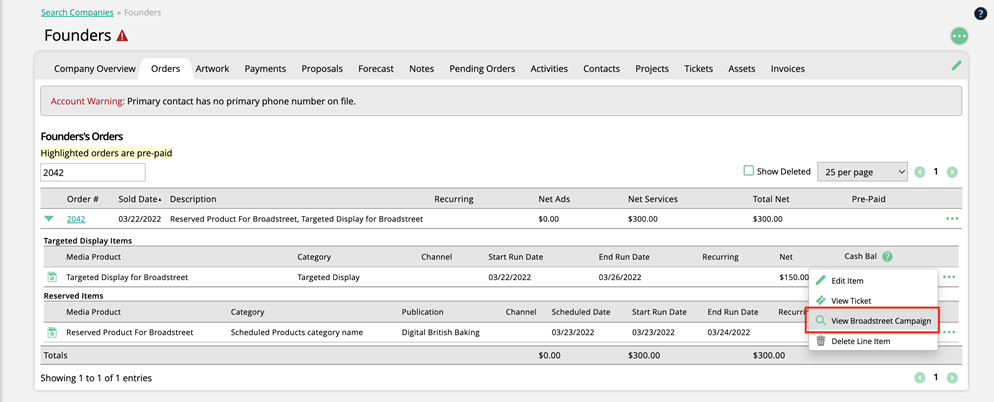
Your customers can also see this information from their Client Center. When viewing an order in the Client Center, if there are any line items from the order synced with Broadstreet, there will be a ‘View Broadstreet Campaigns’ button above the order PDF. When clicked on, they will be able to choose which line item to view information about, which will in turn open the same popup you can see within the system.
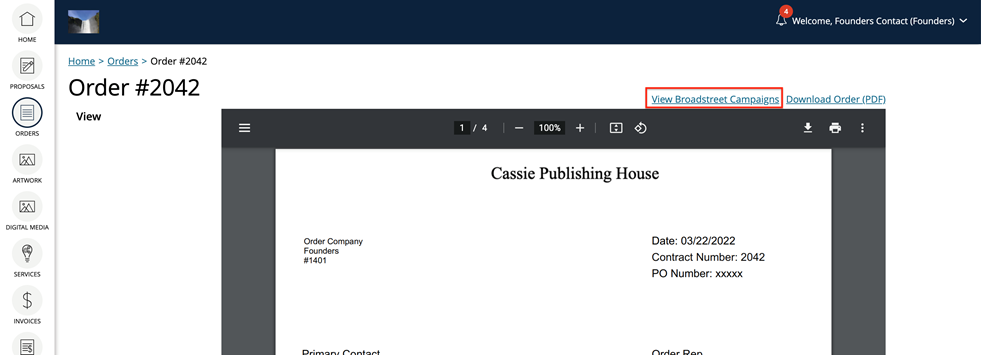
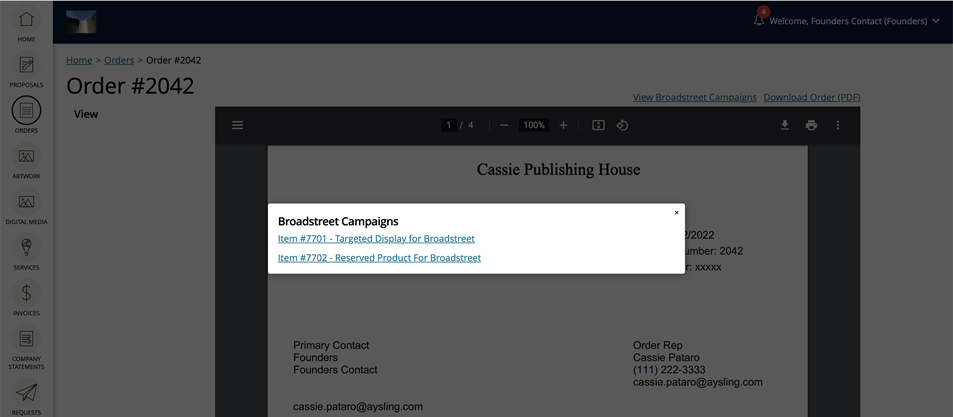
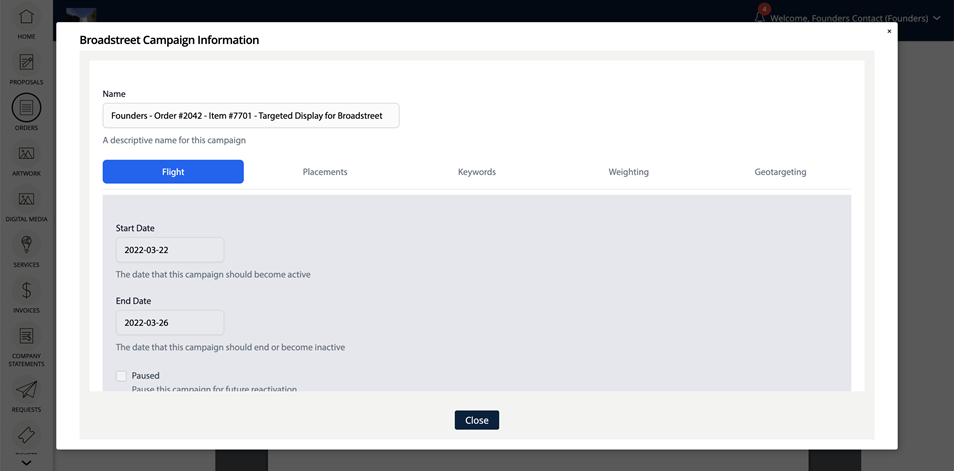
Note
If a product that already has line items created gets edited to sync with Broadstreet, on existing line items for that product you will see a ‘Push to Broadstreet’ action in place of the normal ‘View Broadstreet Campaign’ action. This allows you to manually sync line items if needed.
System Assets to Broadstreet Advertisements
Broadstreet campaigns must have advertisements to run. Broadstreet advertisements are equivalent to the system’s assets. To push an asset/advertisement to Broadstreet, go to a ticket in the system for a synced line item.
At the bottom of the ticket page, you will see an Assign to Ad Size section. Click the plus icon on a size to assign an asset to that size. In the popup, you can either use a file uploaded directly to the ticket or can pick up a file from a previous ticket. You will also need to choose the destination type (URL or phone number) and enter the website or phone number.
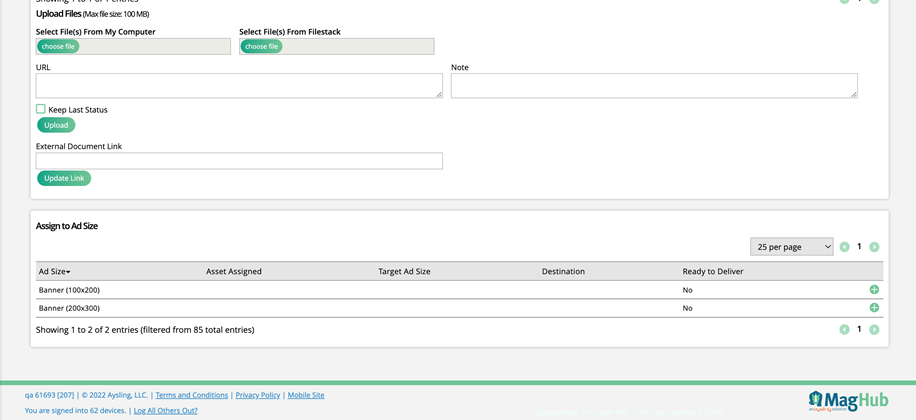
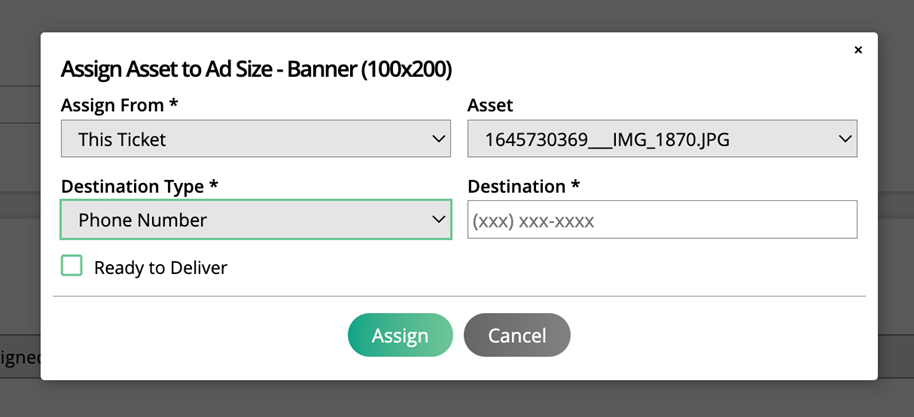
Marking the asset as ‘Ready to Deliver’ is what will push the asset to Broadstreet. You can mark the asset as ready to deliver from the edit popup, or by using the ellipsis icon on the size.

Once you have marked an asset as ready to deliver, it will be brought into Broadstreet as an advertisement, and is automatically associated with the Broadstreet campaign.
Before asset marked as ‘ready to deliver’:
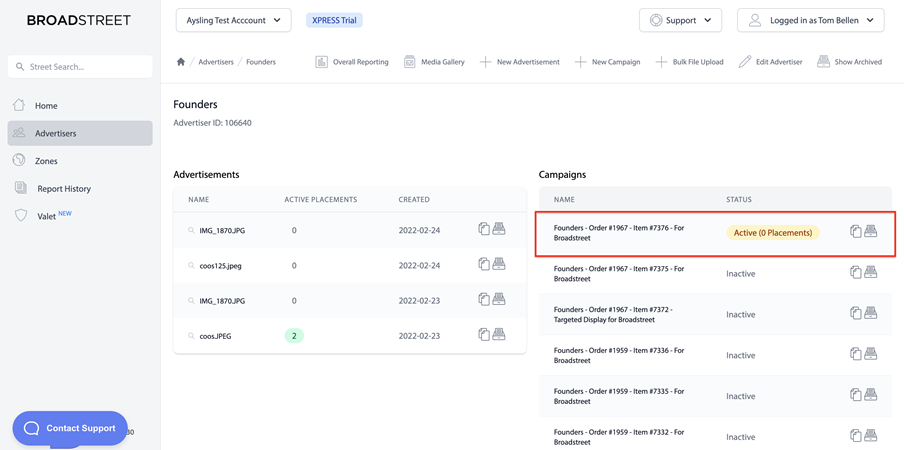
After asset marked as ‘ready to deliver’:
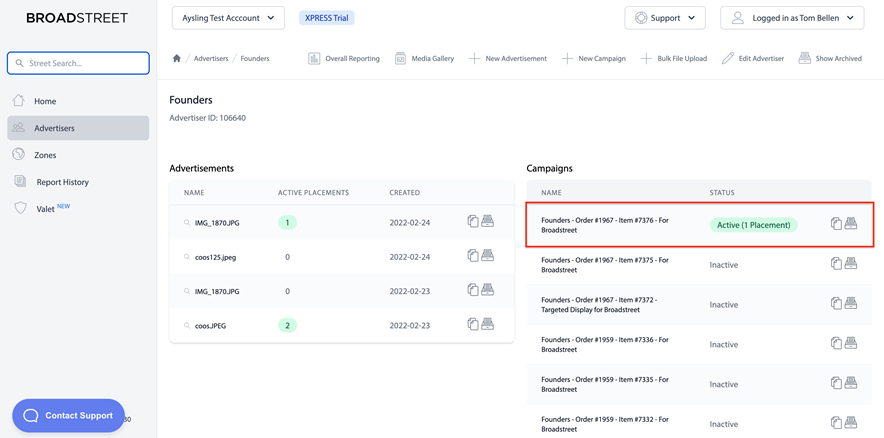
The advertisement will automatically be assigned to the zone that is mapped to the associated ad size in the system. The assigned zone can be seen in Broadstreet by editing the campaign, and clicking on the Placements tab.
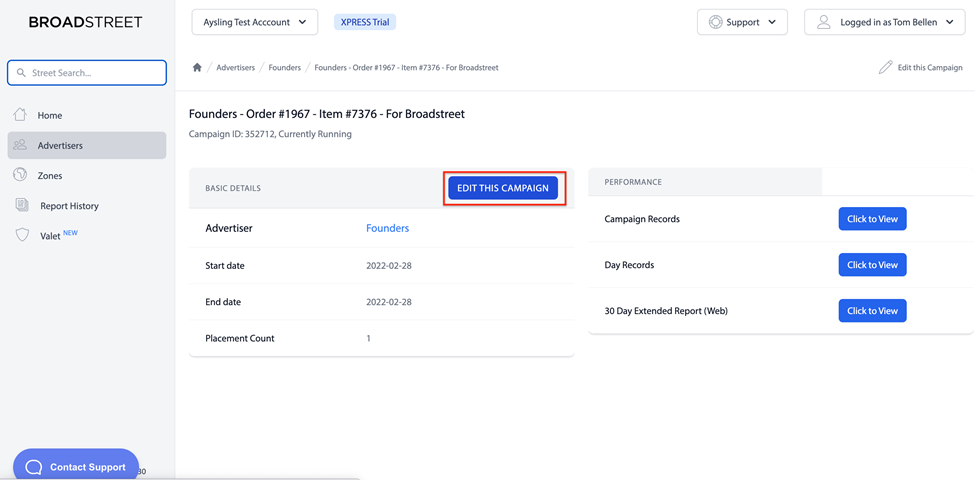
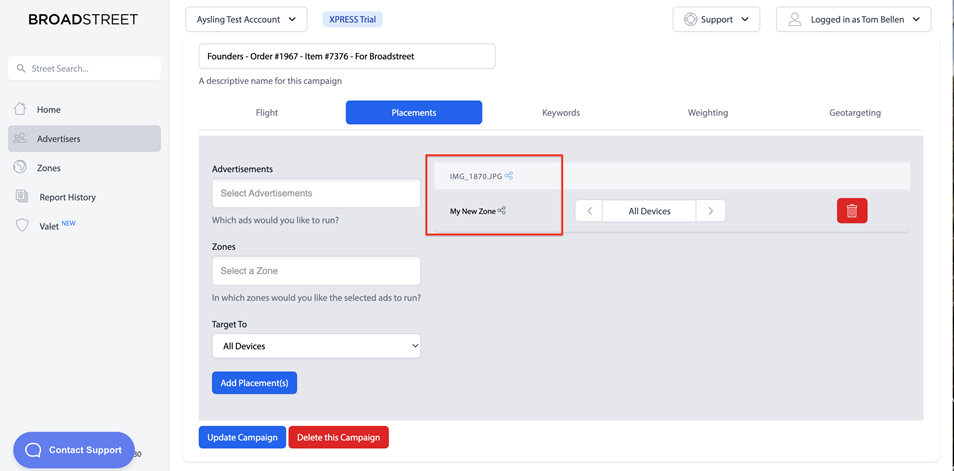
Note
Changes made to line items and assets after they have been synced will not affect the other system. For example, if you delete a synced line item in the system, the campaign for that line item will still exist in Broadstreet. If you make changes in one system, they will need to be manually updated in the other.
Updated 8/25/2025