Syncing Your Orders and Proposals with AdCellerant
You can pull in line items from your AdCellerant account onto an Ad Orbit proposal or order. Connecting the two means your customer has only one item to approve and your data stays in sync. To connect items, you need to have AdCellerant proposals or orders and have the accounts connected. For more information about how to connect Ad Orbit to AdCellerant and how to set up your products for the integration, click here.
Once you have the setup done, you can start syncing your orders or proposals in one of two ways. On the pricing page of creating an Ad Orbit proposal or order, there are two buttons: 'Create AdCellerant Proposal', and 'Pull Items from AdCellerant'. If you already created your proposal in AdCellerant, select the 'Pull Items from AdCellerant' option and enter the ID. If you do not already have an AdCellerant proposal, use 'Create AdCellerant Proposal' option.
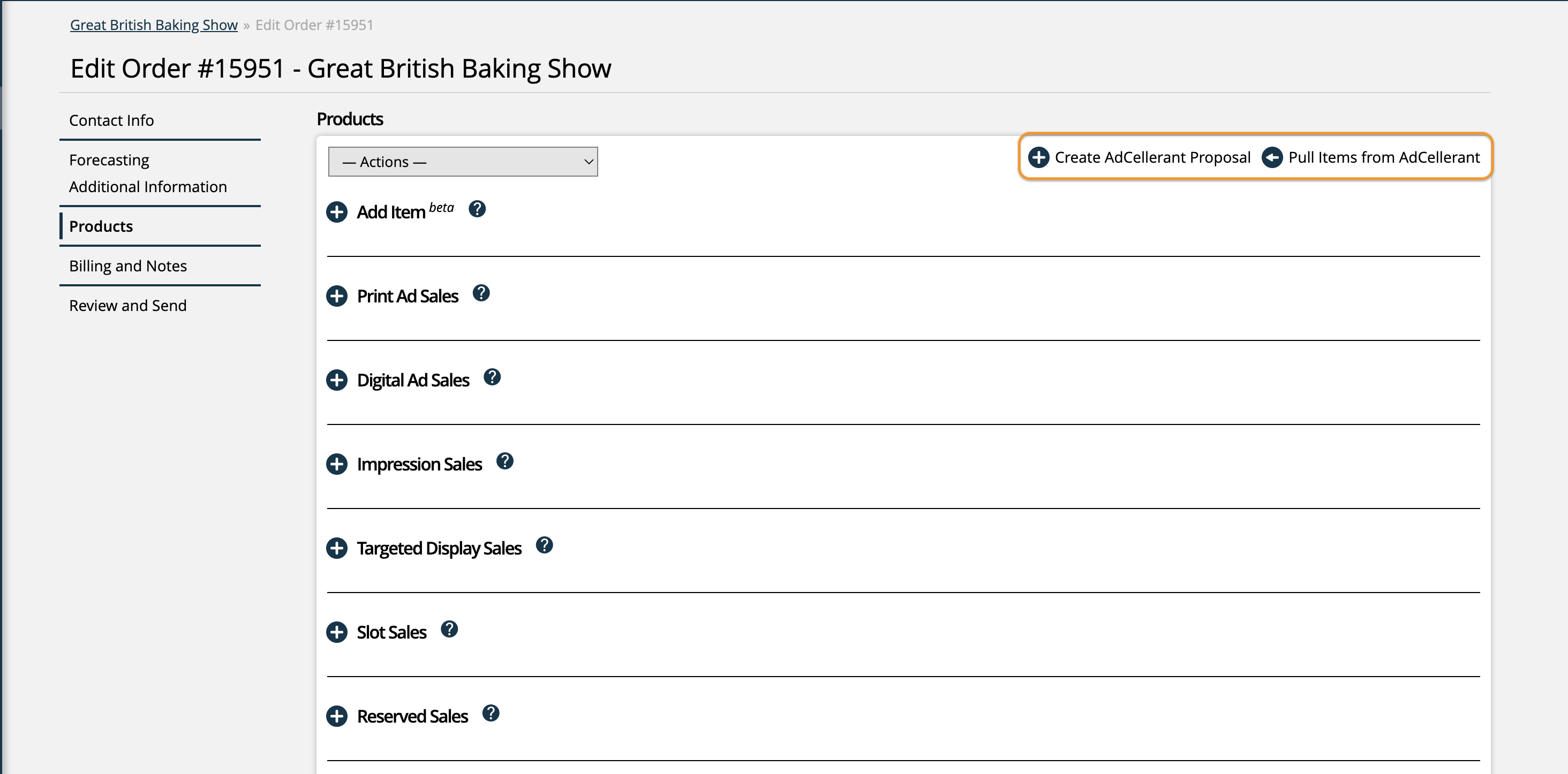
Note
You can also pull in items from AdCellerant orders. These are connected the same way as proposals, and will also use the AdCellerant ID.
If you use the 'Create AdCellerant Proposal' option, you will be automatically redirected to the AdCellerant login page. Once logged in, you can create your AdCellerant proposal or order.
Once all of your items are on your AdCellerant proposal, go back to your order or proposal in Ad Orbit, and click the 'Pull Items from AdCellerant' button.
In this pop-up, you will need to enter your AdCellerant ID. To find the AdCellerant ID, go into AdCellerant and click view/edit the proposal. At the end of the URL, you will see the proposal ID.
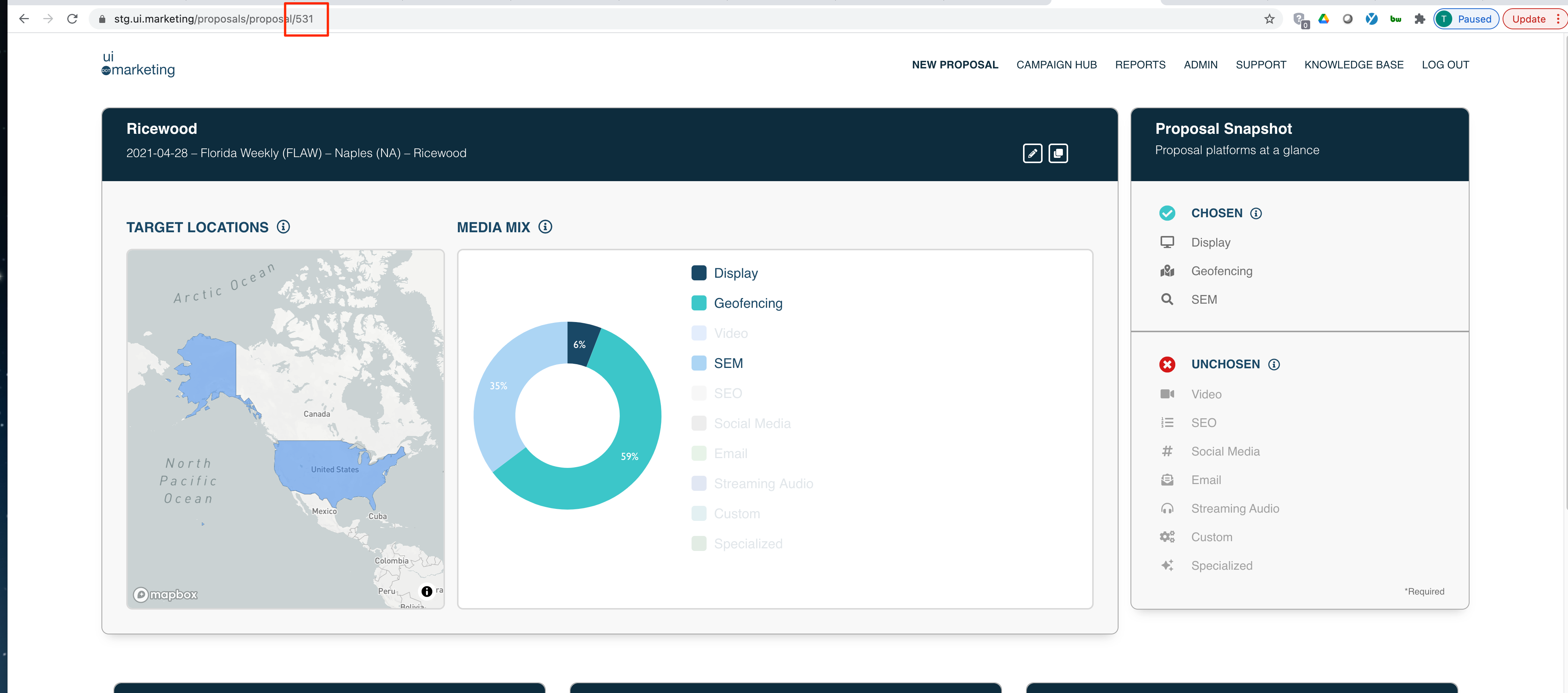
Alternatively, if you have already created your proposal in AdCellerant, you can skip the 'Create AdCellerant Proposal' step and just use the 'Pull from AdCellerant' button in Ad Orbit to enter the AdCellerant ID for your existing AdCellerant proposal.
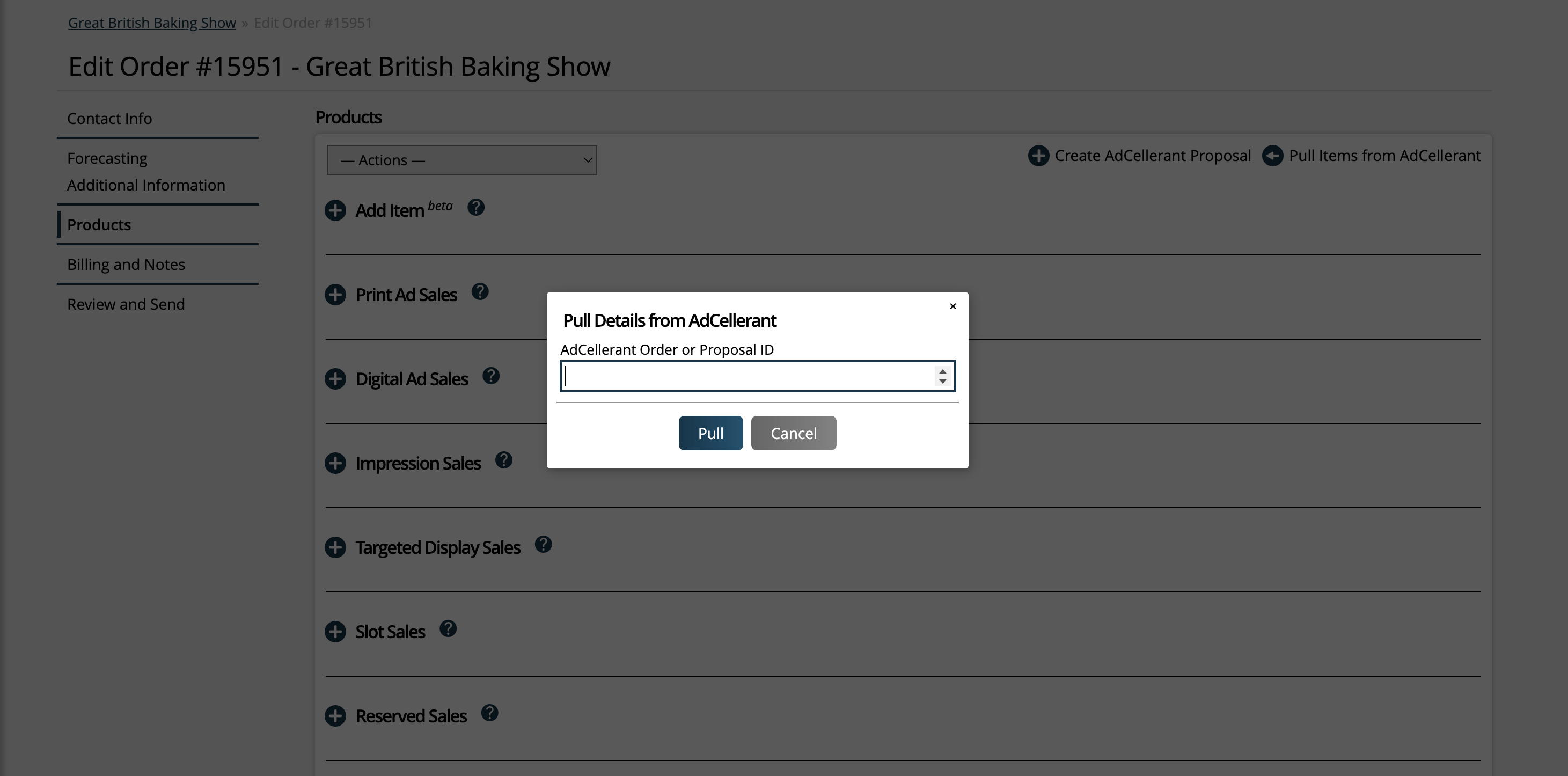
After the AdCellerant ID is entered, you will see a new popup which will list all of the AdCellerant campaigns /products from that AdCellerant proposal or order. Here, you will need to map every AdCellerant product to a line item in Ad Orbit; this is where you need to make sure you have your digital media products set up, otherwise these items cannot be mapped.
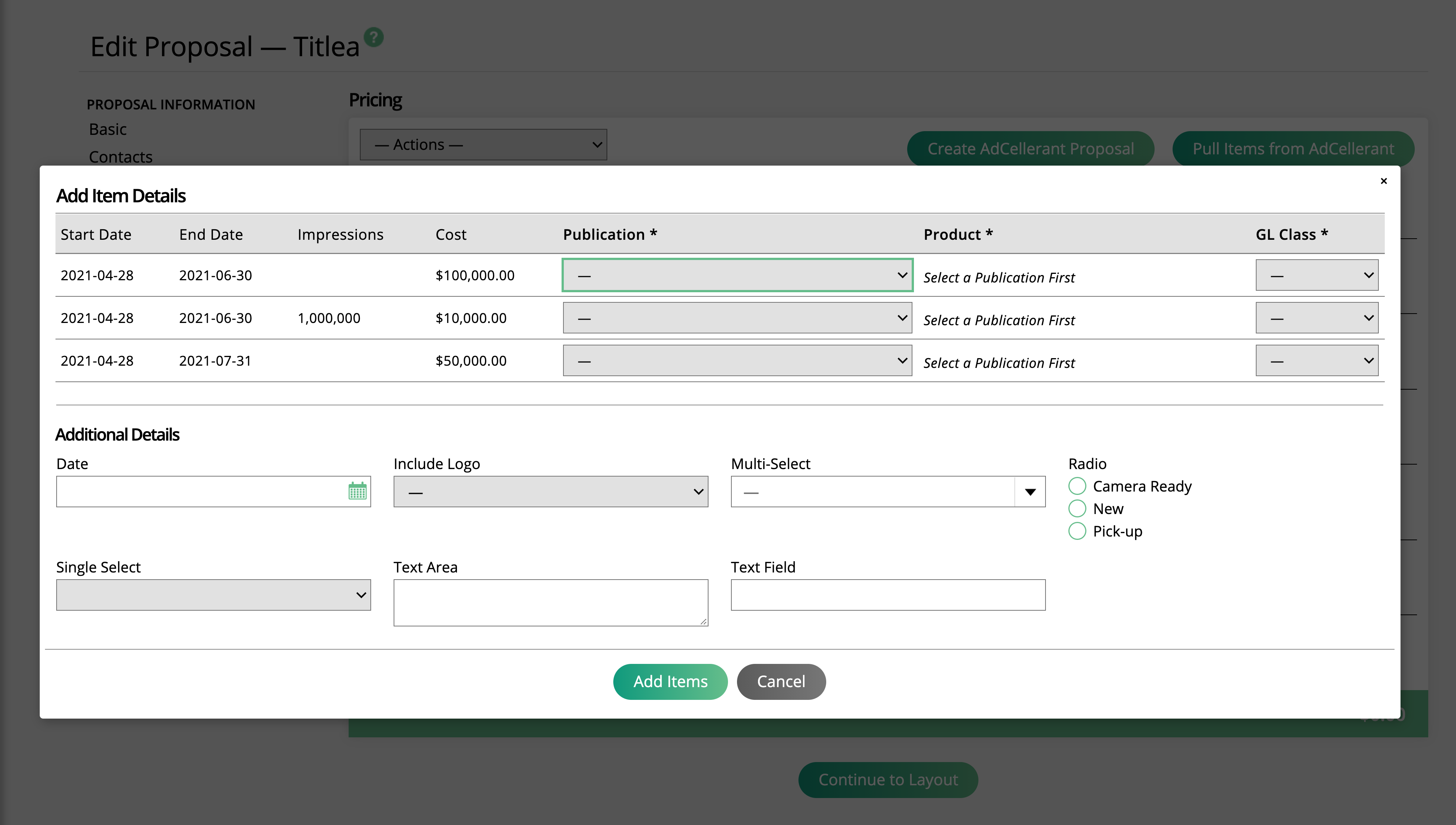
You will be required to fill out different information in this popup, depending on if your team is using the global AdCellerant Product Mapper or not.
If products are mapped through the AdCellerant Product Mapper:
The Product Category and Product fields will be pre-selected based on the mappings set on the product level. You will not be able to edit these fields.
You will still be required to select the Publication, Category, and GL Class for the item.
Any items that are not mapped will be unable to be imported from AdCellerant.
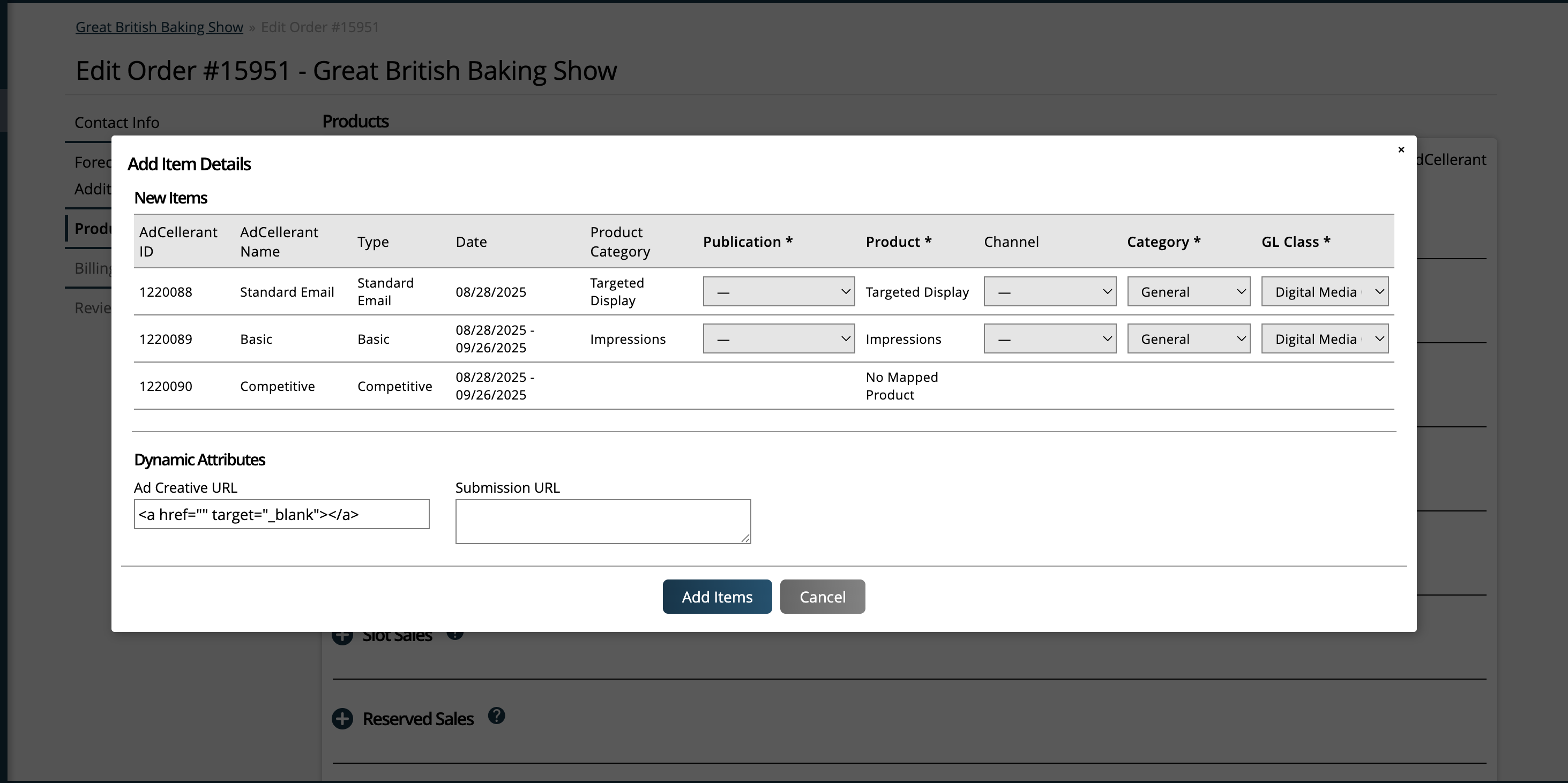
If products are not mapped through the AdCellerant Product Mapper:
Each product from AdCellerant will need to be mapped on an ad-hoc basis. You will need to set the Product Category, Product, Publication, Category, and GL Class on each item in order to pull in the items from AdCellerant.
You will be able to import any item from AdCellerant, as long as you complete the mappings in the pop-up.
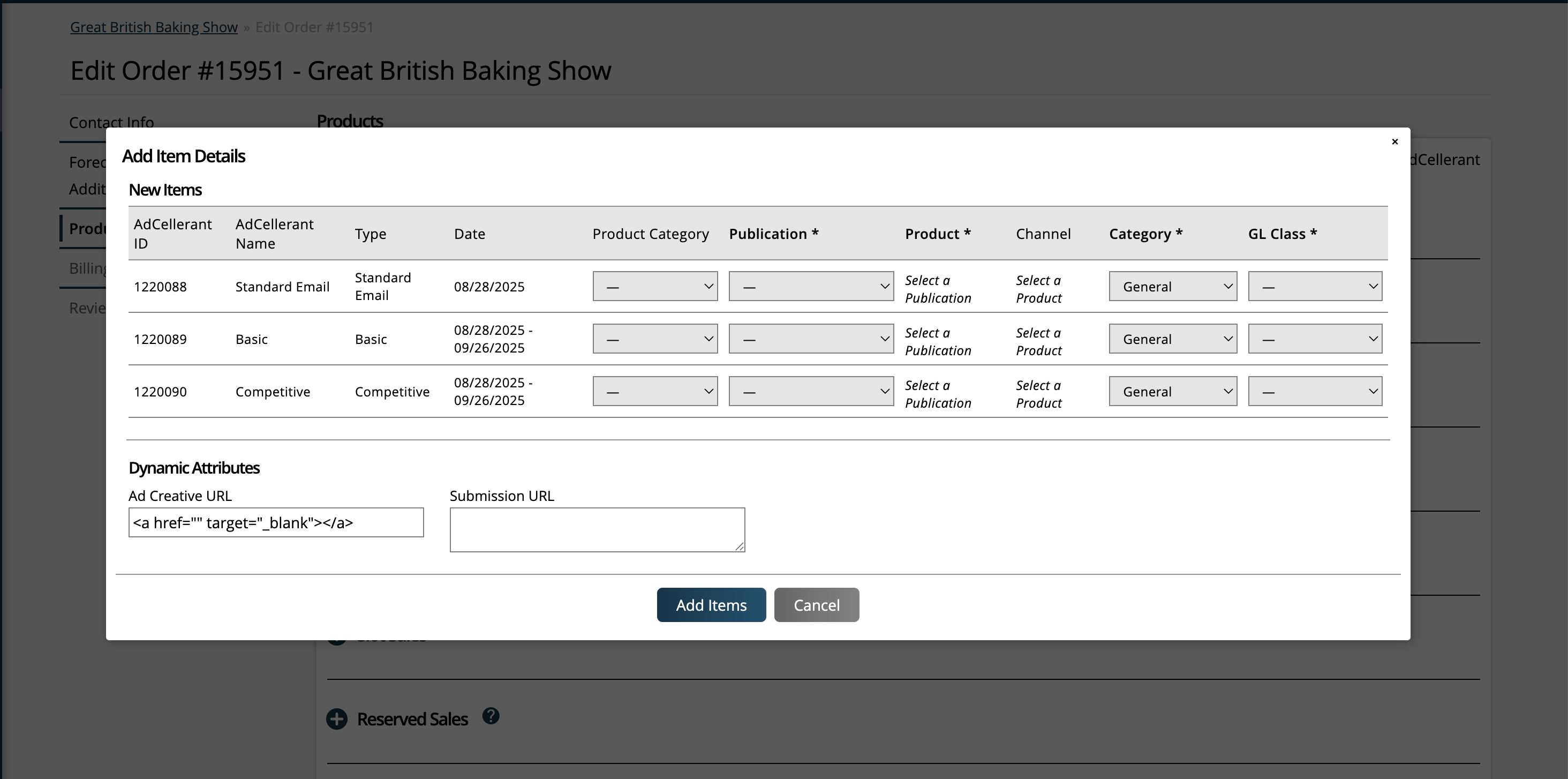
Updated 8/22/2025