Use Astro to Create Mail Merge Templates
When creating mail merge email templates, if you have the Astro integration enabled, and you have the User Permission ‘Astro Mail Merge’, you can have our AI program Astro create mail merge templates for you.
Note
This help center document is specifically for how to use Astro when creating mail merge templates. For more information about how to set up and use mail merge emails, please reference the Send a System Mail Merge Email and Track Opens and Clicks help center page.
To set up your mail merge email templates, go to Settings > Templates > Mail Merge. You need the user permission 'Mail Merge Email Templates' to access this page.
On this page, you can see all existing mail merge templates, as well as create new ones. You can edit, clone, disable, or delete existing templates by using the ellipses icon on the right side of the table. To create a new template, use the + Add Mail Merge Template button in the upper right corner of the page.
When adding a new template or editing an existing one, there are a few required fields, including the template name, subject line, and email body.
If you have the Astro integration enabled, and you have the user permission ‘Astro Mail Merge’, then you will also be able to utilize Astro when creating your templates.
To use Astro when creating your templates, click the ‘Show Astro Options’ button. There are three email types you can choose from for Astro, including Sales Prospecting, Order Renewal, and Raw Prompt.
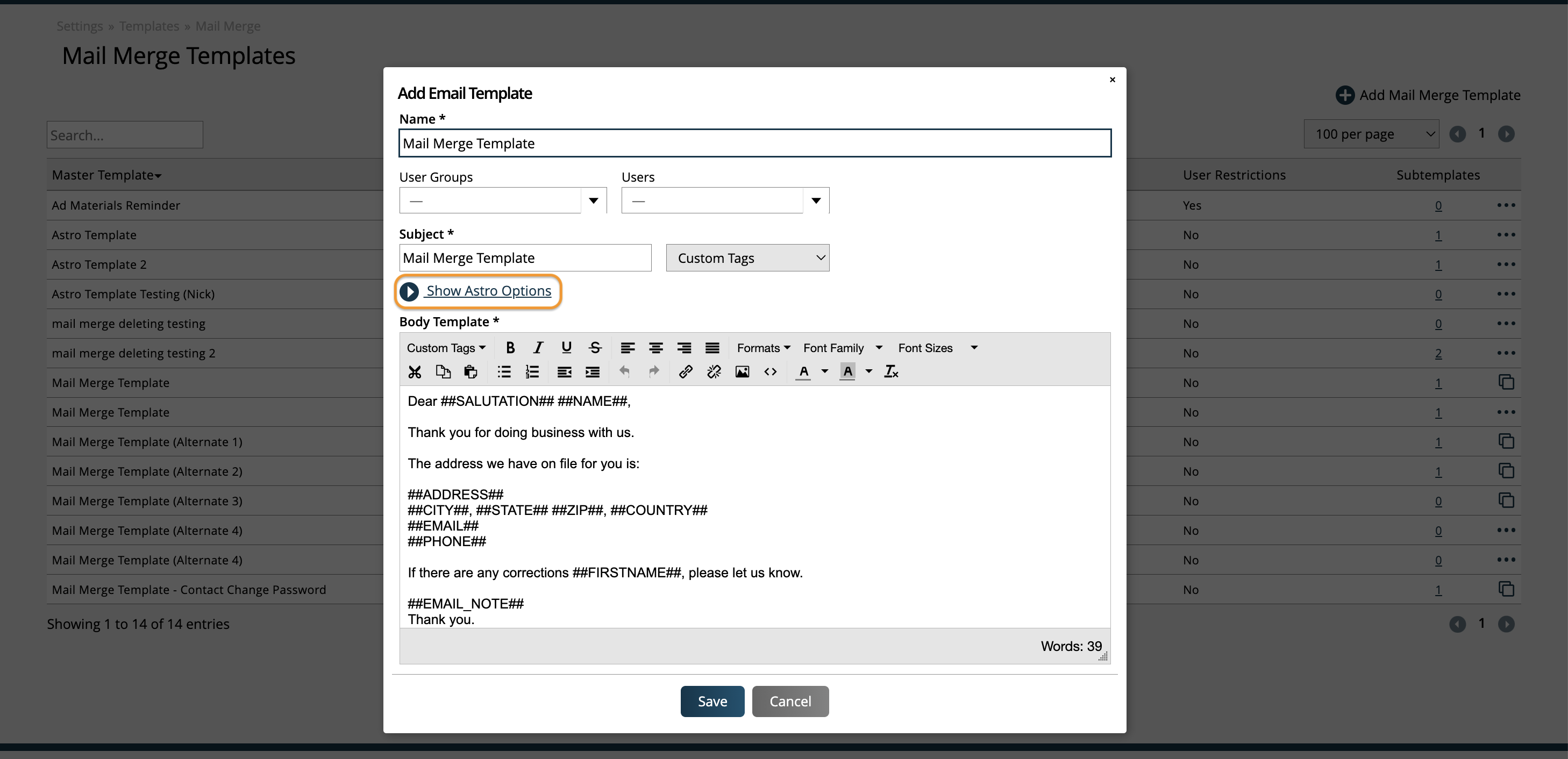
There are different optional fields you can enter depending on the type you choose, that can help Astro to make your templates feel more personal. These fields include items such as Tone, Length, Publication, and Issue.
There are two final optional fields that can really help you customize the template that gets generated. These are the Autodraft Template, and Prompt fields.
The Autodraft Template field allows you to create static content for your draft, for example, if you want your sign-off to be something specific. Within the Autodraft Template, the ##AUTODRAFT_PROMPT## tag is used, which will use all the other information you set up for the draft (type, tone, length, prompt, etc.) and insert content generated by AI. There are also a handful of merge tags you can insert here to help customize your content, such as contact first and last name.
The Prompt field is where you can enter some information to help Astro generate good email content. For instance, in your prompt, you could tell Astro to talk about a special promotion you are running.
To see how these fields can work together, take a look at the image below. You’ll see a basic email layout in the Autodraft Template field, and information about a current promotion in the Prompt field.
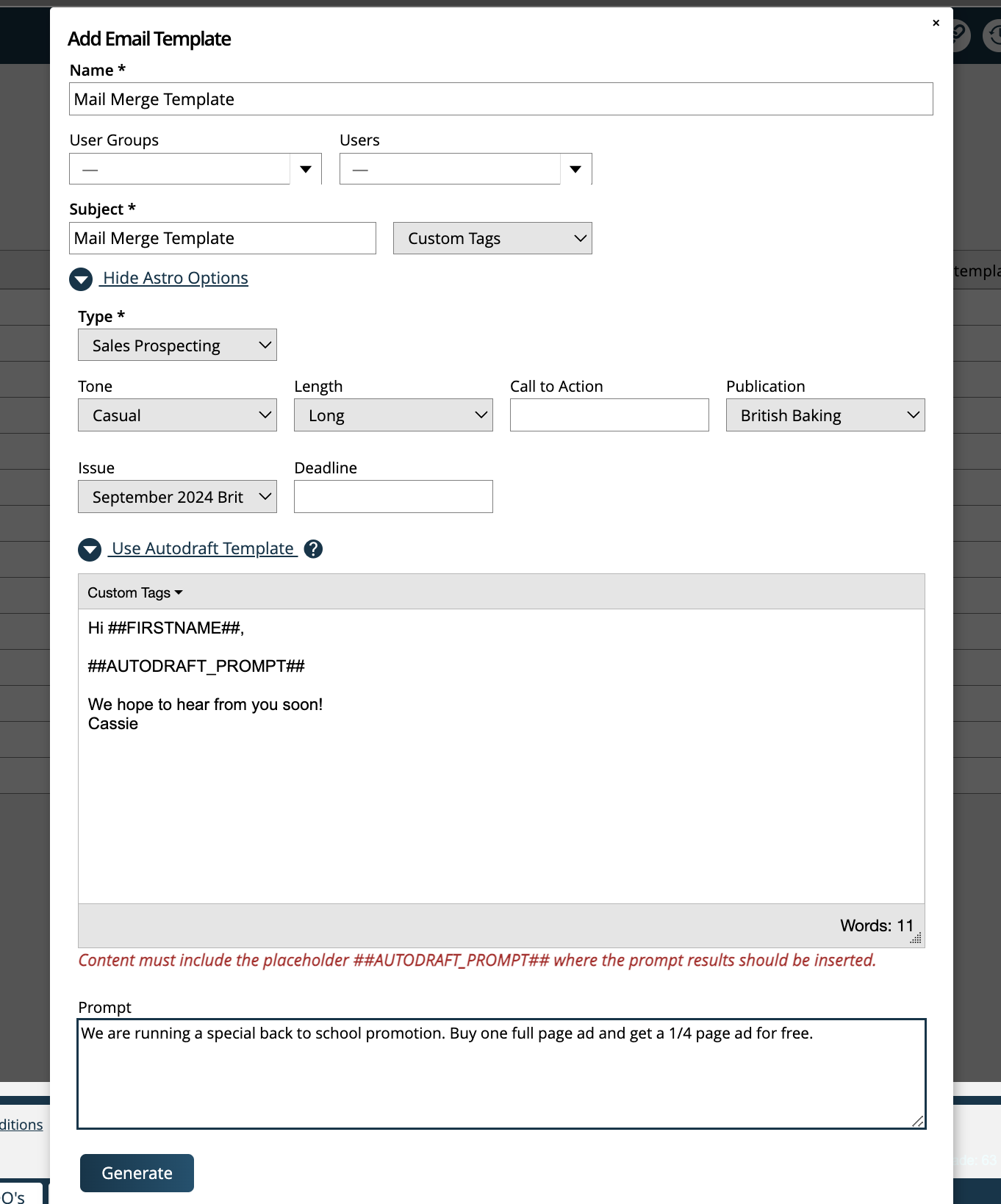
Below is what an actual generated template would look like based on the scenario set up above. The static Autodraft Template content is highlighted in orange, and the Astro generated content based on the Prompt is highlighted in blue.
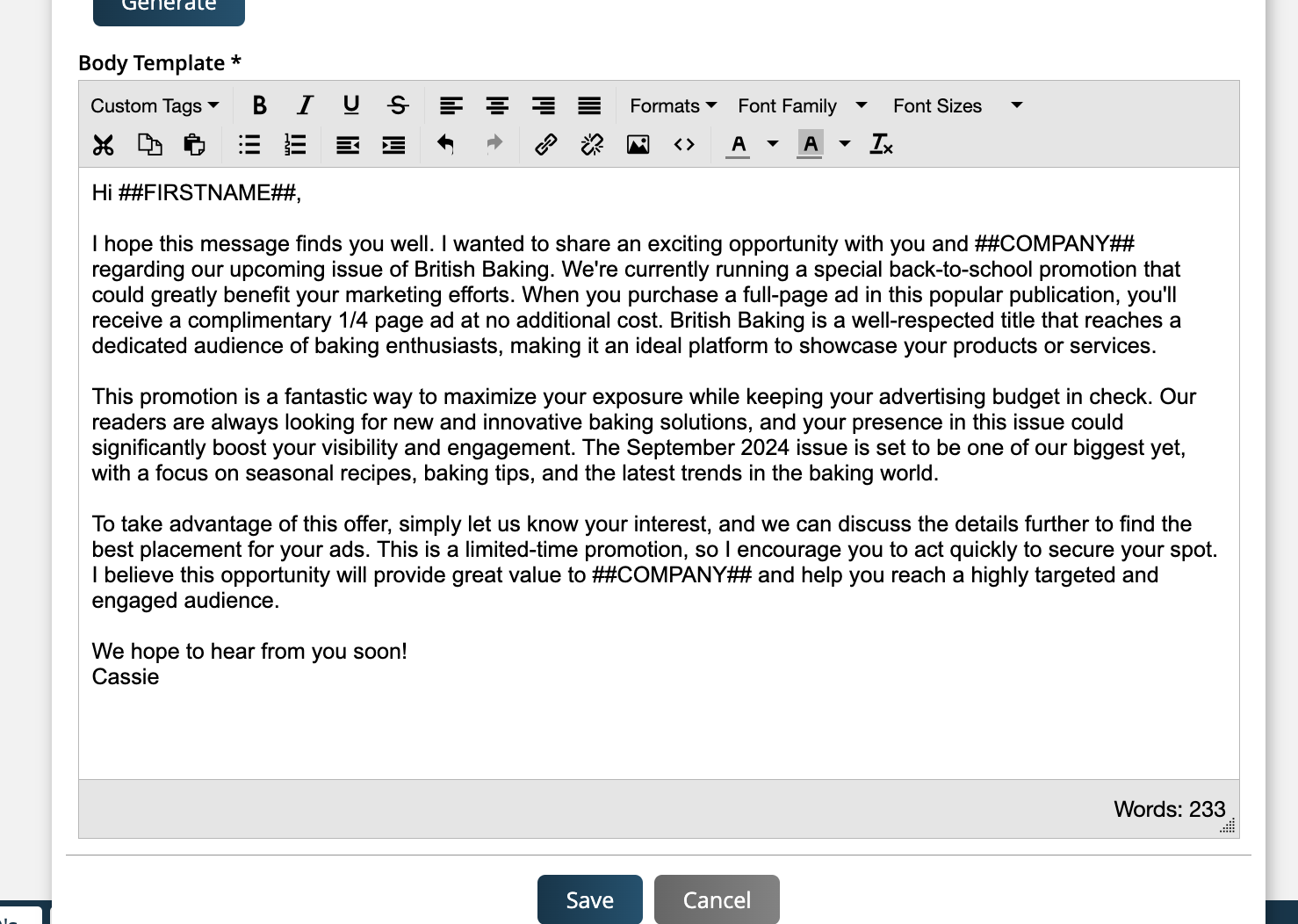
Click generate once you’ve filled out these fields as needed, and the email template will be automatically created for you. You can then make changes as needed and save the template.
Note
If creating subtemplates for your mail merge templates, you can also use Astro to generate the subtemplate content.
When sending mail merge emails, you can use the template you created using Astro.
New 8/1/2024