Use Astro to Transcribe and Summarize Calls
With both the Twilio and Astro integrations enabled, you can take advantage of our call transcription and summarization service. Any calls made and recorded via Twilio can be transcribed and summarized using AI technology.
To transcribe calls, you need both the Twilio and Astro integrations. Click here for more information about Twilio, and click here for more information about Astro.
You can make a call via Twilio from several areas of the system, including your agenda and calendar dashboard widgets, a company or contact’s page, as well as by using the + button at the top of the page to ‘Add Call’. You can also create calls from a call list, which are found by going to Home > My Call List.
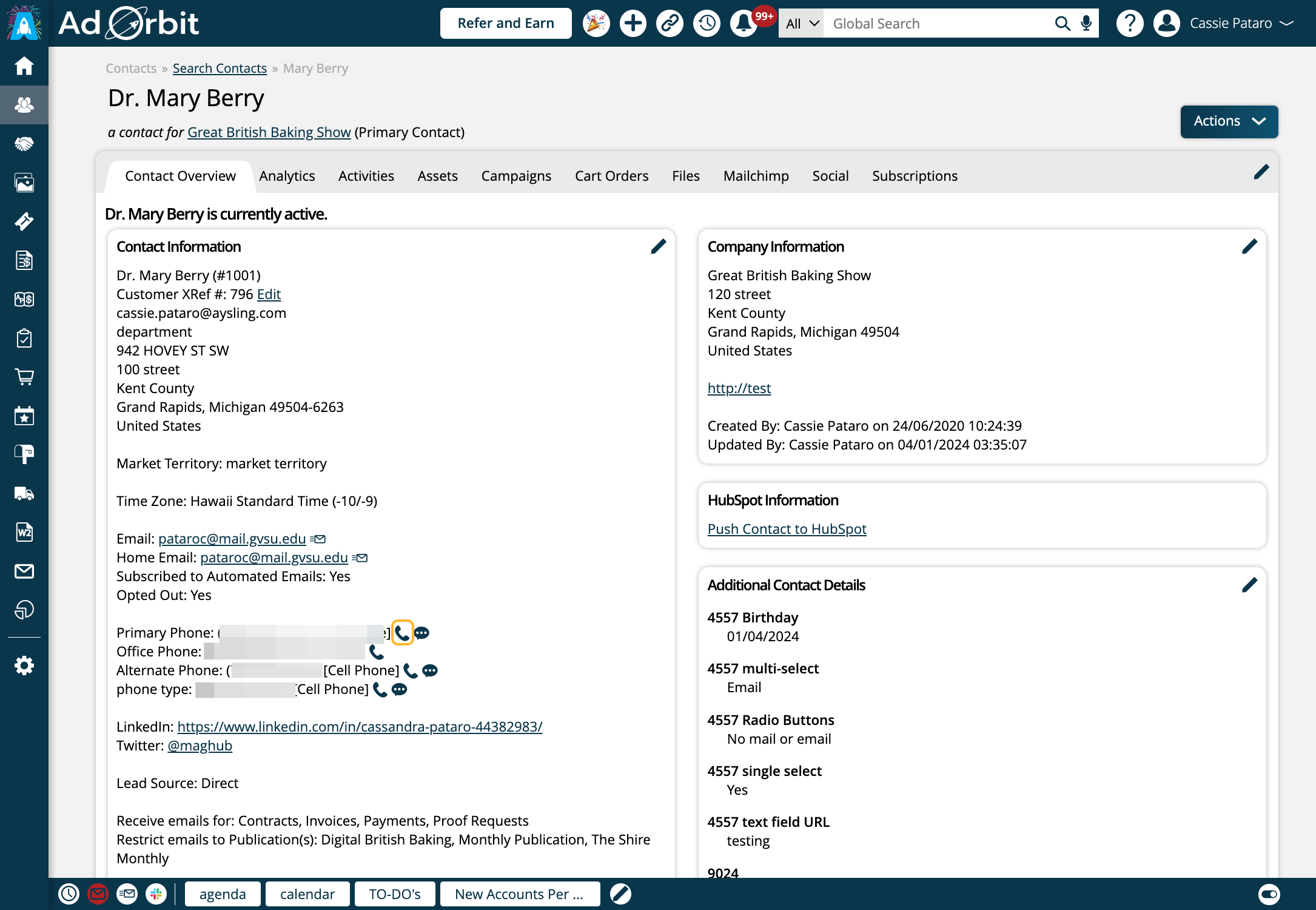
In the Add Call popup, make sure to select 'Record Call'. You cannot transcribe a call if it is not recorded.
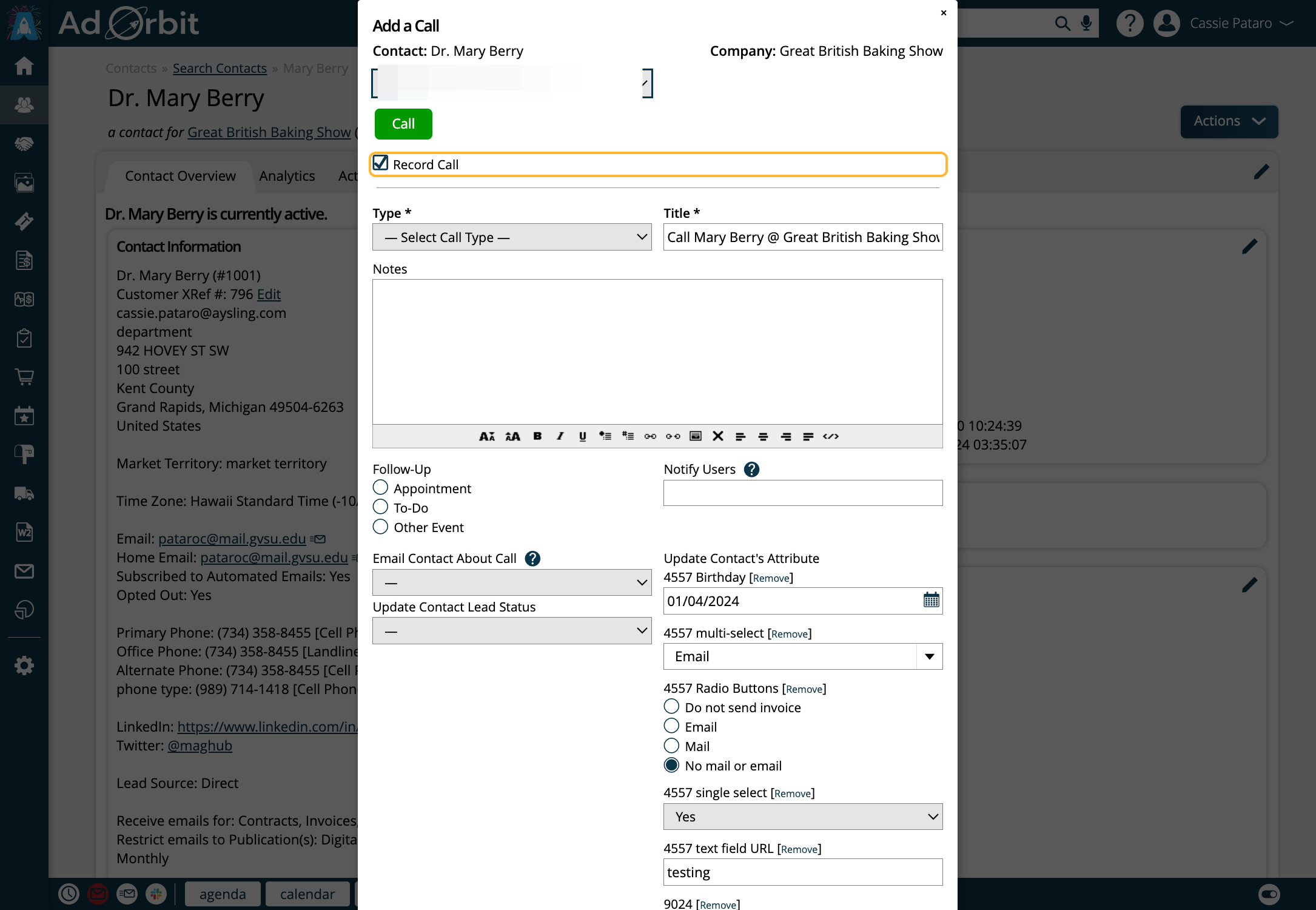
Note
For more information about the other fields in the Add Call popup, or for additional information about making calls through the system, please reference our Calls help center page.
Once the call starts, you will see a checkbox labeled 'Transcribe Call'.
When checked, transcription of the call will begin immediately once you save the activity.
You do not have to check this option right away. As long as the call was recorded, you will have the option to transcribe it later on.
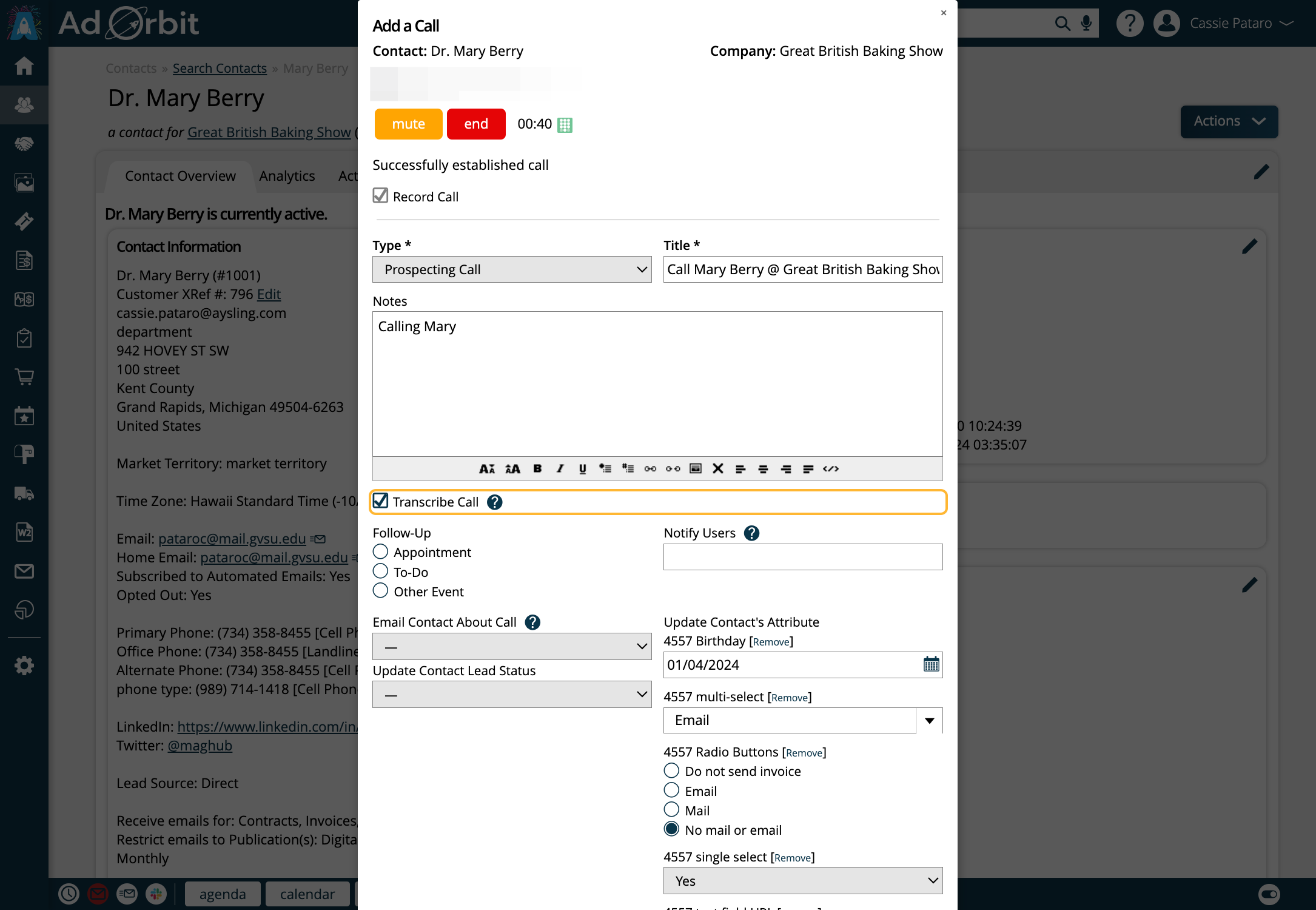
On the contact's Activities tab, you'll see your call. Click on View Calls to view your transcription status.
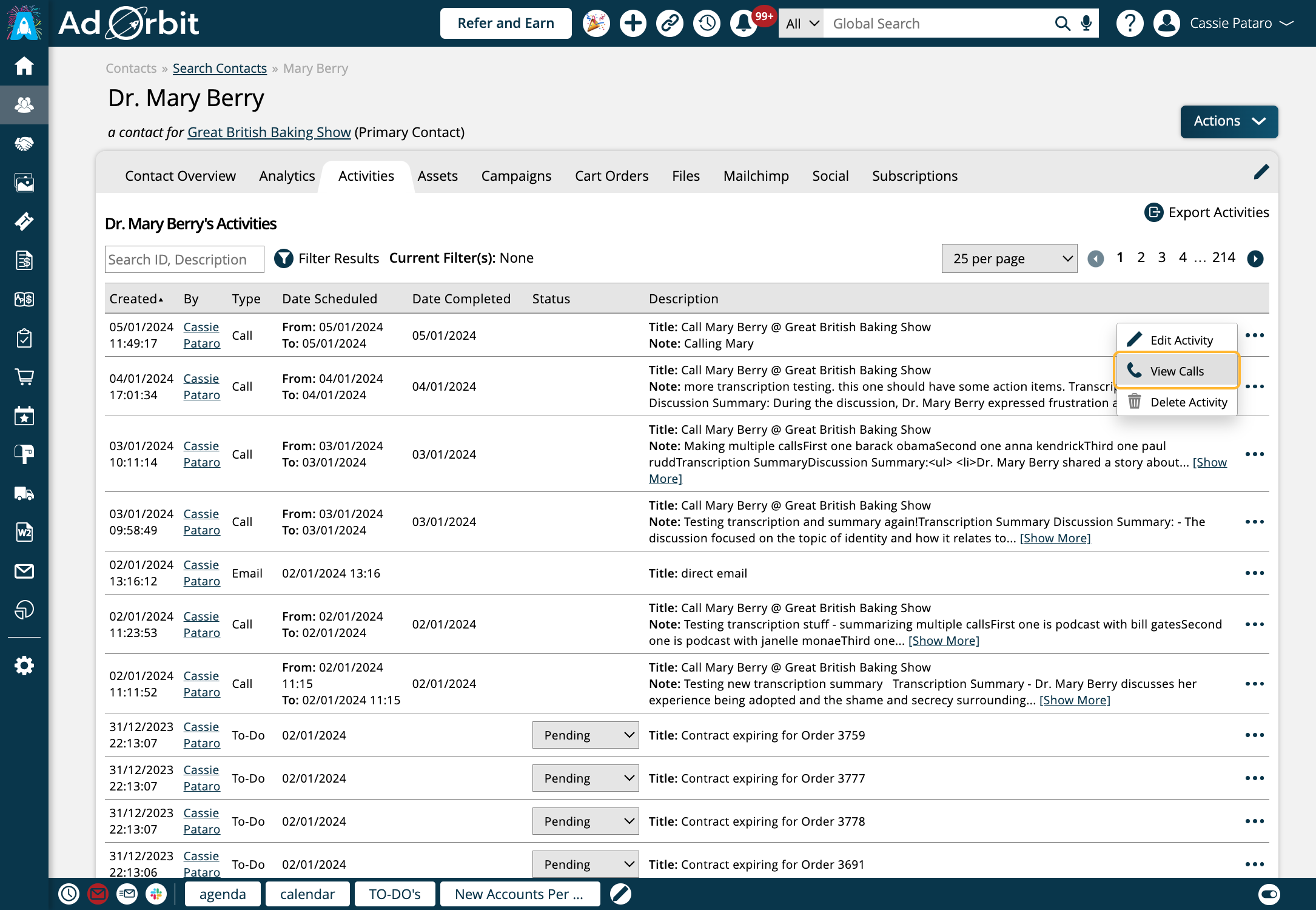
If you did not choose to transcribe the call in the initial Add Call popup, nothing will display under the Transcription Status field.
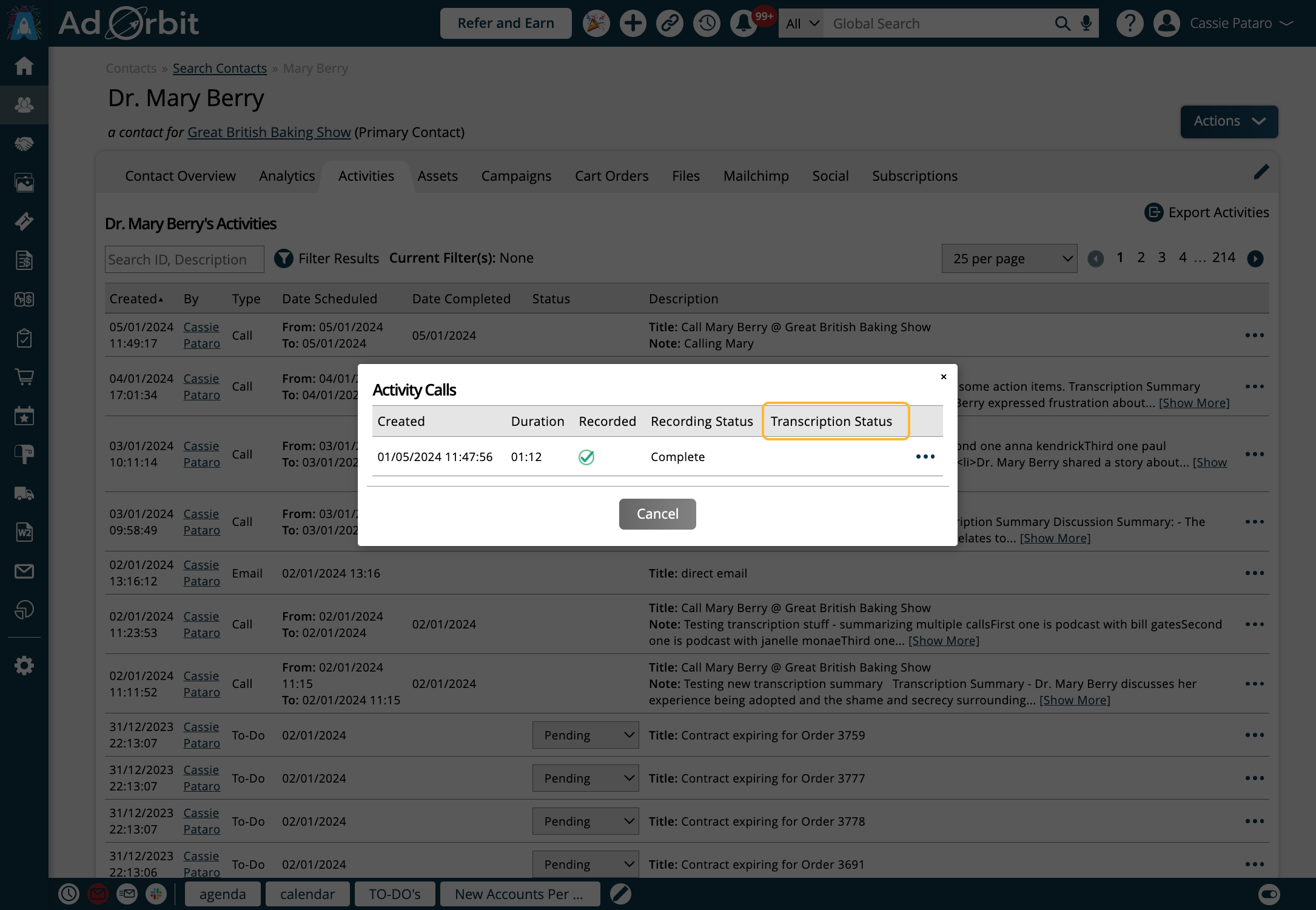
To transcribe a call after the fact, use the ellipses icon in the popup and click 'Start Transcription'.
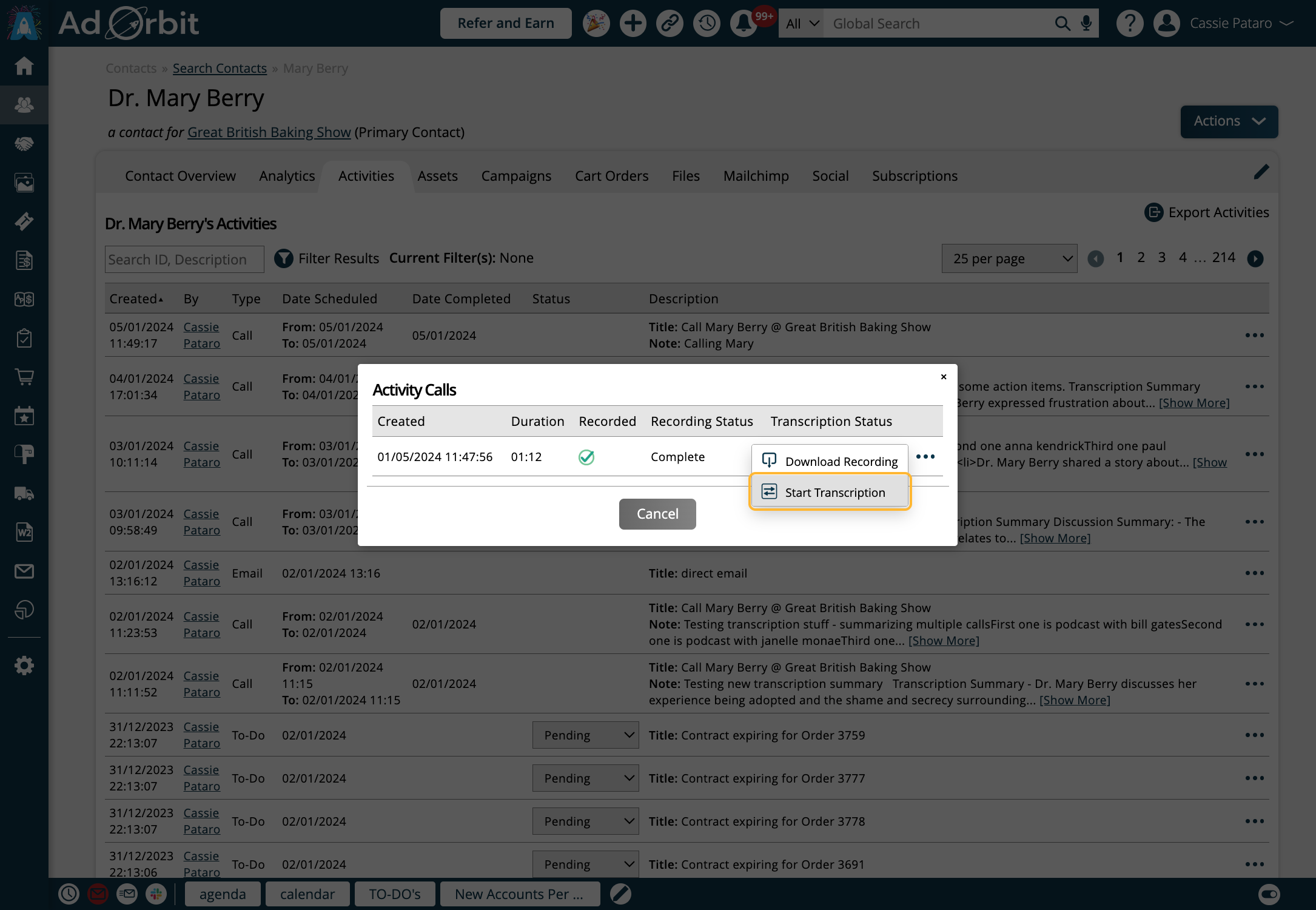
If you checked 'Transcribe Call' in the initial call popup, or if you chose to manually 'Start Transcription', you can view the status in the View Calls popup.
A Pending status means the background job to transcribe the call has not started yet but it is queued up.
In Progress means the call is being actively transcribed.
When you see a Complete status, the transcription has finished.
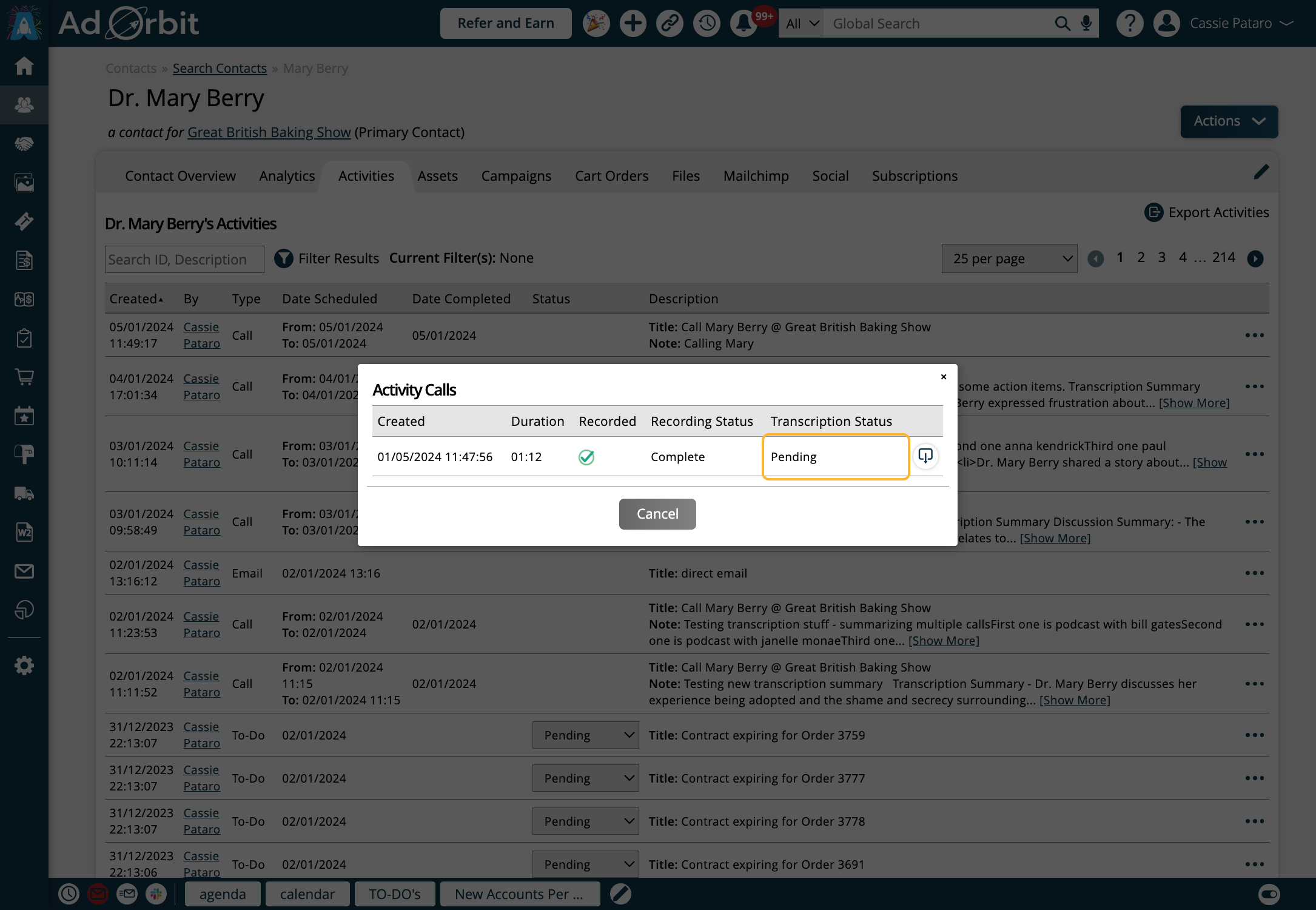
When the transcription is finished, you'll see a new action on the activity called 'View Call Summary and Transcription'.
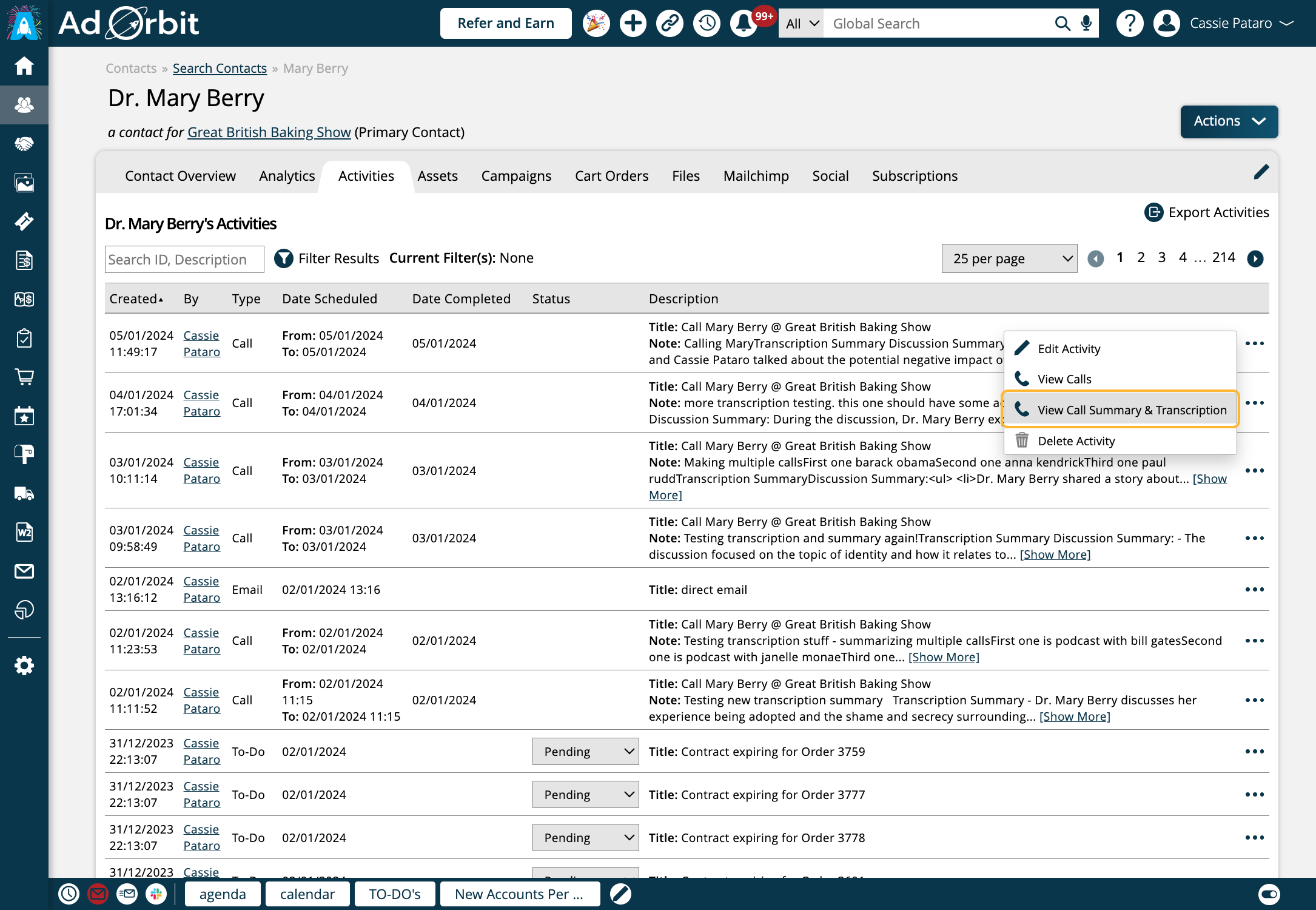
This button opens a popup where you can view the AI generated call summary and transcription. This popup is view-only.
The Summary is completely AI generated, and displays bullet points of the call as well as action items. The transcription section will display the call written out in its entirety.
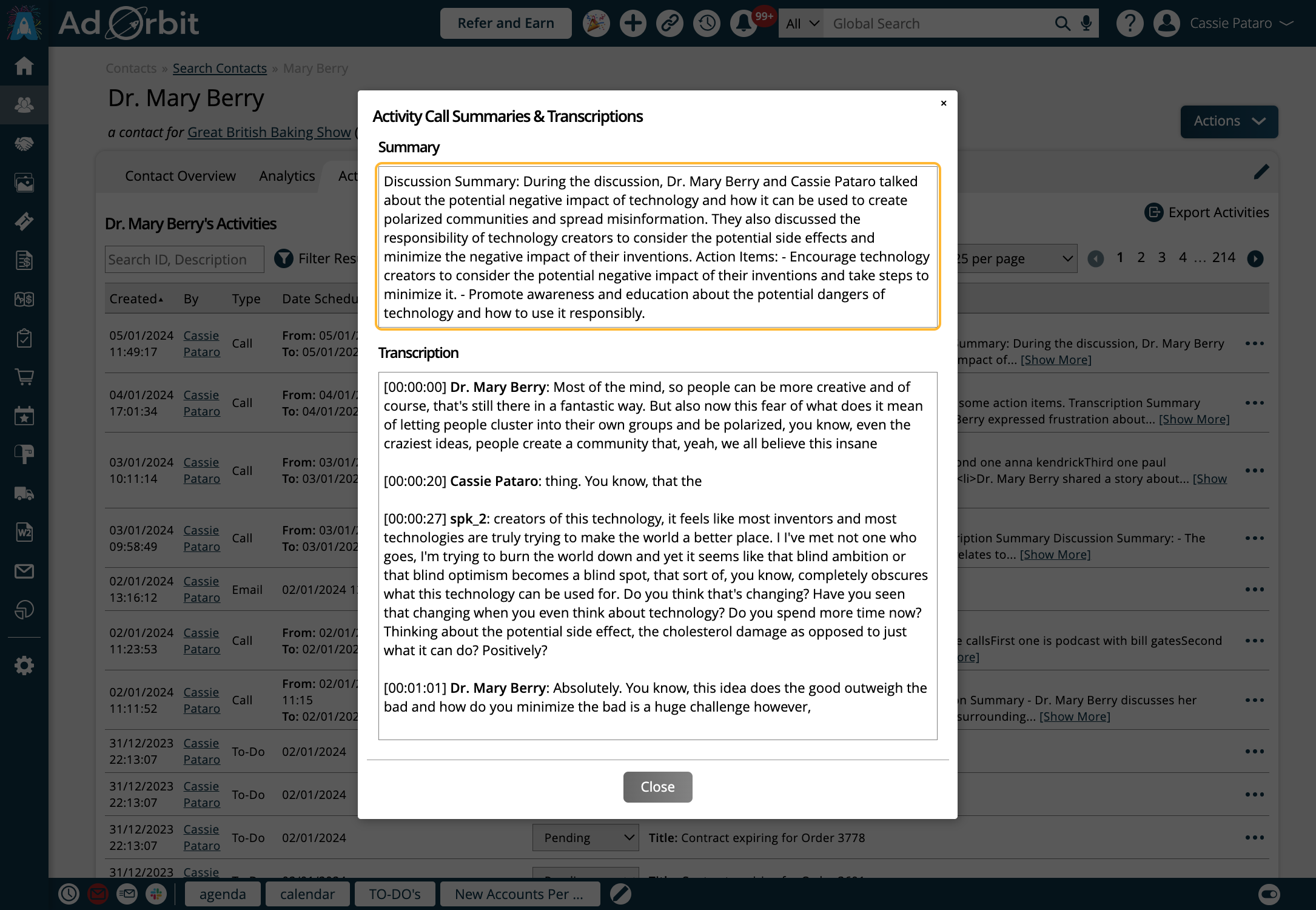
The summary and transcription can also be viewed in the Edit Activity popup. Here, you can make changes to the summary and transcription as needed, and the original copies will be kept in the 'View Call Summary & Transcription' popup.
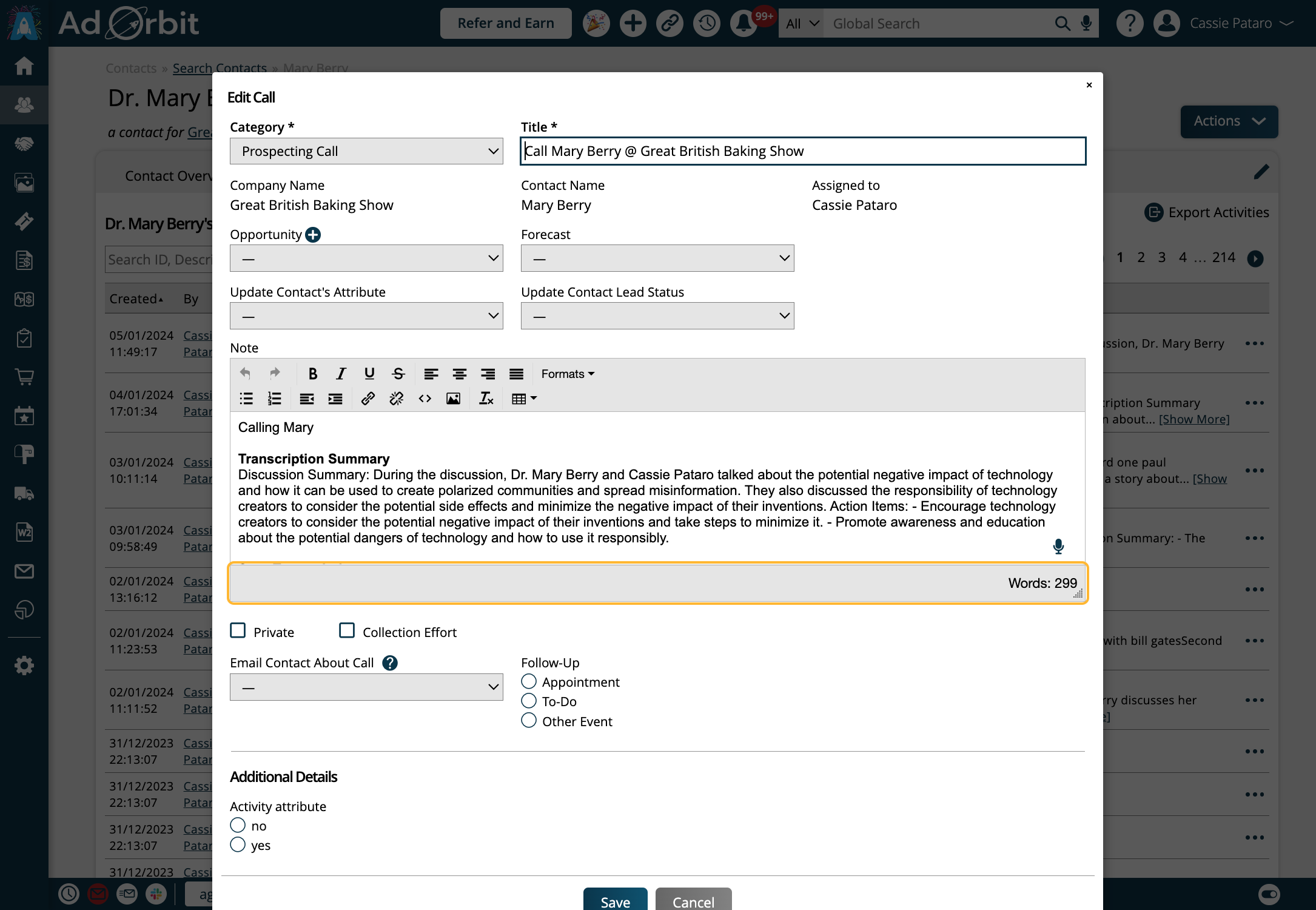
New 7/31/2024