Astro NL Questions Report and Widget
The Astro integration can be used to generate natural language (NL) queries, which can then be saved and accessed easily later on through the Astro Question Report and Widget.
Before getting started using the Astro Report and Widget, you'll want to review the following settings to make sure you can access everything you will need.
Modules
DataWarehouse and Astro : Both of these modules are required in order to create the questions and view them in a report format. Please reach out to our support team to enable these modules.
Permissions
Astro Analytics : Gives you access to the page where you can generate and save the questions
Ad Hoc DataWarehouse Views : Grants access to view the Astro Report and Astro Widget
To begin, you'll need to generate questions on the Astro Analytics page. Get there by going to Astro AI > Astro Analytics.
First, select a question type. These types interact with your DataWarehouse to generate the data.
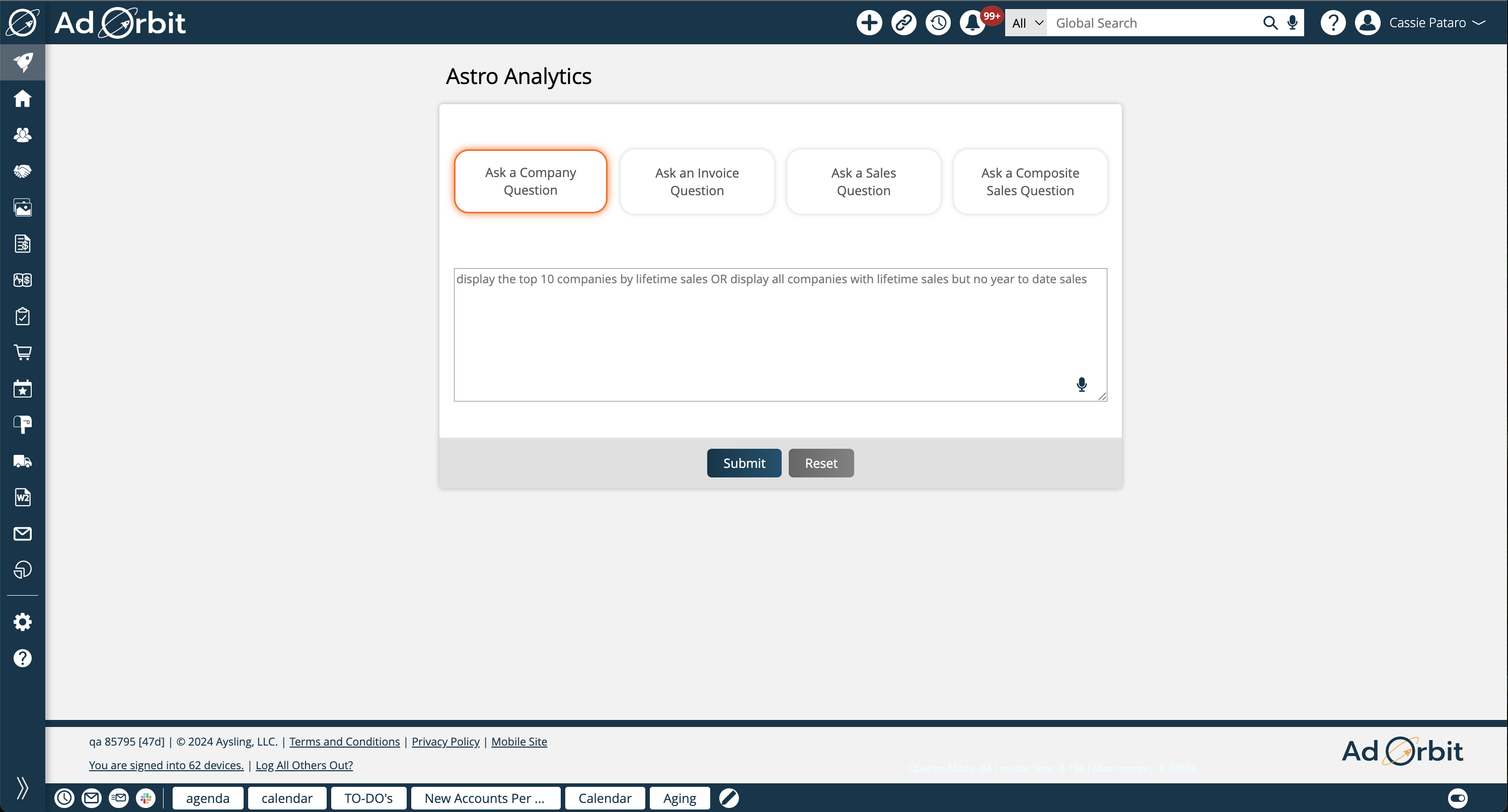
Type a question into the text field. Astro will convert your question into a query that will be run against your DataWarehouse. The more specific you can be, the better. Click submit to view the results.
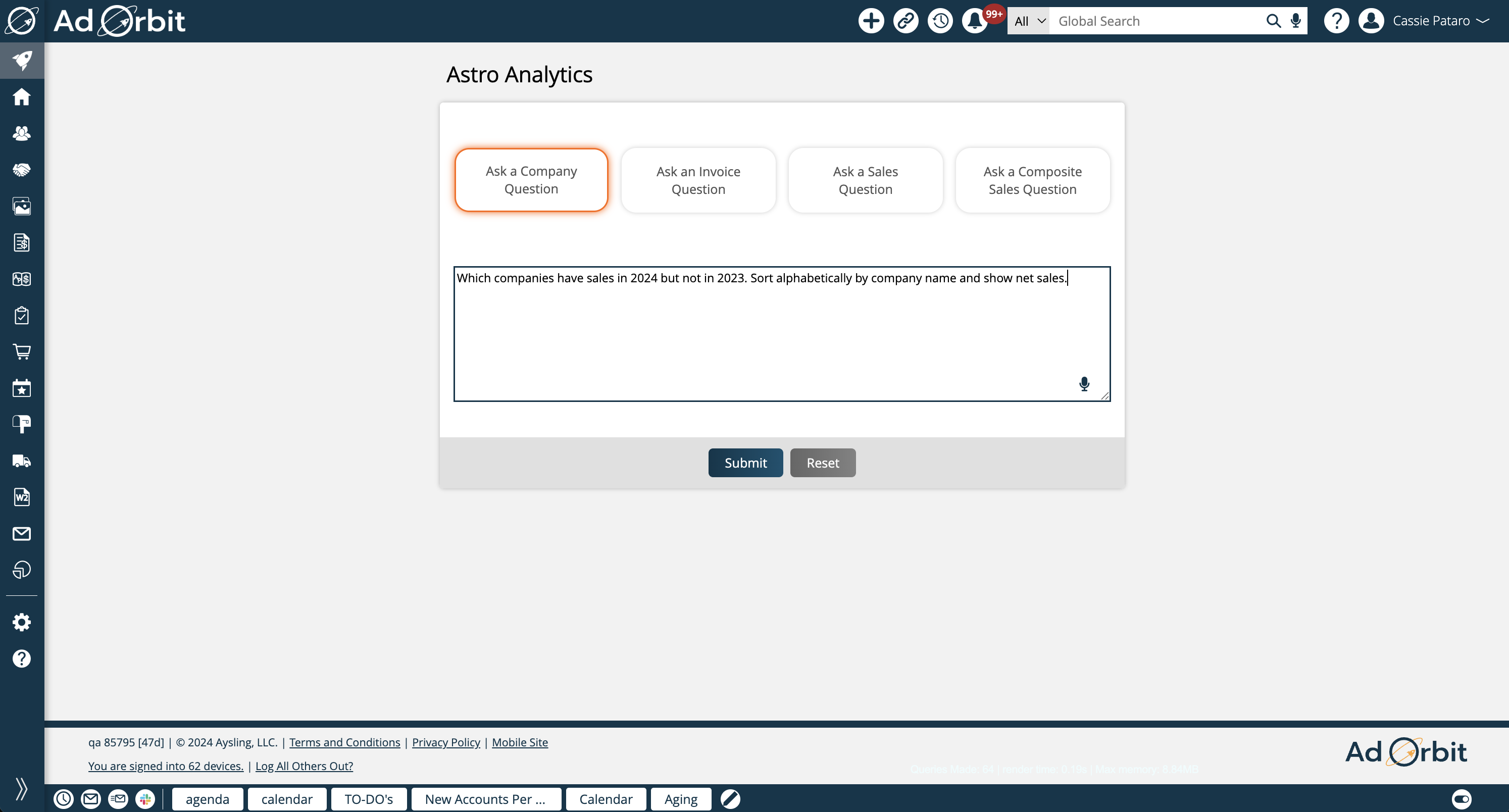
Underneath your question, there is a 'Show Query' button. When opened, you will be able to see the actual SQL query that was generated based on the question you entered. If you have the 'View All Contacts and Companies' user permission, you can make changes to this query to generate new results. Click the refresh icon after making changes to apply them to your results. Without the 'View All Contacts and Companies' user permission, the query will be view-only.
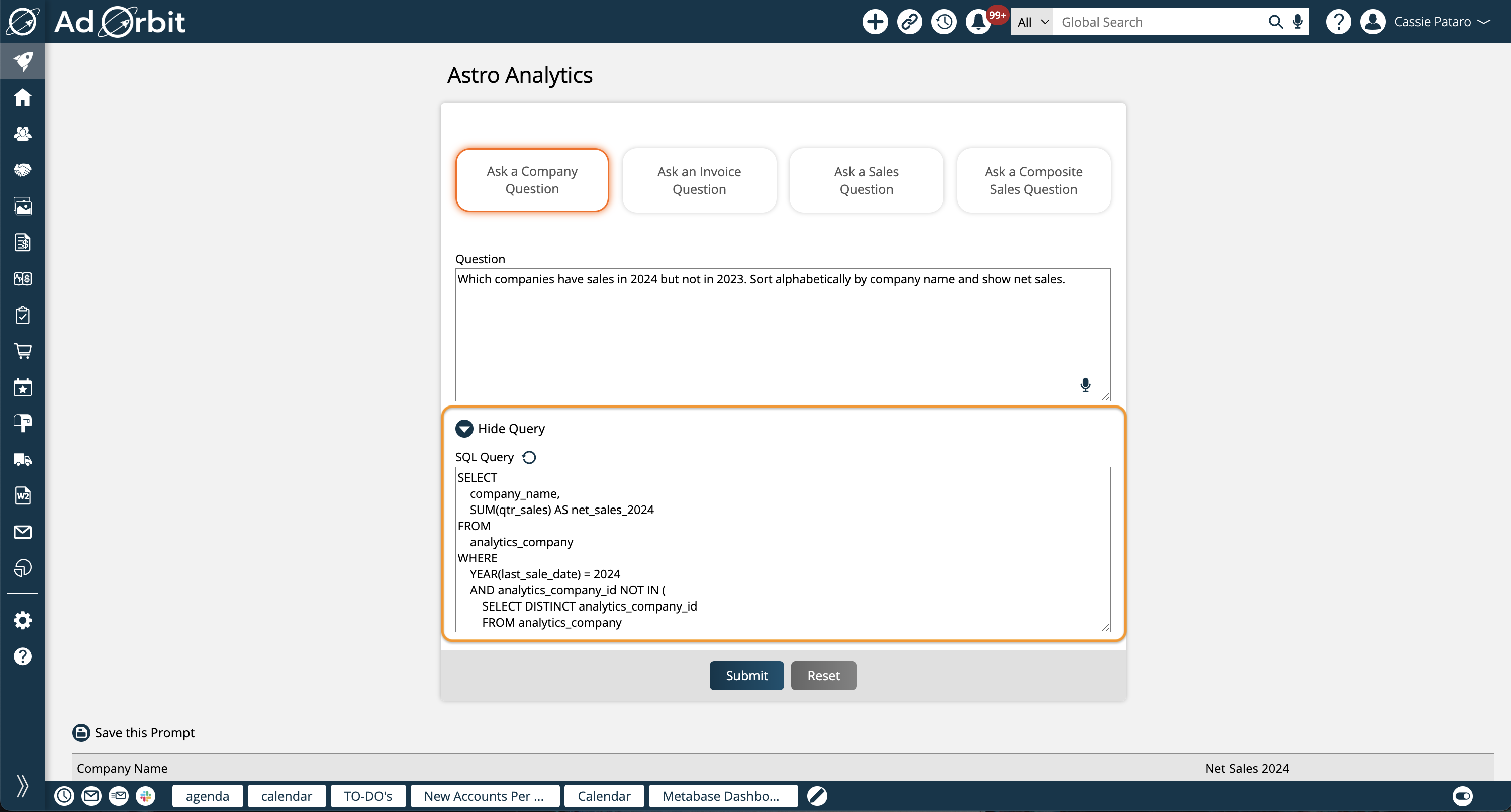
If you like your question and the results you are getting, click 'Save this Prompt' and give it a name in the popup. This will allow you to access this query from the Astro Report and Widget at any time.
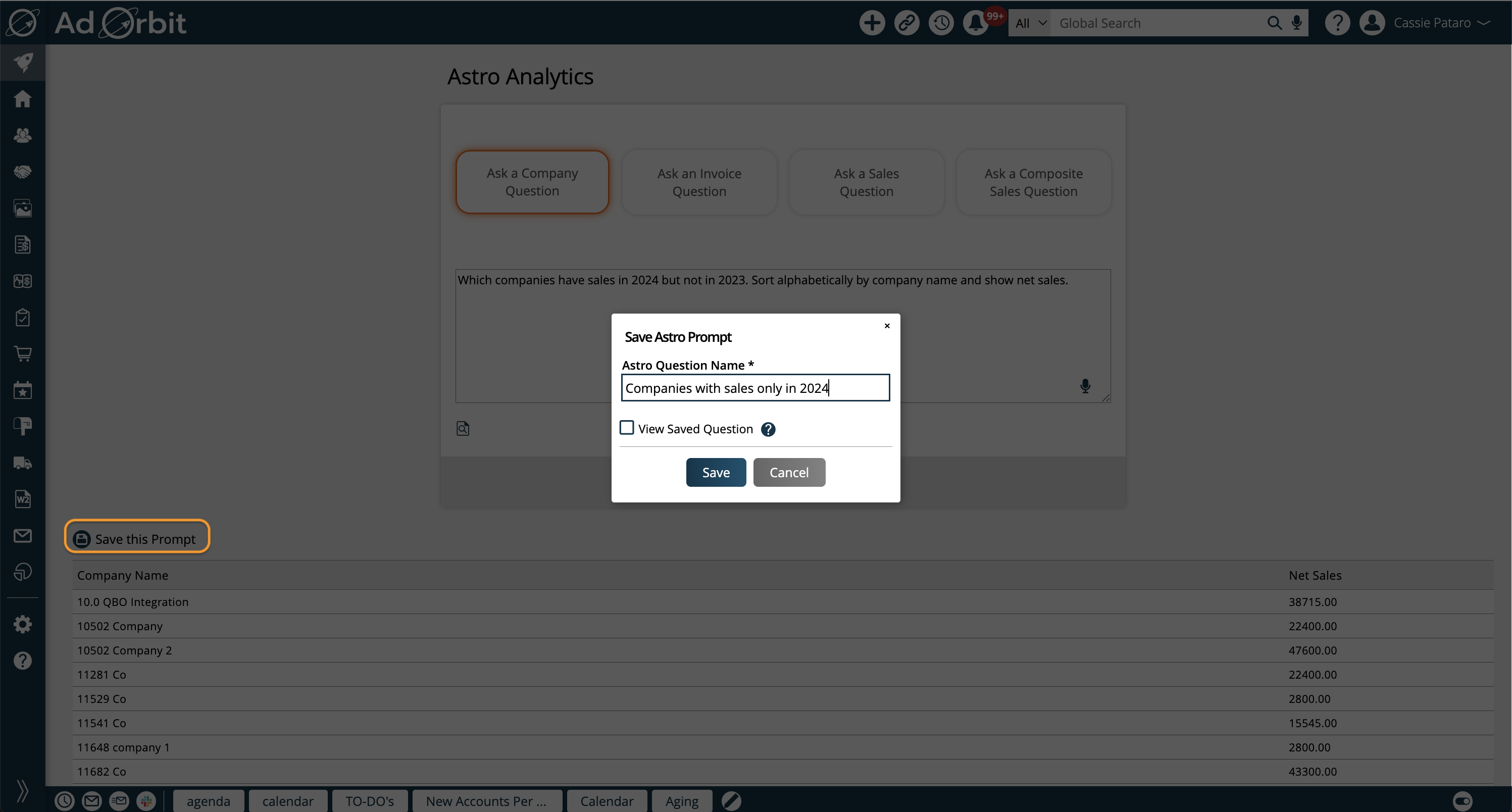
The next step is to view your Astro Report. You can get there by going to Reports > All Reports , and clicking on 'Astro NL Questions', or by going to Astro AI > Astro Questions.
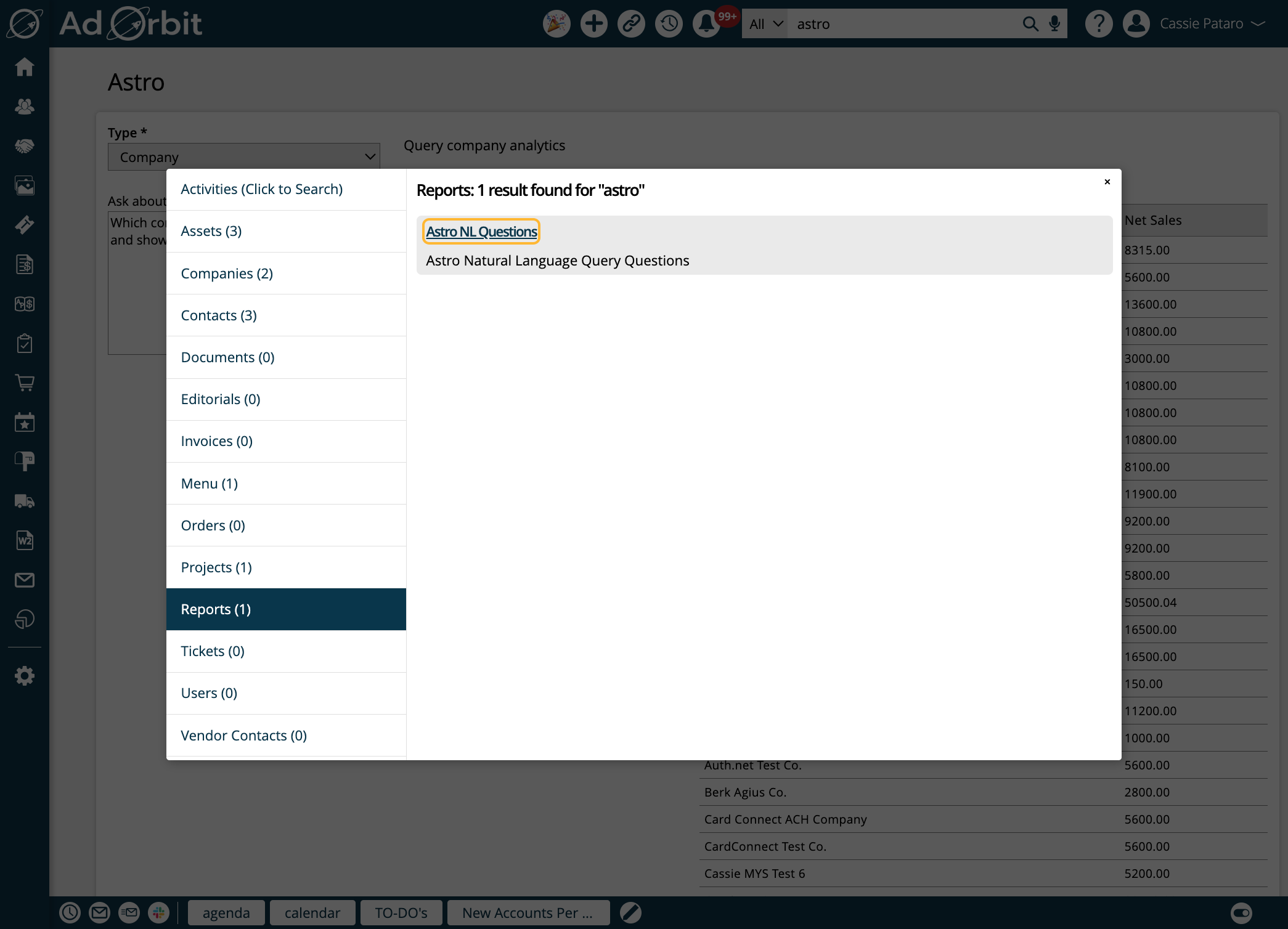
To run the report, you simply need to select which saved question to view. Pick your question from the dropdown, and click Get Data.
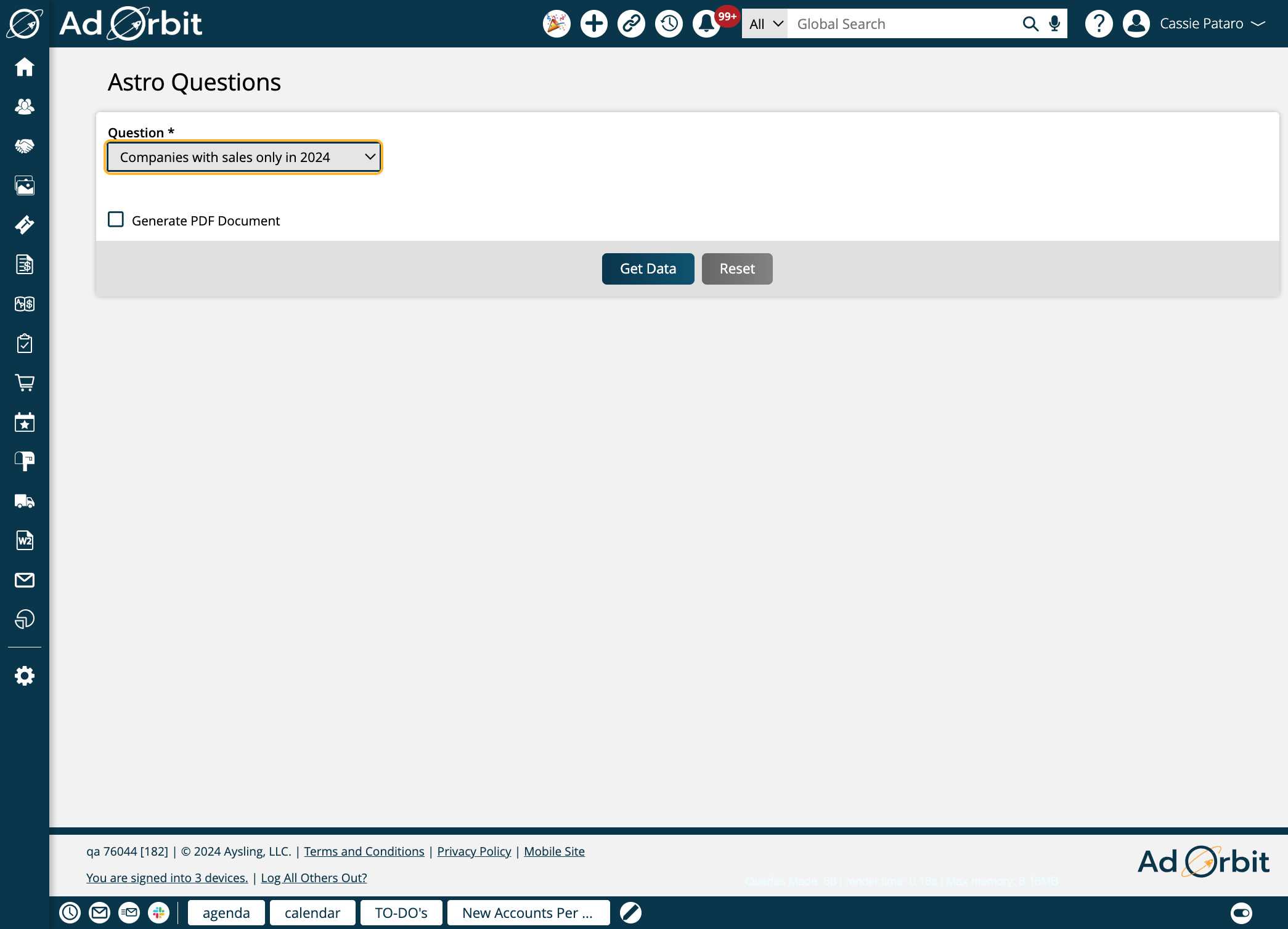
The report will show the results of the query generated based on your question. The columns that appear on the report will likely be different for each question, since different data is relevant for each question. The full prompt you saved will be displayed at the top of the table.
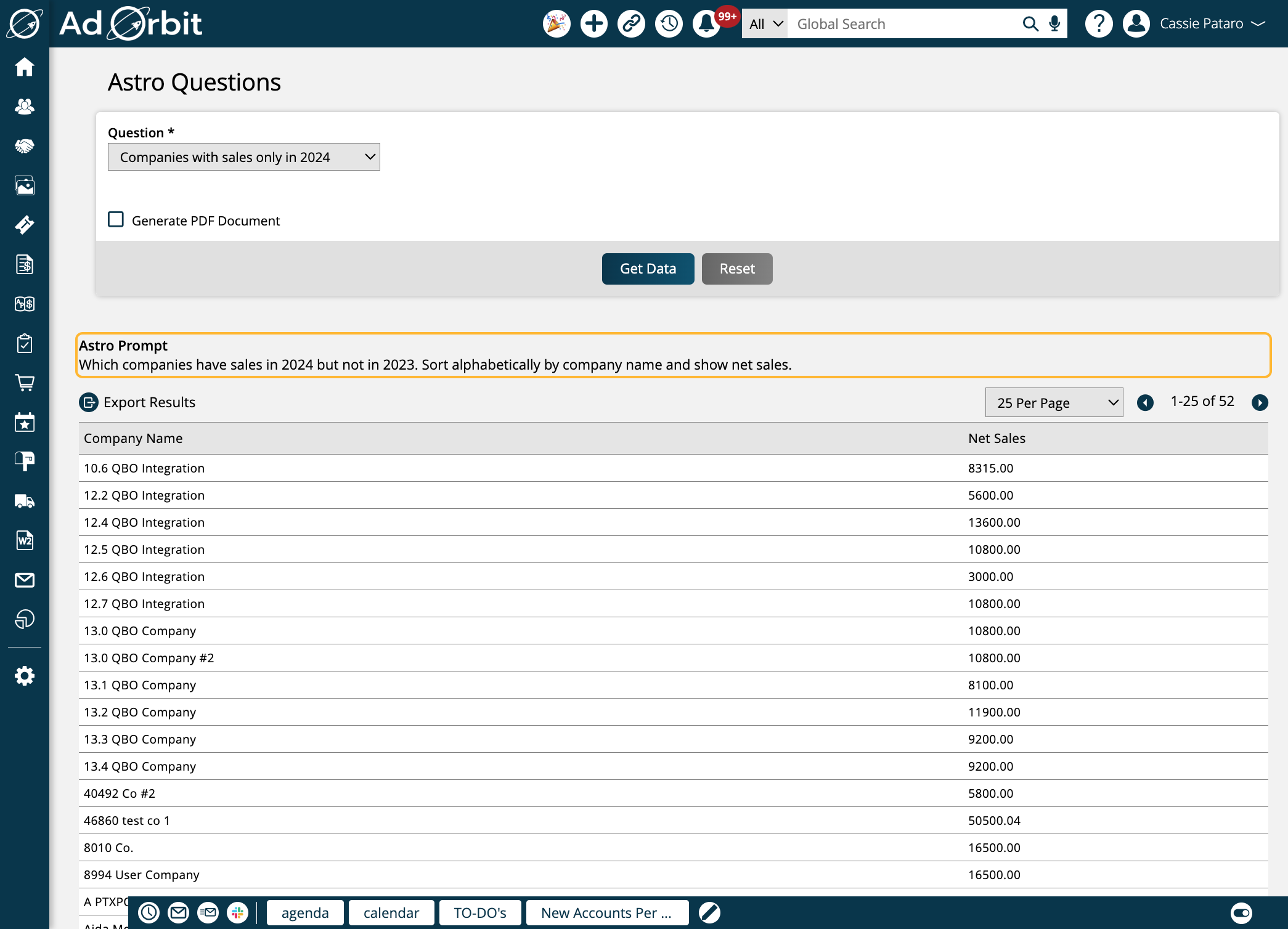
The Astro dashboard widget works almost identically to the report. When editing your dashboard, click Add Widget.
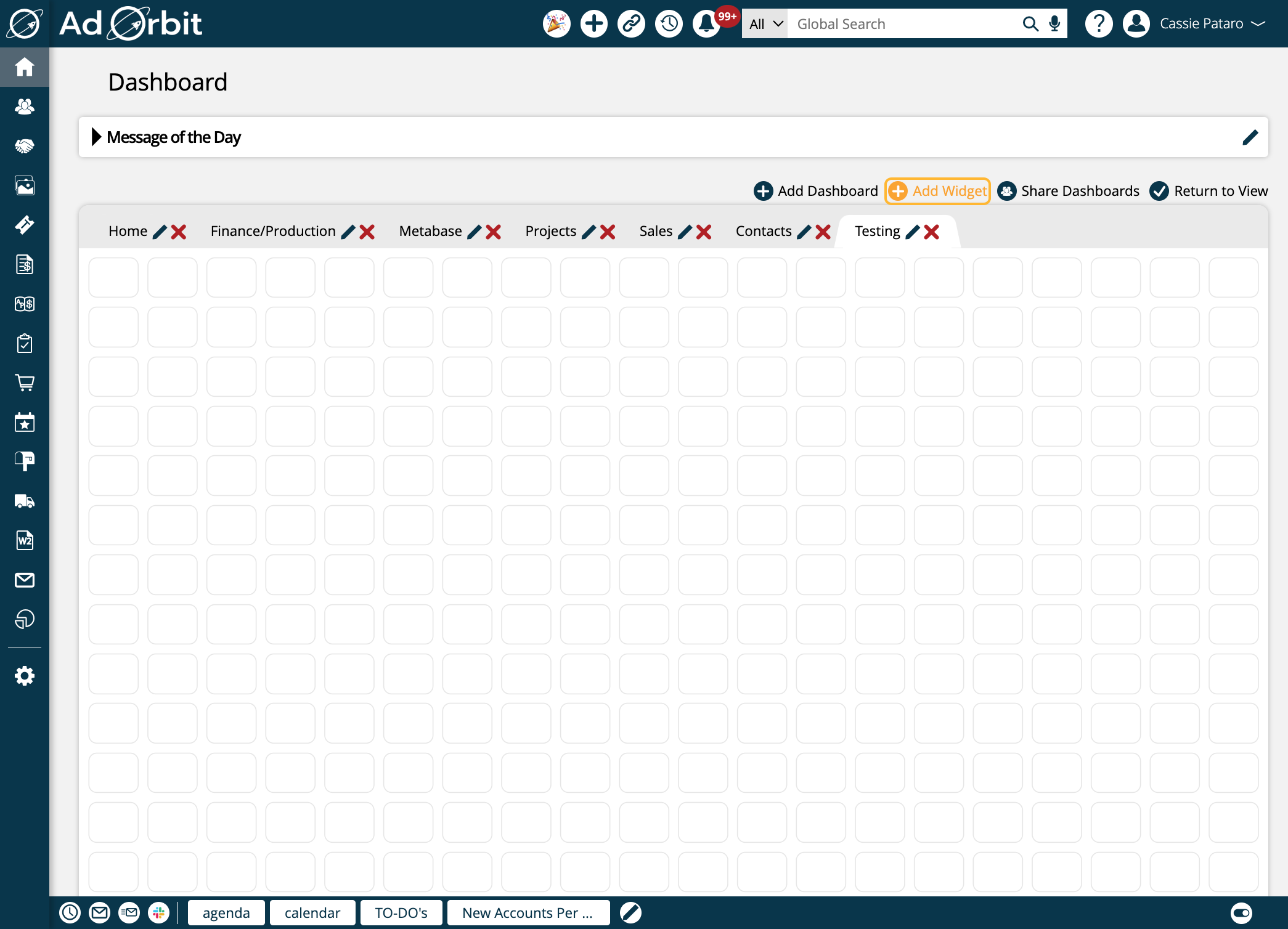
In the popup, click on Astro Question in the 'Other' widget category to add it to your dashboard.
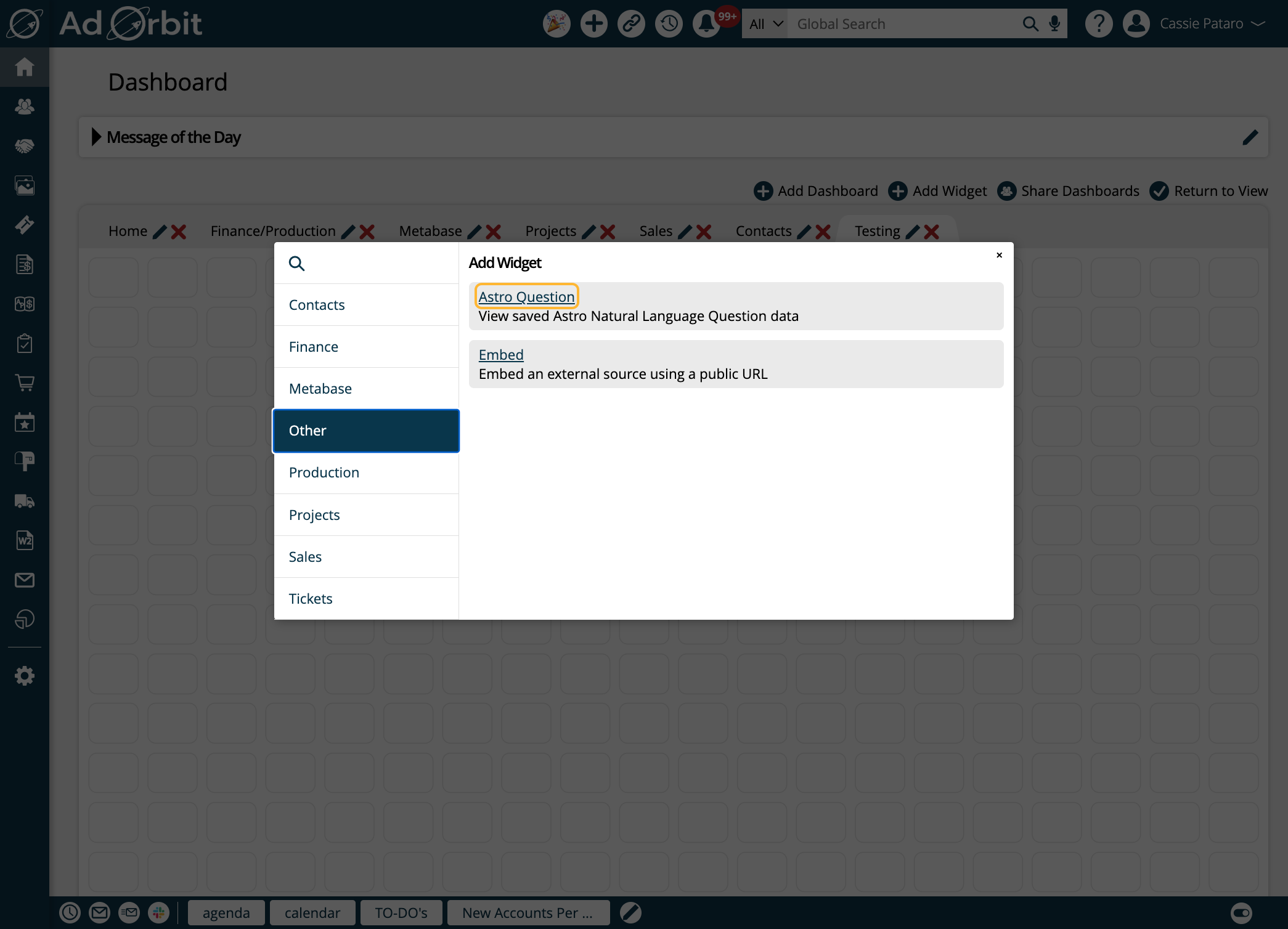
The widget will need to be configured by clicking on the gear icon.
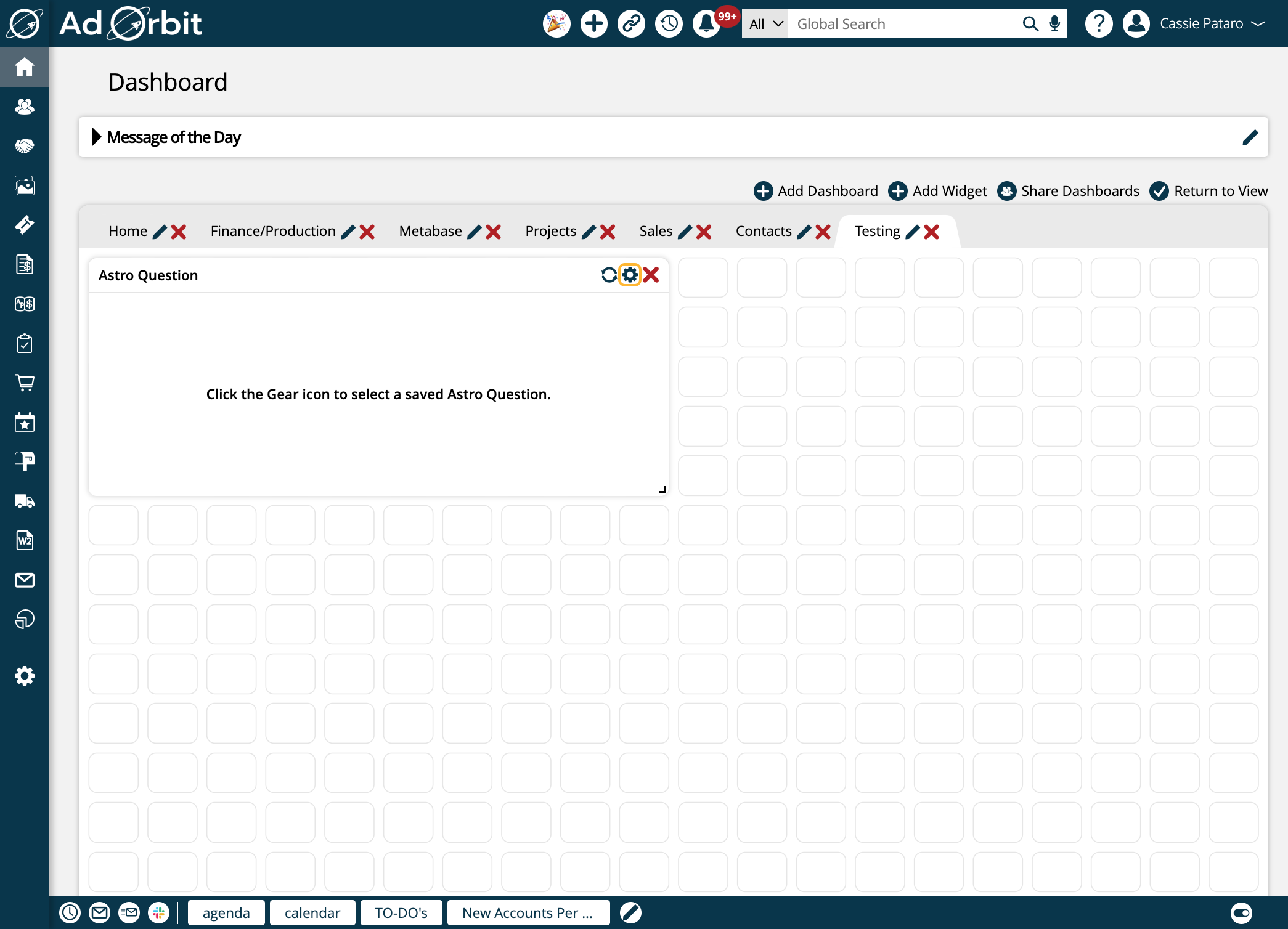
In the edit widget popup, select which question you want to view. The full prompt will be visible in read-only format.
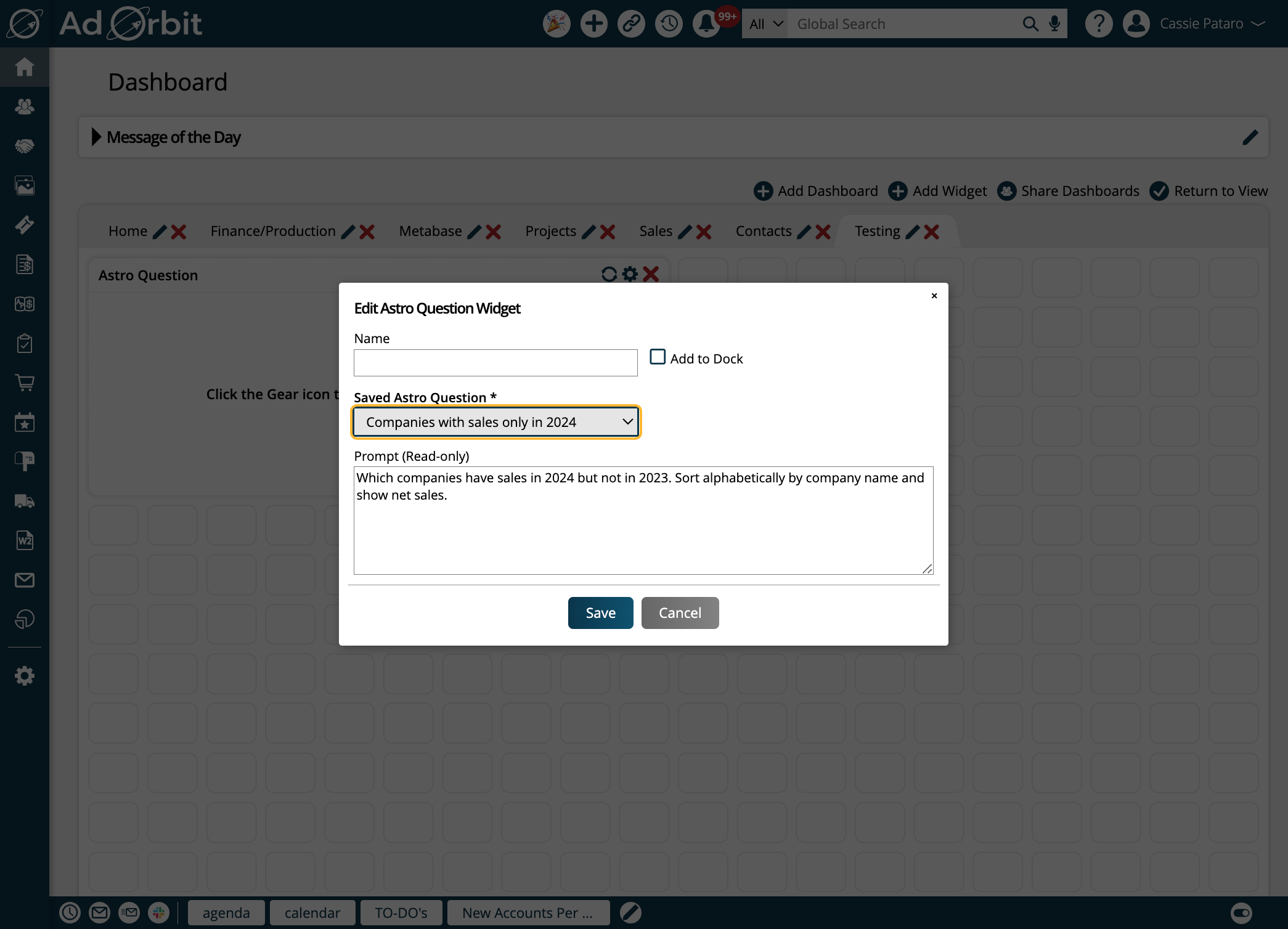
Once saved, the widget will show the results of the question you selected. You can easily link to the Astro Report by clicking on the Saved Astro Question name in the widget.

Updated 9/11/2025