Using Alias Names for Managing Dropbox Folders
If you plan to allow the system to create folders in Dropbox, you need to make sure you set up alias fields on your products. The system will use your naming convention to create folders in the system and use the alias names to name your files that go to Dropbox.
To set up Aliases on your print or issue-based digital ad items, navigate to Settings > Products > Publication & Issue Setup. Click on the ellipsis next to a Publication name and select Edit Publication. When you are editing the Publication, you will see a text field for ‘Alias’, where you should add the name you want to see as your Dropbox folder.
Important
The Alias field is limited to 11 characters, so you may need to shorten or abbreviate your Publication names.
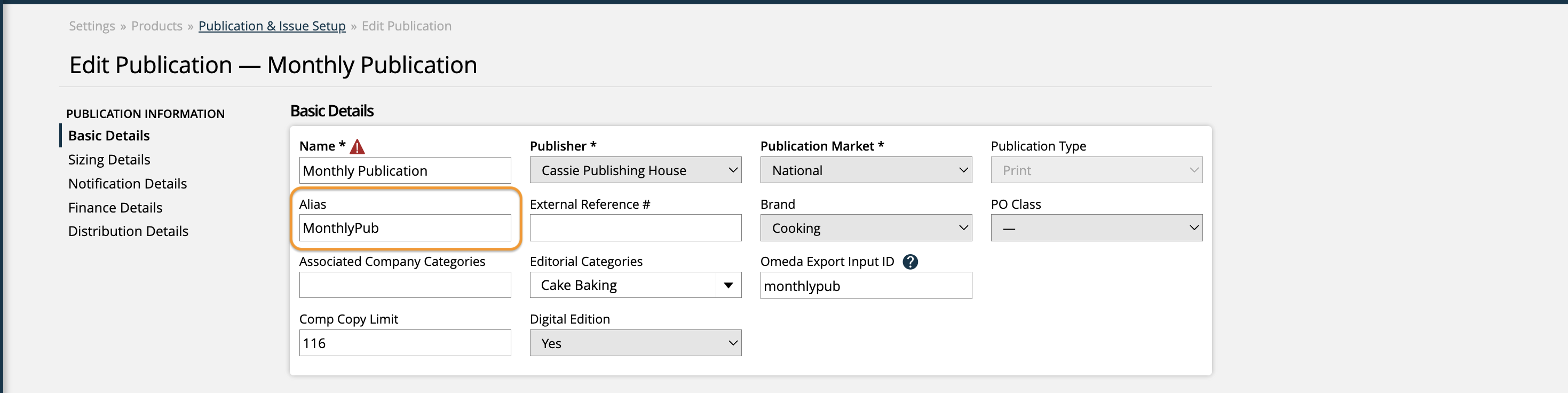
Follow the same steps to add an Alias name to the Issues you want Dropbox folders for. From the Publication & Issue Setup page, click on the ellipsis next to the Publication name once again, and select Manage Issues. Once you are on the Volumes & Issues page of the Publication, click the ellipsis next to the Issue name and select Edit Issue. On the Edit Issue page, fill in the ‘Alias’ field for the issue.
Warning
In order for your ticket files to be uploaded to Dropbox correctly, you need to add an Alias for both the Publication and the Issue. If you have an Alias for a Publication but not one of its issues, files uploaded to tickets for that issue will not be added to Dropbox.
Service and digital media products will work differently than ad items, in that you cannot specify Alias names for your Dropbox folders for these items. Instead, the Product Category names, followed by the Product names are what will be used as the folder structure for these items in Dropbox.
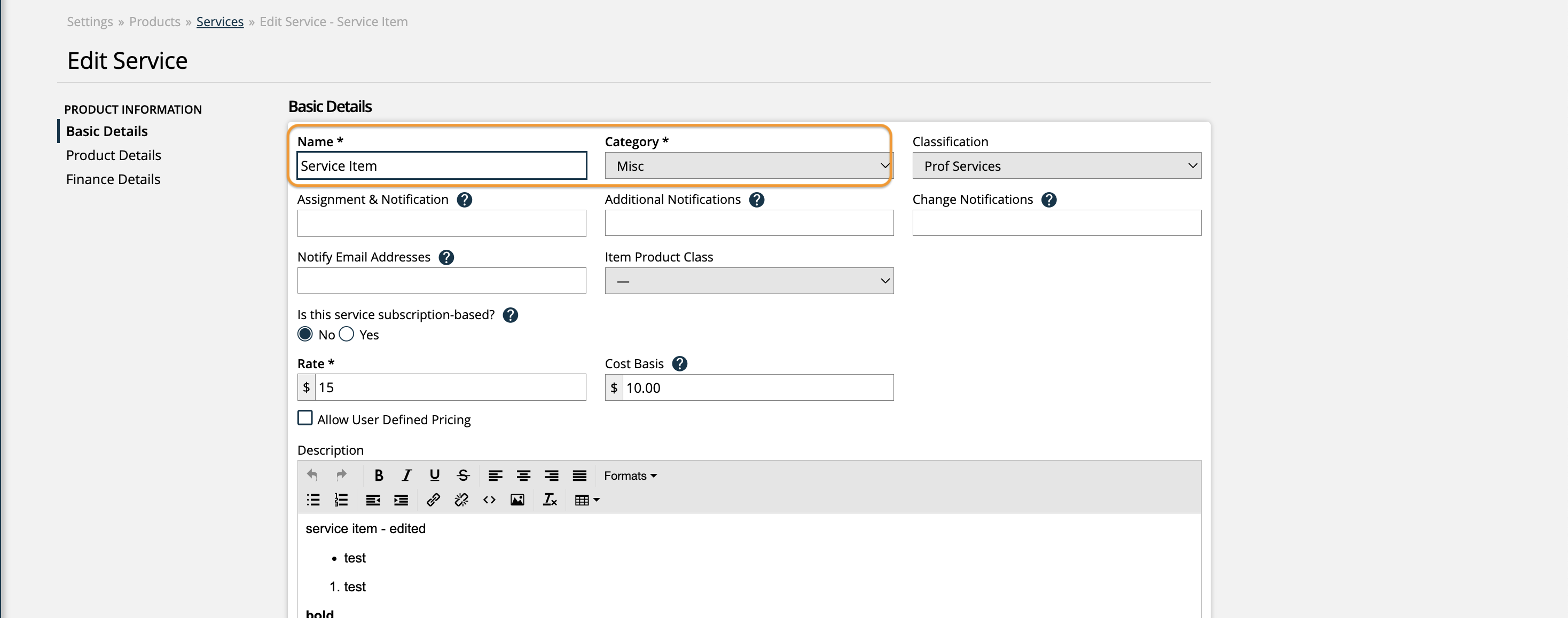
To review your Product Category names, go to Settings > Products > Product Categories.
After the base folder, the first folder name in Dropbox will either be the name of your publication alias or the name of your product category.
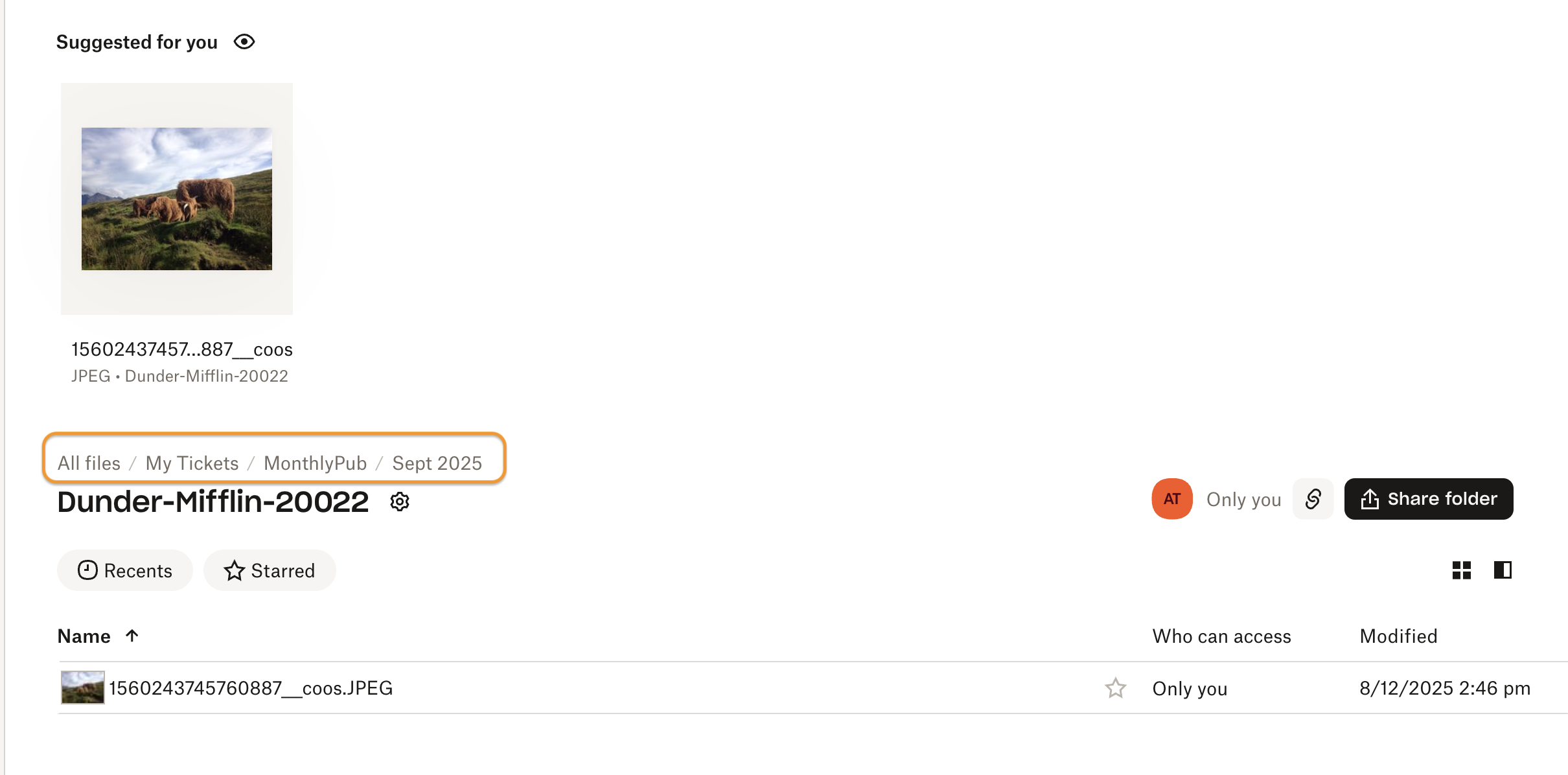
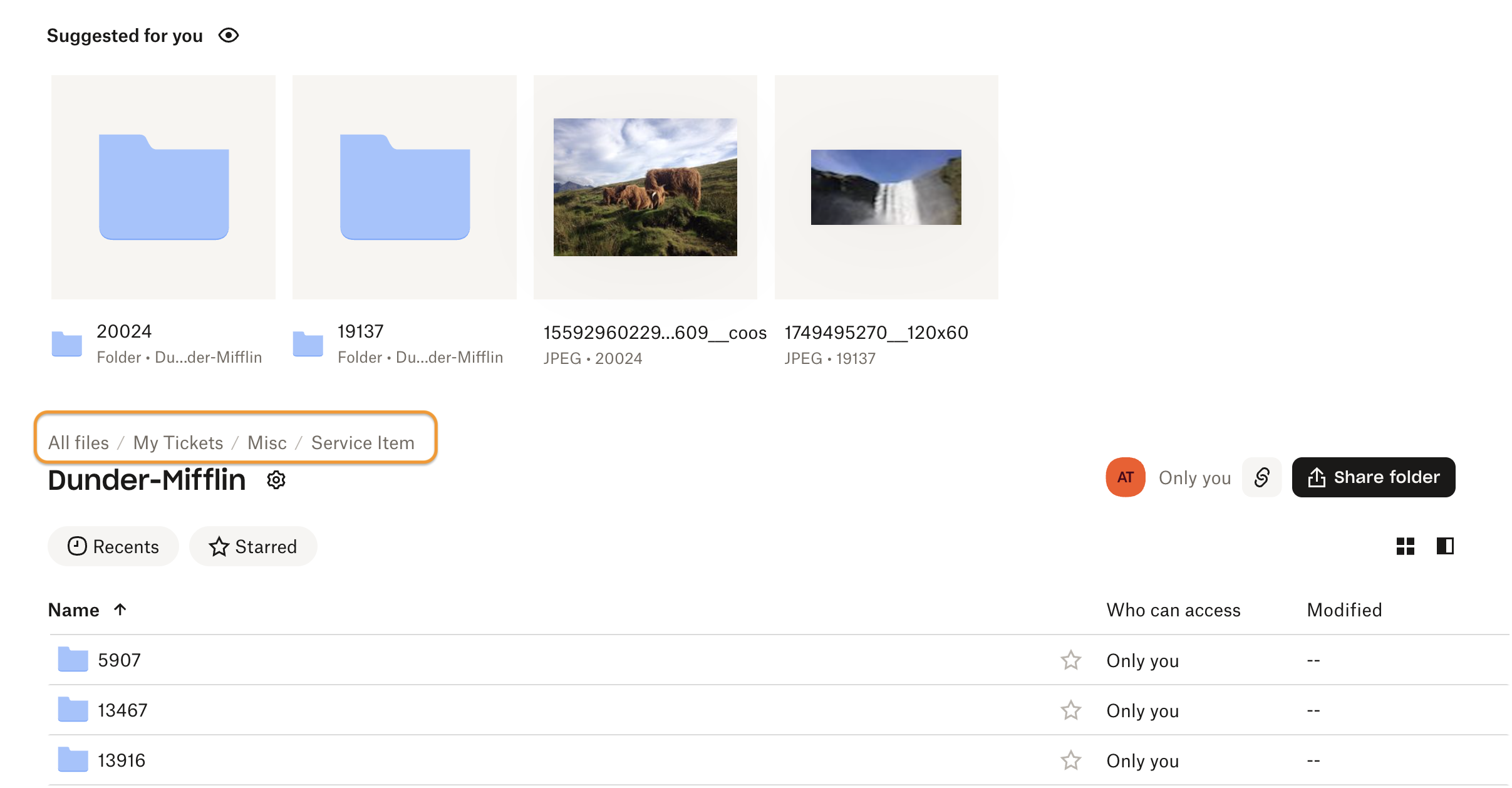
Updated 8/26/2025