Invoicing with Homogeneous Publisher Rules Enforced
Specific for teams who have multiple publishers within Ad Orbit, there is an option to prevent invoicing across publishers. In other words, you can ensure that all line items on any given invoice are associated with the same publisher.
The first step is to enable Enforcing Homogeneous Publisher Rules.
Important
This feature cannot be turned on by a typical Ad Orbit user. To enable the setting, please reach out to our support team.
Once enabled, the next step is to set the Require publication be specified on all service items system configuration to Yes.
All products must be linked to a publication when enforcing Homogeneous Publisher Rules. Items not associated with a publication will not appear in the invoice search, which may result in gaps in your invoicing. If you want to enforce homogeneous publisher rules, then you should make sure your Require publication be specified on all service items system configuration is enabled.
There are various restrictions that are in place creating orders when Homogeneous Publisher Rules are enforced. Below we will go through the scenarios that may differ from the normal create order workflow.
Installment Billing
Orders with installment schedules cannot include items from multiple publishers.
If you are adding line items to an order that does not already have an installment schedule, you can add line items from multiple publishers. However, if the order does include items from multiple publishers, then you cannot create an installment schedule.
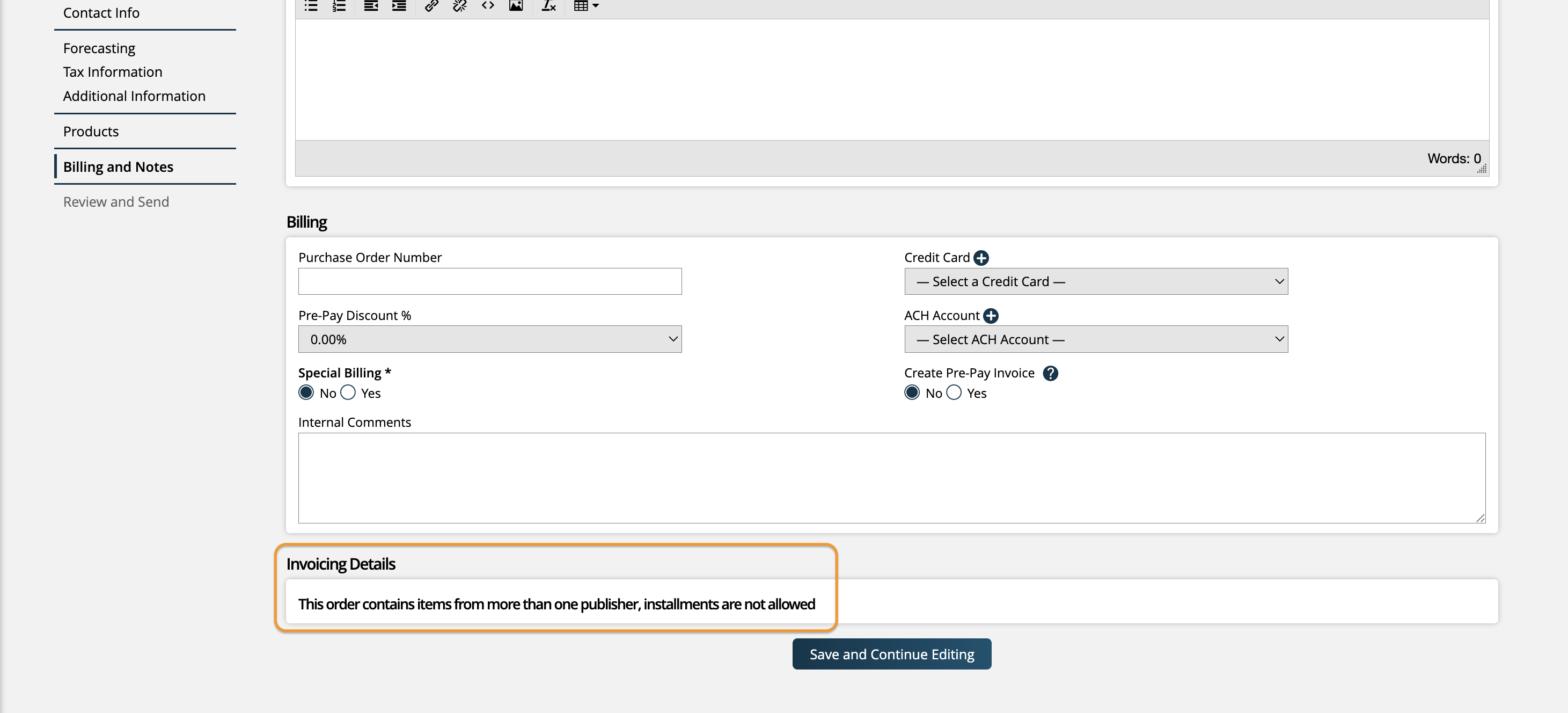
This restriction is enforced anywhere an installment schedule can be created, including on the Billing & Info step of creating the order, on order Finance Approval, as well as on the Installment Billing action on a fully approved order.
If the order already has an existing installment schedule, then line items from a different publisher than the one that was already on the order cannot be added to the order.
If you only have line items from a single publisher, then installment schedules can be created on the order like normal.
Ad-Hoc and Display Groups
If you are setting an Ad-Hoc or Display Group on an order that is not set up to invoice together, then any line items can be grouped like normal, even if the items are for multiple publishers.
However, if you are setting an Ad-Hoc or Display Group on an order that is set up to be invoiced together, then each of the line items must be from the same publisher.
This restriction is enforced in the bulk Ad-Hoc and Display Grouping popups when creating an order, as well as when editing individual line items.
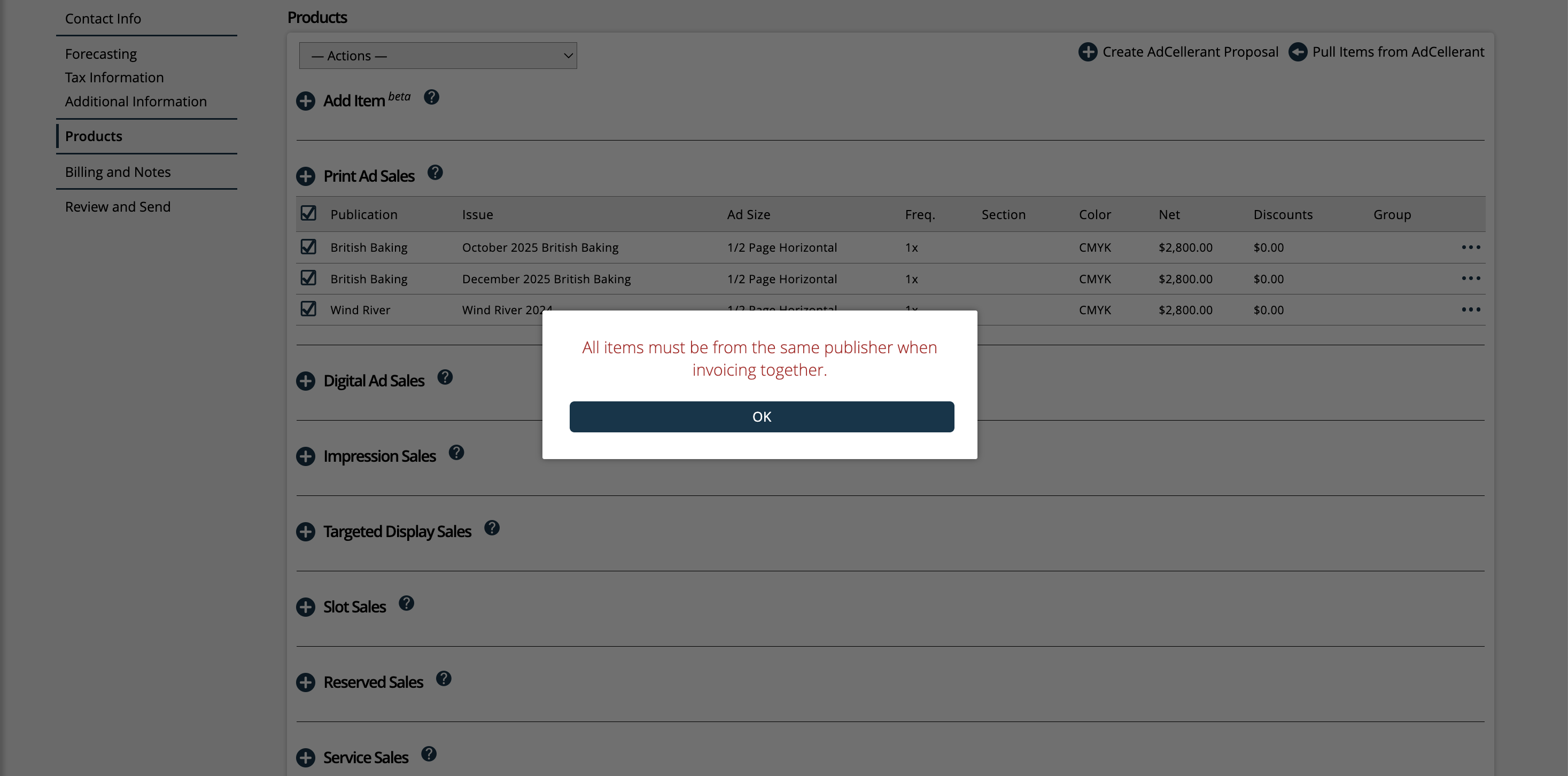
Packages
There are two scenarios for Packages that can enforce Homogeneous Publisher Rules.
If the package is set to be invoiced together, then all of the line items in the package must be from the same publisher. You will be unable to add the package to the order if it includes multiple publishers.
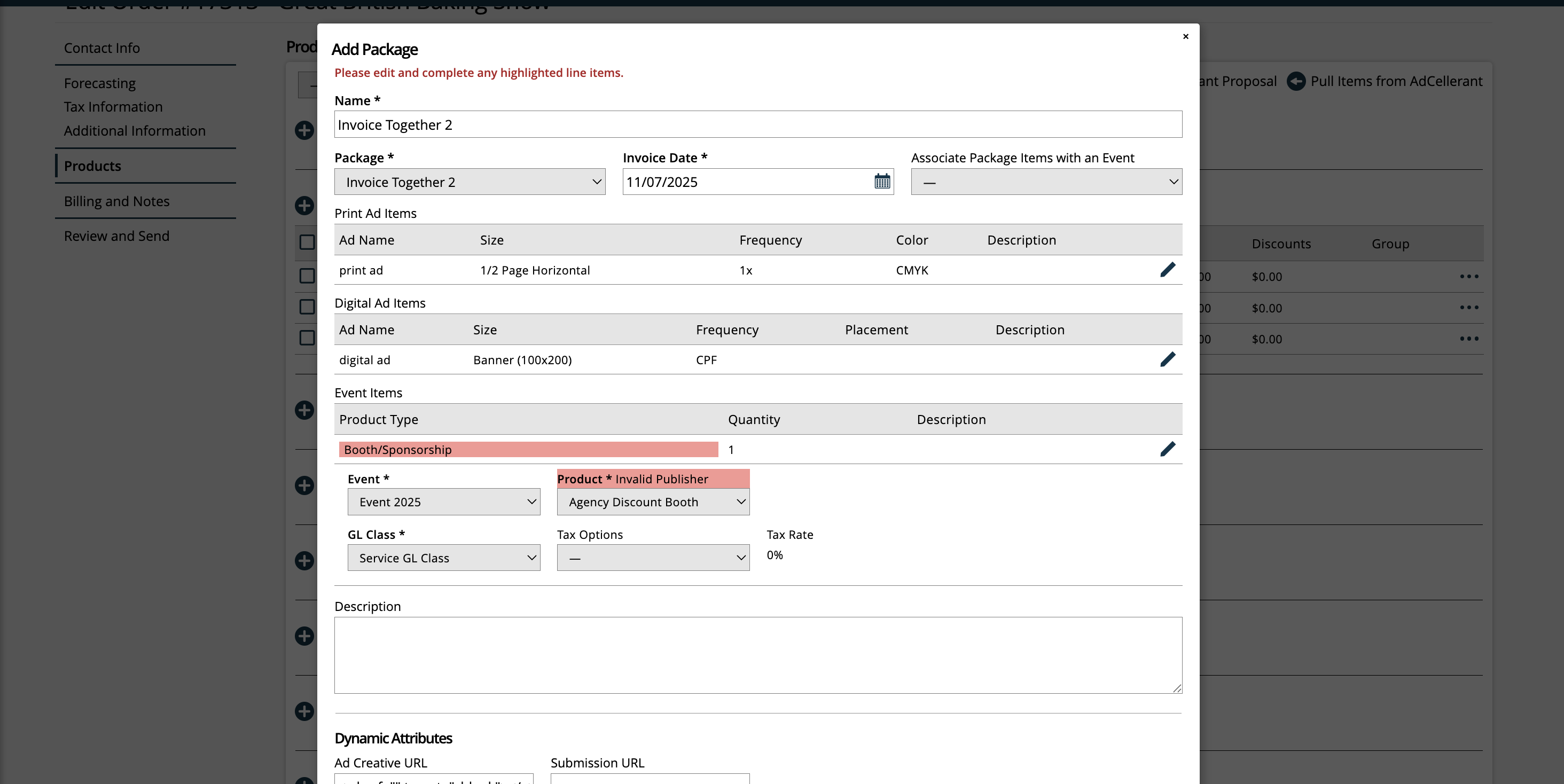
Alternatively, if the package is not set up to be invoiced together, but there is an existing installment schedule on the order, then all of the line items on the package must match the current publisher on the order.
If the package is not set to be invoiced together, and there is not an existing installment schedule, then items from multiple publishers can be included in the same package.
Since Homogeneous Publisher Rules are enforced when creating orders, there is very little that will differ compared to the normal invoicing process.
On the Add Group Invoice and Add Installment Invoice search pages, you will not see any differences. This is because groups and installments will be limited to a single publisher, based on the order restrictions.
On the normal Add Invoice search page, the only difference when compared to a standard invoicing workflow is that the Publication Publisher search field is required. This means you can only return results on the search page for a single publisher at one time. You can then continue through your normal invoicing workflow like normal.
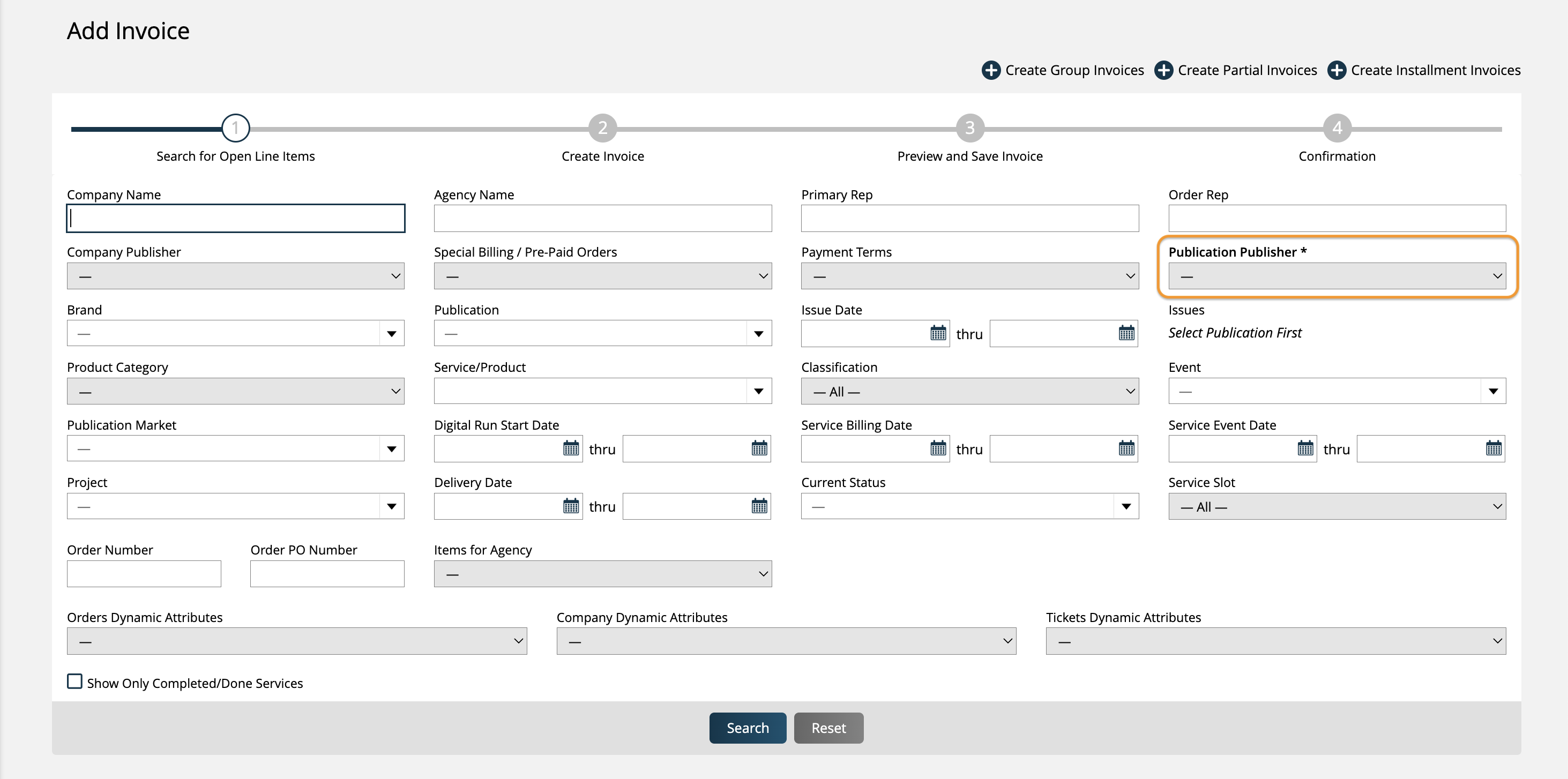
When Homogeneous Publisher Rules are enforced, the system will automatically associate the appropriate Bank Account with payments made, based on the publisher associated with the invoice. This can be overridden if needed when making the payment.
Important
This feature is only available for non-vaulted payment gateways. If the gateway is vaulted, then bank accounts will not be automatically associated with payments.
There is one additional, optional feature that can be used when Homogeneous Publisher Rules are enforced, which is to support multiple bank accounts associated with the same publisher, but for different currencies.
This allows for transactions of one currency to be routed through one processor and transactions of another currency through another processor.
Important
This feature is only available for non-vaulted payment gateways. If the gateway is vaulted, you cannot set currencies on bank accounts.
To set this up, go to Settings > Billing > Bank Accounts, and add a new Bank Account or edit an existing one. In the edit popup, you can specify a currency, ensuring that the gateway information is unique to that currency.
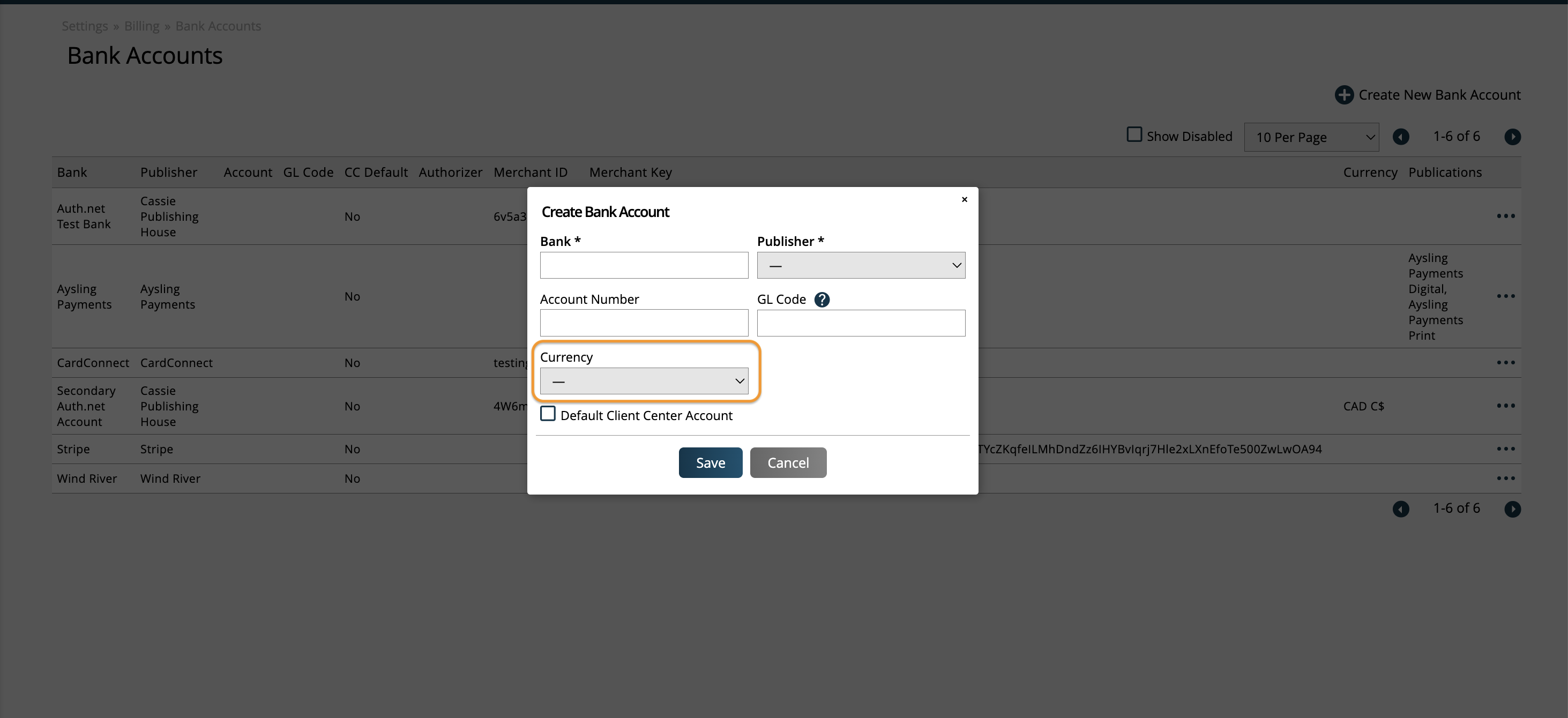
The system will then automatically determine which bank account to use based on the currency set on the company.
Example: You have Company A and Company B. Both companies are set up with the same publisher. However, Company A is based in Canada, and uses CAD as their currency. Company B is based in the United States, and uses USD.
When a credit card or ACH payment is processed for Company A, it will automatically use the bank account set up for the CAD currency, and will be sent to that processor.
When a credit card or ACH payment is processed for Company B, it will automatically use the bank account set up for the USD currency, and will be sent to that processor.
New 11/7/2025