Updating your Slot Products (new)
When you add or update frequencies, you can control when future slot product sales occur and their duration. Simply update the end date of current frequencies or add a start and end date to a new frequency.
Edit your product and scroll down the scheduling section to determine what days your product is available.
Use the product sale date to STOP any future sales for the product. For example, you can set the date to 10/31 if you don't want to sell any slot products starting in November. The product sale date overrides all frequency dates.
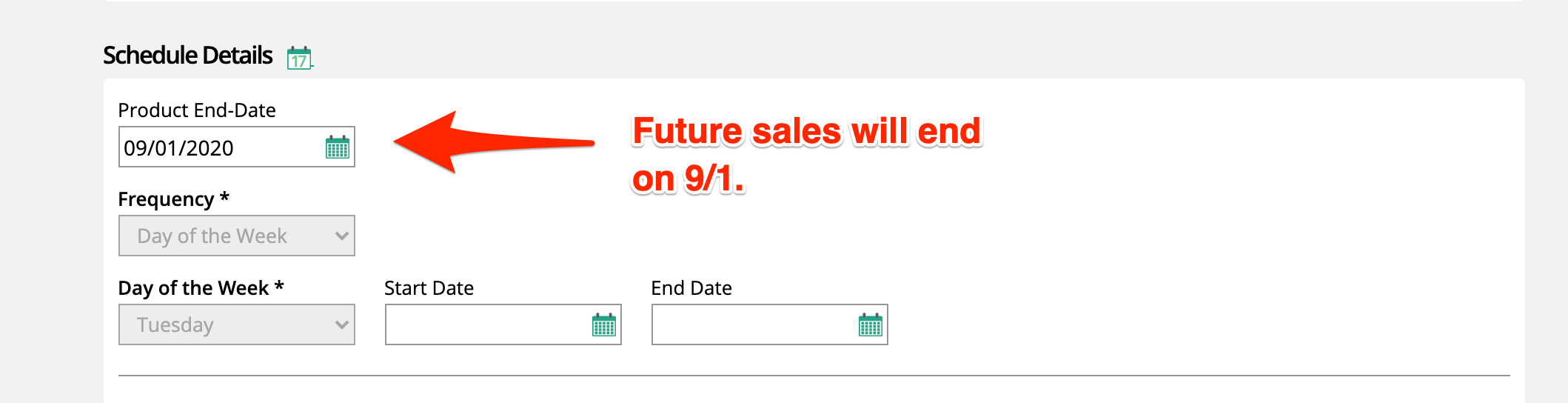
If you instead want to add or modify the days you want to sell your product, you can add start or end dates to a frequency. There are a few different scenarios that could come up where you can take advantage of this feature:
New Date: Let say your product usually sells on a Tuesday but you want to move it to a Thursday. You can choose an end date on Tuesday and then add a start date for the day after on Thursday.
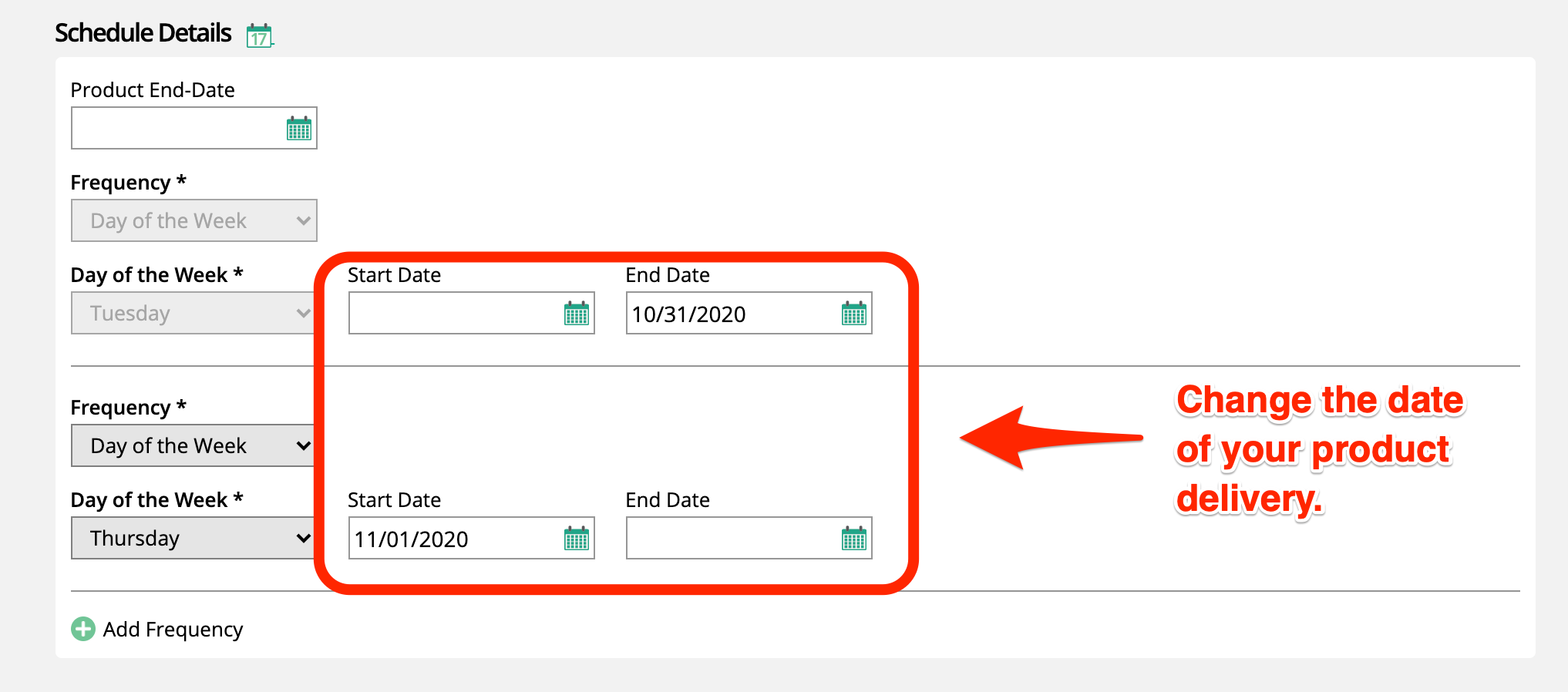
Additional Date: Your product is taking off and you want to add additional dates. Add the new frequency and choose the start date. You don't need to specify the end date.
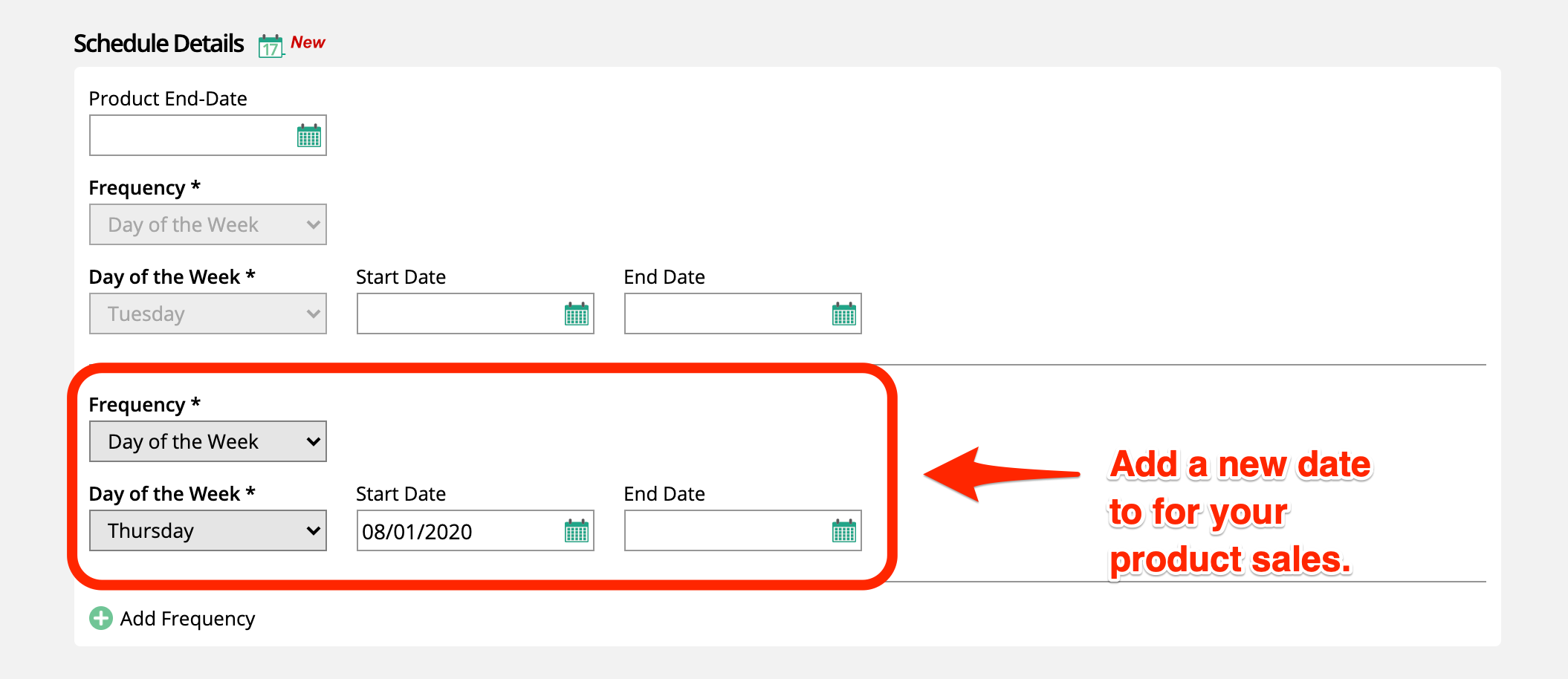
Special Date: You may have a special event coming up and want to have additional dates for your your product, but only for a limited time. Add the frequency and add both a start and end date for the frequency.
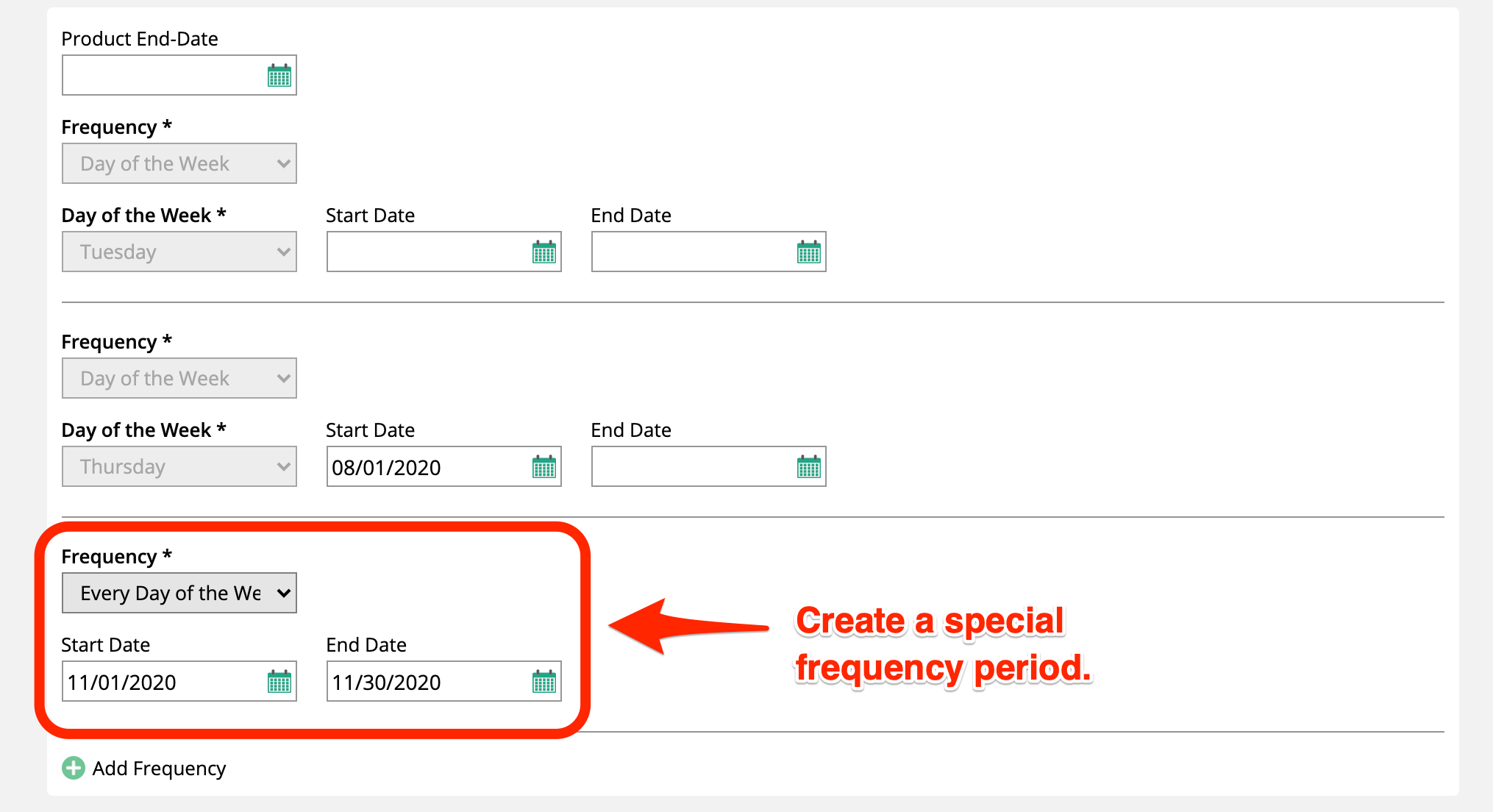
Adding or ending a frequency will not affect your other sales. Just because you choose to end a frequency DOES NOT mean your future sales will go away. Changing the frequency will only affect future sales and will have no effect on any pending or complete orders.
Warning
If you need to remove any future sales when a frequency ends, you will have to go and manually delete those orders.
You may need to change what positions and sizes you sell on a slot product. Maybe you no longer sell a particular size or maybe you no longer offer a Top, Middle, or Bottom position. If you choose to disable a position/size, you can choose to migrate any future sales to a new position or size.
When you disable a position or size, you will get the option to choose a new position or size from a list of active sizes.
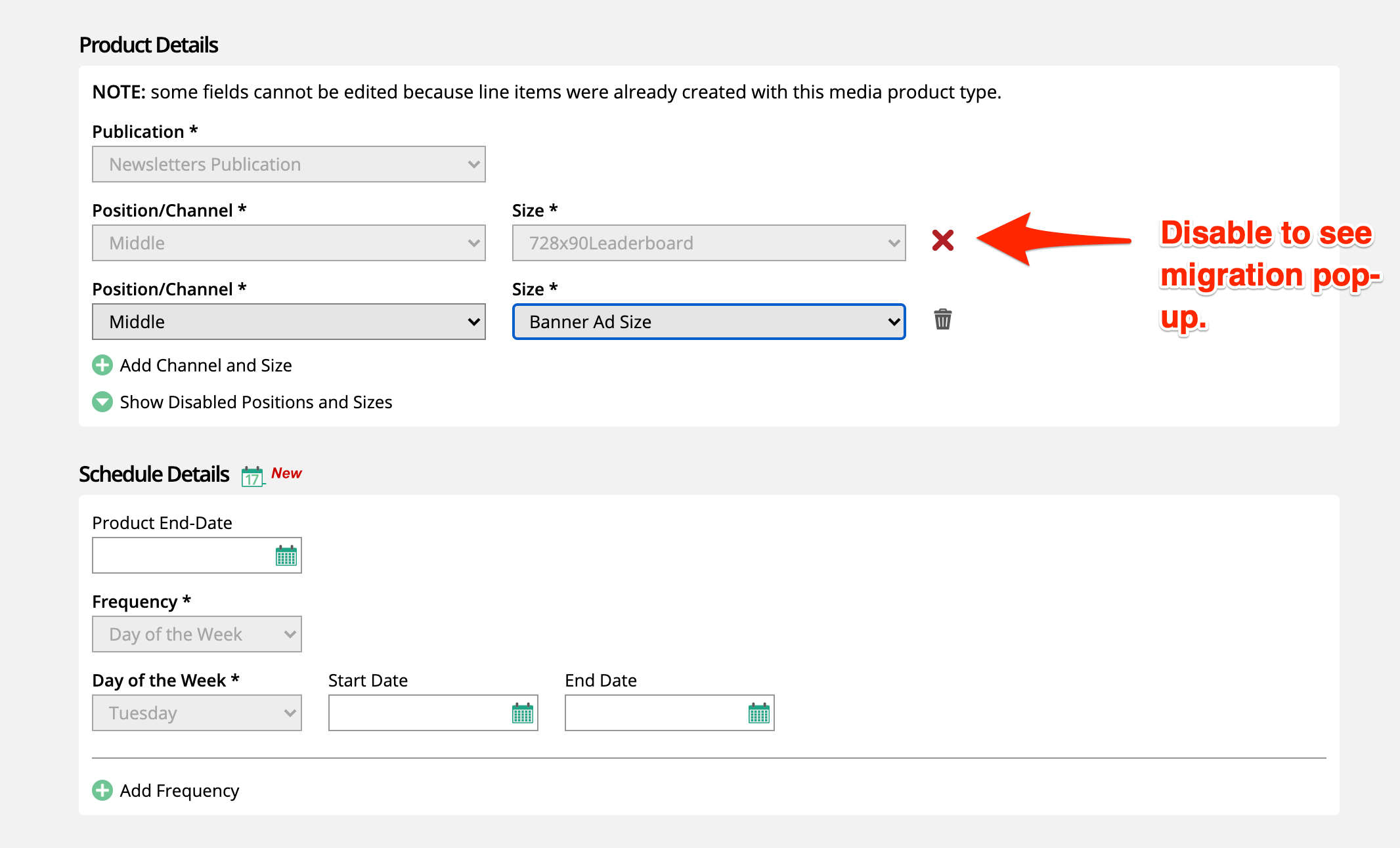
After you select the new position/size, you will see a list of dates showing all the dates in the future that are sold. For every line item you can migrate, you will see a checked checkbox, signifying to you that the line item sales will move to the new position or size.
If you don't see a checkbox, it means that the date is already sold for your new position and size. You cannot migrate the sold date.
The system will convert your line items from their old position and size to the new position and size.
The system will convert all confirmed, pending, and deleted sales. This means that any pending order will update automatically to the new position and size and any deleted item that was sold to the original position and size will update the new size.