Sales Rep Goal Metrics – Gap to Close Report
The report shows how well your reps are tracking to their issue and service goals, including forecasting data. You can choose how your forecasting information is included in the report and determine if the results should be grouped by sales rep or publication. You need to set up goals for your reps before leveraging this report.
Sales Rep Category Goals
To find the report, either navigate to Reports > All Reports – Sales, or use the global search bar and click on the report name.
To access this report, you need the User Permission ‘Rep Goal Metrics Gap to Close Report’.
To view data for all users, and not just those who report to you, you also need the sub-permission ‘View All Users’.
You can use the search fields to narrow your results by specific month, year, sales rep, publication, and pipeline and confidence level.
Important
The month uses the reporting date of your issues and the bill date of your services to calculate your sales values. For example, if you select January, the system will show all issues with a reporting date in January and services with a bill date in January. This means if you make a sale in January for an issue whose reporting date is in February, the sale amount will not show up in the report when searching for January.
There are also a handful of search fields that affect what your results will look like.
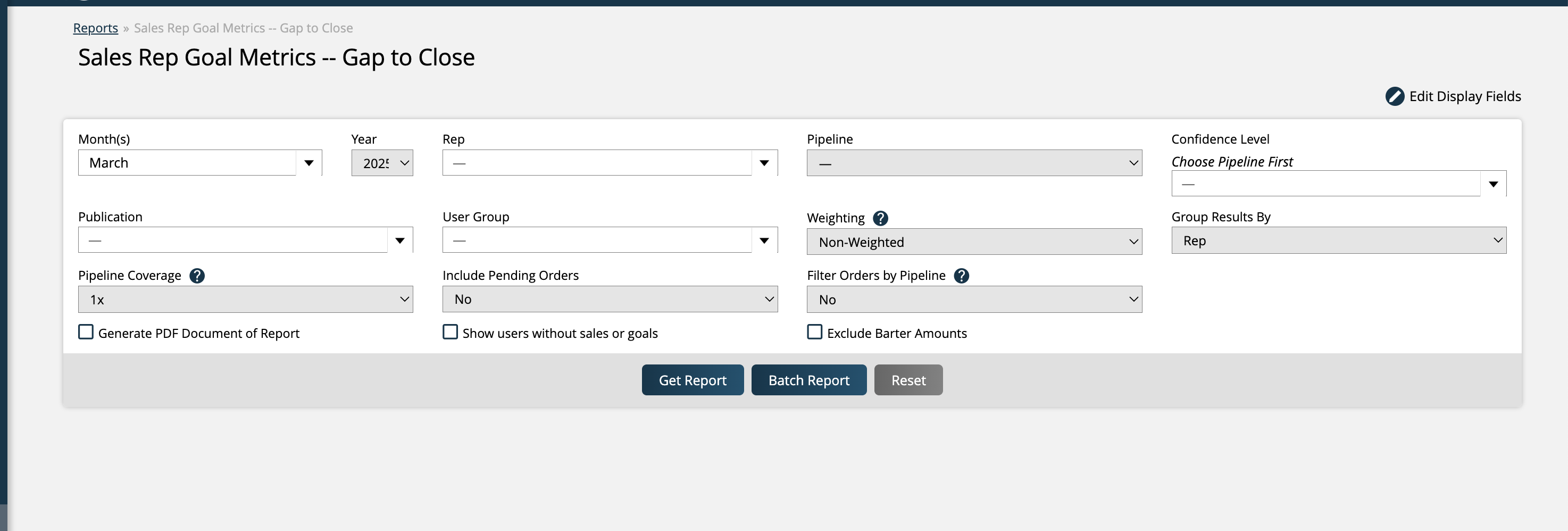
Weighting: Choose if you want your forecasting data to show up weighted or non-weighted. The weighting will also apply to pending orders if you choose to include those in the results.
Group Results By: Group your goal and forecasting data by Publication, Brand, or Sales Rep. If you choose Publication, the far-left column of the table will show all applicable publications, with the goal and forecast data broken out accordingly. If you choose Sales Rep, the far-left column of the table will show all applicable reps, with each row showing that specific rep’s goal and forecast data. Similarly, when grouping by Brand, the far-left column of the table will show all applicable brands, with each row showing that brand's goal and forecast data.
Multiplier: The Gap to Goal field will be multiplied by the value set in this search field to calculate your Forecast Goal field. By default, this field is set to 1x.
Include Pending Orders: Choose whether or not to include pending orders in your forecast data. If set to No, the forecast fields will only include information regarding opportunities. If set to Yes, the forecast fields will include both opportunities, and pending orders.
Show users without sales or goals: The report will return a user as long as they have a goal or sales in the month/year by default. You can choose to include all users by selecting the option ‘Show users without sales or goals’.
The report results will be in a table format. There will be one table for each month selected, as well as a summary table at the bottom of the report that shows the totals. The columns of the report are always the same, with the exception of the far-left column, which will either display Publication or Sales Rep depending on what you selected in your ‘Group Results By’ filter. Some of the columns in this report are more self-explanatory than others, so we will briefly go over what each of the columns do and where they are pulling their data from.
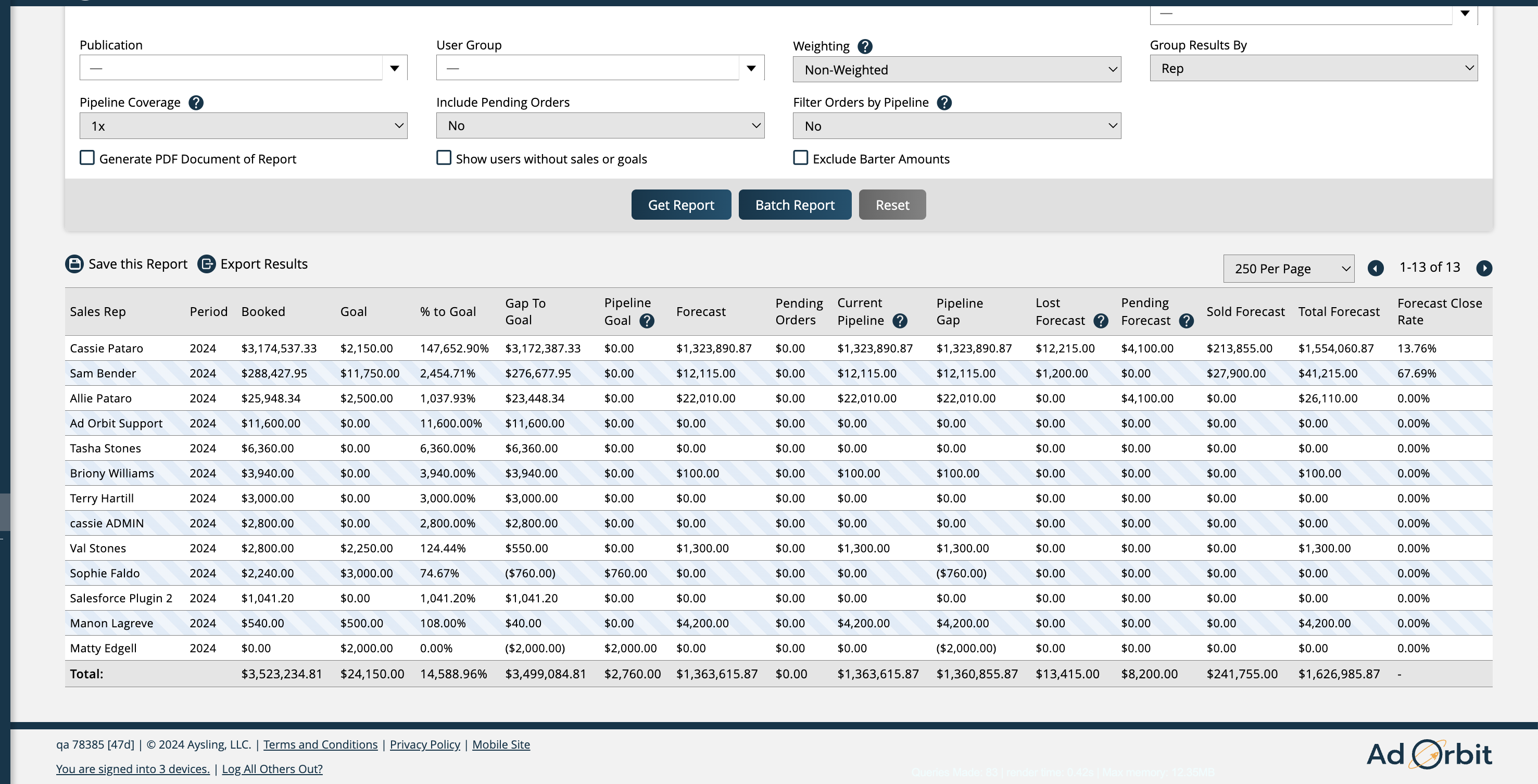
Booked: Total sales for the date range selected. This field uses the reporting date of your issues, and the bill date of your services to determine sales values. If a sale was made in January for an issue whose reporting date is in February, you will see the sale show up in the Booked field in February.
Goal: The total issue and service goals for each rep or publication.
% to Goal: How much of your goal has been attained. This is calculated by dividing the Booked field by the Goal field.
Gap to Goal: A different method of presenting how much of your goal has been attained. This field is calculated by subtracting the Booked amount from your Goal amount.
Forecast Goal: Calculated by multiplying the value set in the Multiplier search field by the Gap to Goal field.
Opportunities: The total of your forecast opportunities, this field will never include pending order data. It is affected by the Weighting search filter.
Pending Orders: This field shows only the total of your pending orders. It is affected by both the Weighting filter and the Include Pending Orders filter.
Current Forecast: The combined total of your forecast opportunities and pending orders. This field is affected by both the Weighting filter and the Include Pending Orders filter.
Forecast Gap: Calculated by subtracting the Forecast Goal from the Opportunities field. For example, if your Opportunities field is $5,000, and your Forecast Goal is $7,000, then your Forecast Gap would be ($2,000).
Lost Forecast: Displays the total of any deleted, or lost, forecast opportunities.
Pending Forecast: The total of your forecast opportunities that are tied to a pending order. This field is affected by the Weighting filter.
Sold Forecast: The total of your forecast opportunities that are tied to fully approved orders. This field is affected by the Weighting filter.
Total Forecast: The total of your Pending and Sold Forecasts. This field does not include pending order data and is affected by the Weighting filter.
Forecast Close Rate: The close rate is calculated by taking the total dollar value of all forecast opportunities attached to fully approved orders, and divides it by the total dollar value of all forecast opportunities created within the period. The ‘period’ is considered the forecast delivery date, so for instance if you are searching for the month of October, and a forecast was created in September with an October delivery date, it would affect the October calculation, not September.
Generate PDF of Report
When this box is checked, a PDF of the report will automatically be generated when the report is run. To view the PDF, simply click on the PDF icon.
Save this Report
To easily refer back to the report – with the exact search criteria that is currently entered – click ‘Save this Report.’ A pop-up will display where you can name the report. To find this report once saved, navigate to Reports > Saved Reports. From there, you can easily open the report or share it with others depending on your permissions. This action is particularly handy for reports that have a lot of search criteria.
Export Results
Exporting your report results generates a CSV sheet of the data.
Edit Display Fields
You can set default options for the report by Editing the Display Fields. In the pop-up, you can add striping to the table, and choose how many results display on each page. The defaults set in this pop-up will stay applied for when you return to the report.
Updated 12/5/2025