How to Set Up your Dropbox Integration
Setting up your Dropbox integration requires you to have the file sharing module enabled, permission to access the File Sharing page, and an active Dropbox account. You need to either be logged into your Dropbox account or have your credentials handy.
Navigate to Settings > Integrations > File Sharing Accounts. You need the User Permission 'File Sharing Accounts' to access this page. Next, click Add Account. In the pop-up, select Dropbox for the Account Type. You will get prompted to agree to allowing your system and Dropbox to connect.
You will then be able to name the account, and select a base folder for your file uploads to be added to in your Dropbox account. You can choose to have the system create additional folders for you, but all files must start in the base folder. For the Process Type, you will need to select ‘Ticket Files’.
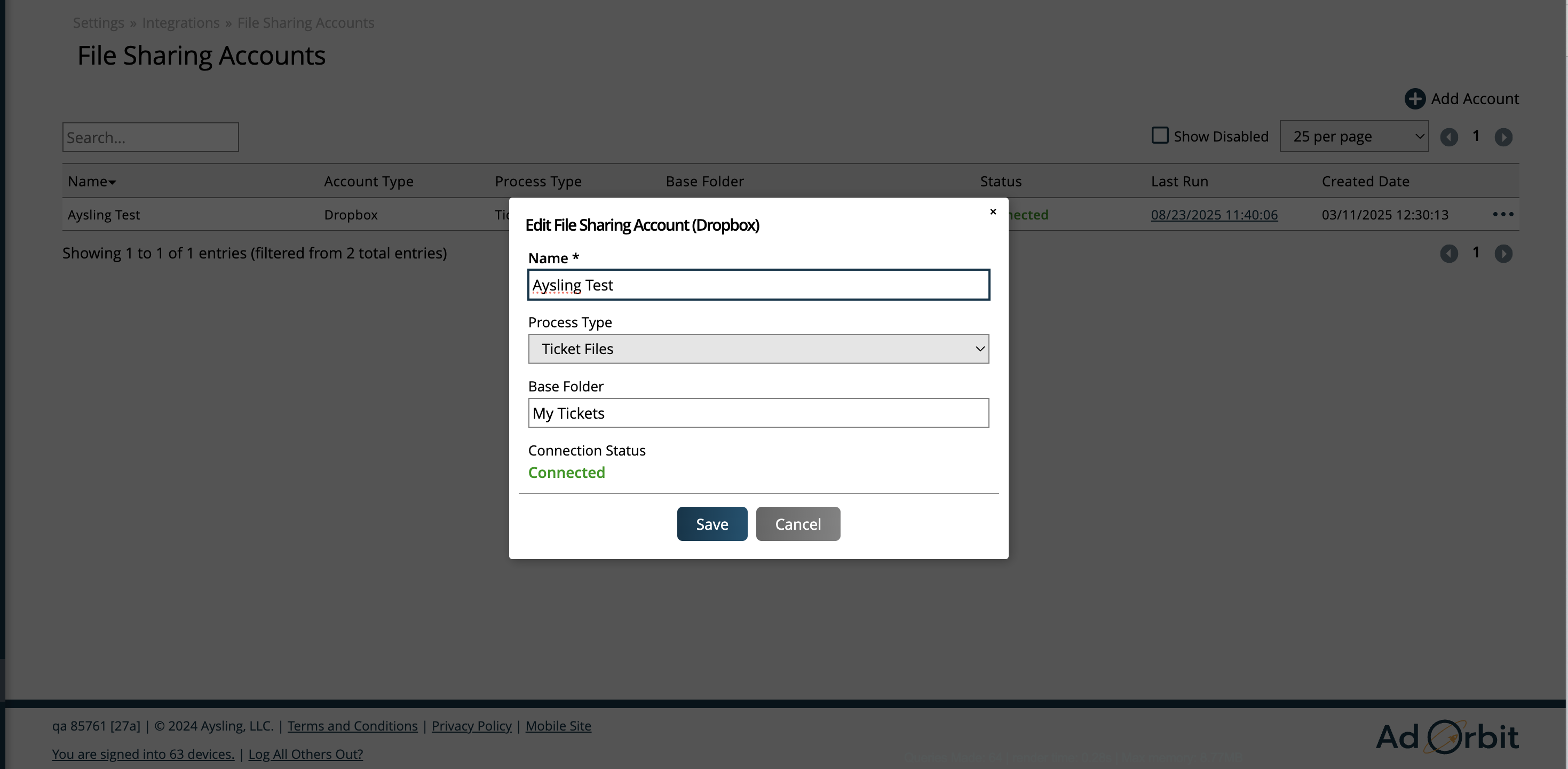
If your System Configuration Export Ticket Files to Single Folder is set to Yes, then you are done with all of the required setup and can begin to use the integration. If the configuration is set to No, then your system will create a folder structure in Dropbox based on your alias and product category names.
If you want the system to create folders based on your product hierarchy, you will need to add Alias names to your products and product categories. For more information about Aliases, click here.
Updated 8/23/2025